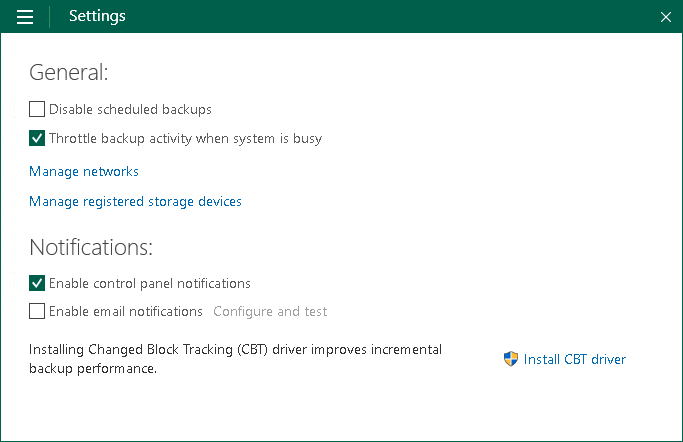You can disable the scheduled backup job if you do not want to run automatic backups for some period of time. For example, you may want to put backup activities on hold if you plan to perform resource consuming operations on your computer at the time when the backup job is scheduled. After the operations are completed, you can enable the backup job again.
The disabling option is applicable to the scheduled backup job. You can create standalone full backups and perform ad-hoc incremental backup even if the backup job is disabled.
If the scheduled backup job is set up to create database log backups, and you disable this job, the database log backup job will be disabled, too.
The disabling option does not put on hold the backup cache synchronization process. If Veeam Agent for Microsoft Windows has created one or more backup files in the backup cache, and then the backup target becomes available, Veeam Agent for Microsoft Windows will immediately upload backup files to the target location.
To disable the scheduled backup job:
- Double-click the Veeam Agent for Microsoft Windows icon in the system tray or right-click it and select Control Panel.
- Click the Settings tab at the top of the window.
- Select the Disable scheduled backups check box.
To enable a disabled backup job:
- Double-click the Veeam Agent for Microsoft Windows icon in the system tray or right-click it and select Control Panel.
- Click the Settings tab at the top of the window.
- Clear the Disable scheduled backups check box.