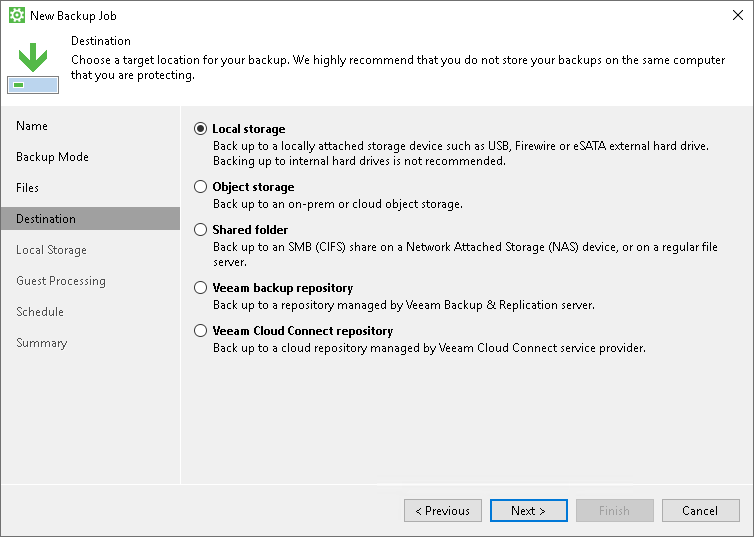Step 5. Select Backup Destination
At the Destination step of the wizard, select a target location for the created backup.
You can store backup files in one of the following locations:
- Local storage — select this option if you want to save the backup on a removable storage device attached to the computer or on a local computer drive. With this option selected, you will pass to the Local Storage step of the wizard.
- Object storage — select this option if you want to save the backup in object storage. With this option selected, you will pass to the Object storage step of the wizard.
- Shared folder — select this option if you want to save the backup in a network shared folder. With this option selected, you will pass to the Shared folder step of the wizard.
- Veeam backup repository — select this option if you want to save the backup in a backup repository managed by the Veeam backup server. With this option selected, you will pass to the Backup Server step of the wizard.
- Veeam Cloud Connect repository — select this option if you want to save the backup in a cloud repository exposed to you by the Veeam Cloud Connect service provider. With this option selected, you will pass to the Service Provider step of the wizard.
|
Consider the following:
|