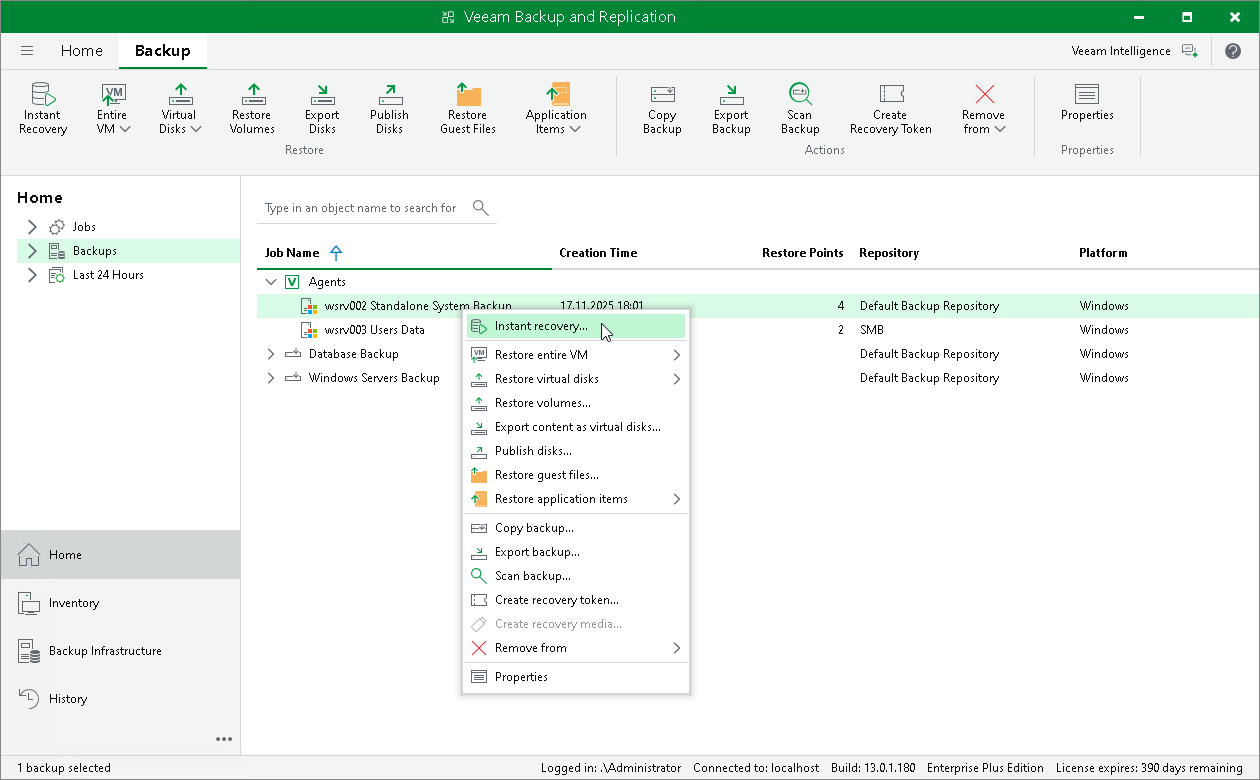Restoring Veeam Agent Backup to Hyper-V VM
In the Veeam Backup & Replication console, you can use Instant Recovery to restore a Veeam Agent computer as a Hyper-V VM in your virtualization environment.
A restored Hyper-V VM will have the same settings as the backed-up Veeam Agent computer. During the restore process, Veeam Backup & Replication retrieves settings of the Veeam Agent computer from the backup and applies them to the target VM.
Considerations and Limitations
If you restore a Veeam Agent computer to a Hyper-V VM, consider the following:
- You can use backups of Microsoft Windows computers stored in a Veeam backup repository only. You cannot use backups stored in a Veeam Cloud Connect repository for this operation.
- Make sure that the target host has enough resources for a new VM. Otherwise, your VM will reduce the target host performance.
- Veeam Agent computer disks are recovered as dynamically expanding virtual disks.
- By default, Veeam Backup & Replication automatically powers on a VM after restore. If you do not want to power on a VM after restore, you can change this setting during the Instant Recovery configuration process.
Restore to Hyper-V VM
The procedure of Instant Recovery for a Veeam Agent computer practically does not differ from the same procedure for a VM. The main difference from Instant Recovery is that you do not need to select the recovery mode, because Veeam Agent computers are always restored to a new location. To learn more, see the Performing Instant Recovery of Workloads to Hyper-V section in the Veeam Backup & Replication User Guide.