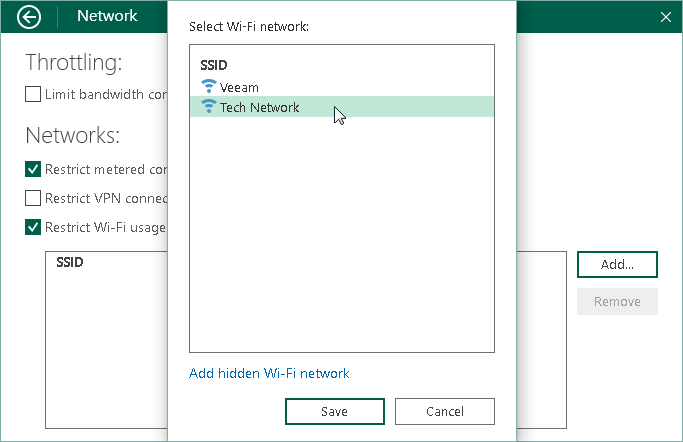Selecting Wireless Networks for Backup
You can restrict usage of Wi-Fi networks for Veeam Agent for Microsoft Windows. This may be useful, for example, to avoid transmission of backed-up data over insecure or slow wireless network connections.
By default, Veeam Agent for Microsoft Windows is set up to back up data over any Wi-Fi network to which the Veeam Agent computer is connected. You can select one or more specific Wi-Fi networks and instruct Veeam Agent for Microsoft Windows to perform backup over these networks only. Backup over other wireless networks will be disabled.
To restrict usage of wireless networks:
- Double-click the Veeam Agent for Microsoft Windows icon in the system tray, or right-click the Veeam Agent for Microsoft Windows icon in the system tray and select Control Panel.
- From the main menu, select Settings.
- Click the Manage networks link.
- Select the Restrict Wi-Fi usage to these networks only check box and click Add.
- Select one or more Wi-Fi networks in the list and click Save.
If you want to allow Veeam Agent to back up data over a hidden wireless network, click the Add hidden Wi-Fi network link. In the displayed window, specify the SSID of the necessary network and click Save.
If you want to restrict usage over any wireless networks, select the Restrict Wi-Fi usage to these networks only check box and do not add any networks to the list.
|
For the cases when backup over Wi-Fi networks is restricted, consider the following:
|