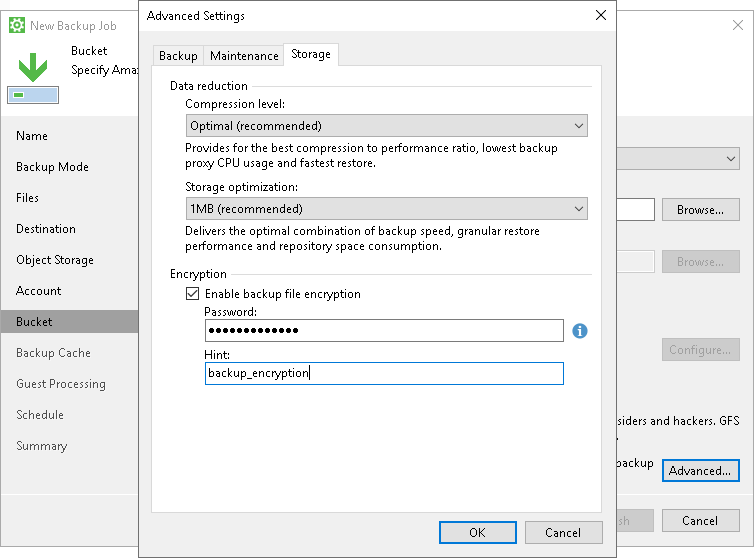Storage Settings
To specify storage settings for the backup job:
- Click Advanced at one of the following steps of the wizard:
- Local Storage — if you have selected the Local storage option at the Destination step of the wizard.
- Bucket/Container — if you have selected the Object storage option at the Destination step of the wizard.
- Shared Folder — if you have selected the Shared folder option at the Destination step of the wizard.
- Backup Repository — if you have selected the Veeam backup repository option at the Destination step of the wizard.
- Backup Resources — if you have selected the Veeam Cloud Connect repository option at the Destination step of the wizard.
- Click the Storage tab.
- From the Compression level list, select a compression level for the backup: None, Dedupe-friendly, Optimal, High or Extreme.
- In the Storage optimization section, select what size of data blocks you plan to use: 4 MB, 1 MB, 512 KB, 256 KB. Veeam Agent for Microsoft Windows will use data blocks of the chosen size to optimize the size of backup files and job performance.
- If you want to encrypt the content of backup files, in the Encryption section, specify encryption settings for the backup job:
- Select the Enable backup file encryption check box.
- In the Password field, type a password that you want to use for encryption.
- In the Hint field, type a hint for the password. In case you lose the password, the specified hint will help you to remember the lost password.
|
Consider the following:
|