At the Backup Location step of the wizard, specify where the backup file that you plan to use for restore resides.
By default, Veeam Agent for Microsoft Windows automatically locates the latest backup on the computer drive or in a network shared folder, and you pass immediately to the Restore Point step of the wizard. If Veeam Agent for Microsoft Windows fails to locate the backup for some reason or you want to use another backup for recovery, specify where the backup file resides:
- Local storage — select this option if the backup file resides on the computer drive, external drive or removable storage device that is currently connected to your computer. Click Browse and select a backup metadata file (VBM).
- Network storage — select this option if the backup file resides in a network shared folder, in a Microsoft OneDrive cloud storage, on a backup repository managed by a Veeam backup server or on a cloud repository exposed to you by a Veeam Cloud Connect service provider. In this case, the Veeam Recovery Media wizard will include additional steps for specifying the backup file location settings.
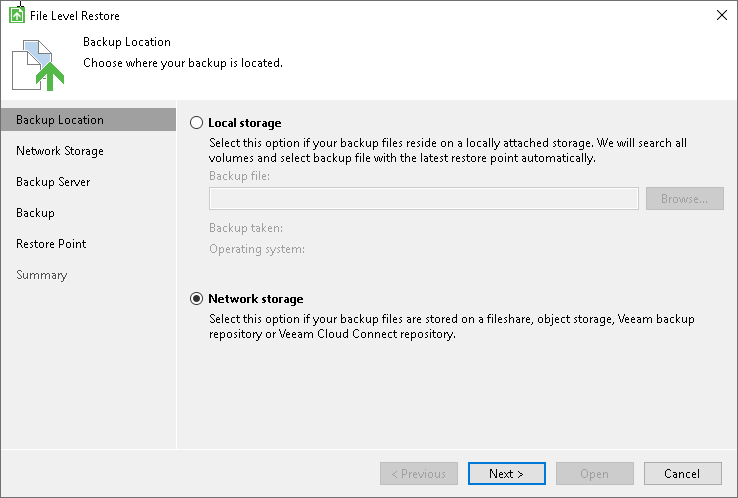
Send feedback | Updated on 9/24/2018







