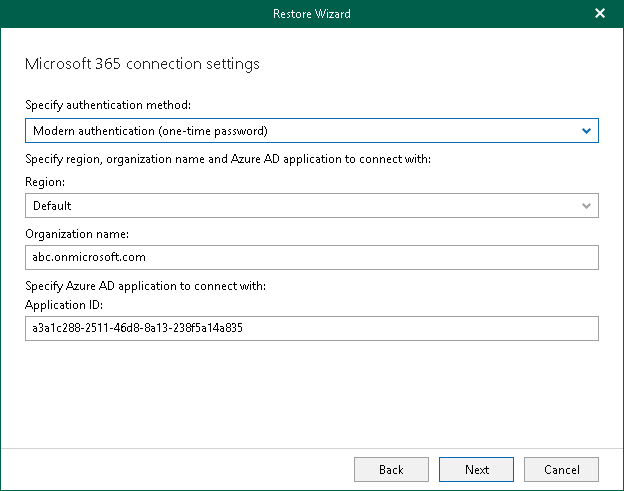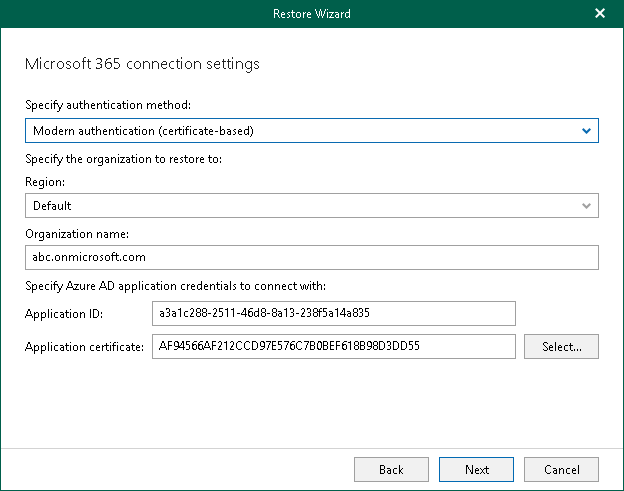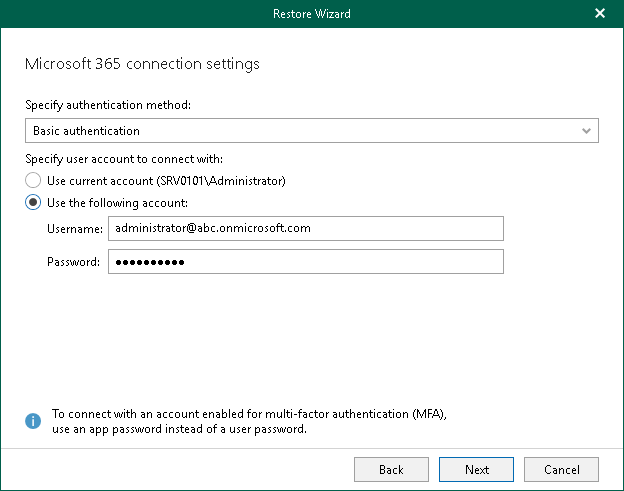Step 3. Select Authentication Method
At this step of the wizard, select either modern or basic authentication and specify authentication settings.
Modern Authentication
Modern authentication allows Veeam Backup for Microsoft 365 to use a Microsoft Entra application for data restore. Such an application is used to restore the specified mailbox, folder or item back to Microsoft 365 organizations with enabled multi-factor authentication (MFA). For more information, see the Adding Microsoft 365 Organizations section of the Veeam Backup for Microsoft 365 User Guide.
You can also use either modern authentication with the Microsoft Entra application certificate, or modern authentication with one-time authentication code.
Using Modern Authentication with One-Time Authentication Code
To use modern authentication with a one-time authentication code, do the following:
- From the Specify authentication method drop-down list, select Modern authentication (one-time password).
- From the Region drop-down list, select a region to which your Exchange Online organization belongs.
- In the Organization name field, enter a name of your Exchange Online organization.
Make sure that the organization name matches the name specified at the previous step of the wizard.
- In the Application ID field, enter an identification number of the Microsoft Entra application that you want to use for data restore.
By default, Veeam Explorer for Microsoft Exchange populates this field with the identification number of the application that was used during a backup session. If you want to use another application, make sure to grant this application required permissions. For more information, see the Microsoft Entra Application Permissions section of the Veeam Backup for Microsoft 365 User Guide.
Using Modern Authentication with Microsoft Entra Application Certificate
Note |
If Veeam Explorer for Microsoft Exchange comes as part of a standalone Veeam Backup & Replication installation, modern authentication with the Microsoft Entra application certificate is not available by default. To enable this functionality, install Veeam Explorers from the Veeam Backup for Microsoft 365 installation package (build 7.1.0.2031 or later). For more information on how to install Veeam Explorers on a machine running Veeam Backup & Replication, see the Installing Veeam Explorers section of the Veeam Backup for Microsoft 365 User Guide. |
To use modern authentication with the Microsoft Entra application certificate, do the following:
- From the Specify authentication method drop-down list, select Modern authentication (certificate-based).
- From the Region drop-down list, select a region to which your Exchange Online organization belongs.
- In the Organization name field, enter a name of your Exchange Online organization.
Make sure that the organization name matches the name specified at the previous step of the wizard.
- In the Application ID field, enter an identification number of the Microsoft Entra application that you want to use for data restore.
By default, Veeam Explorer for Microsoft Exchange populates this field with the identification number of the application that was used during a backup session. If you want to use another application, make sure to grant this application required permissions. For more information, see the Microsoft Entra Application Permissions section of the Veeam Backup for Microsoft 365 User Guide.
- Click Select to specify an SSL certificate that you want to use for data exchange between Veeam Explorer for Microsoft Exchange and the specified Microsoft Entra application. This runs the Select Certificate wizard.
- Proceed to any of the following options:
To use basic authentication, do the following:
- From the Specify authentication method drop-down list, select Basic authentication.
- Enter credentials to connect to the Exchange organization.
Make sure that the account that you use has both the Exchange Administrator and the Global Administrator roles.