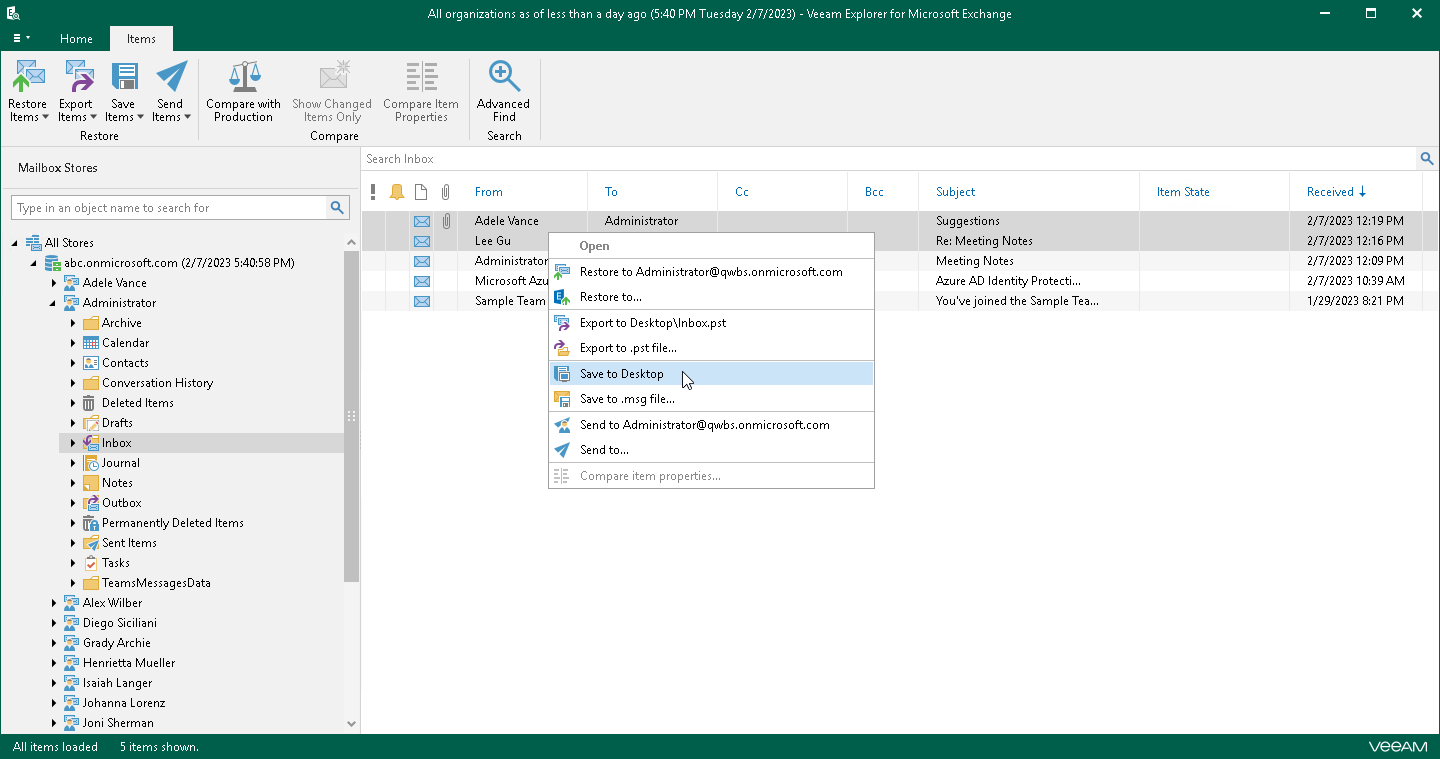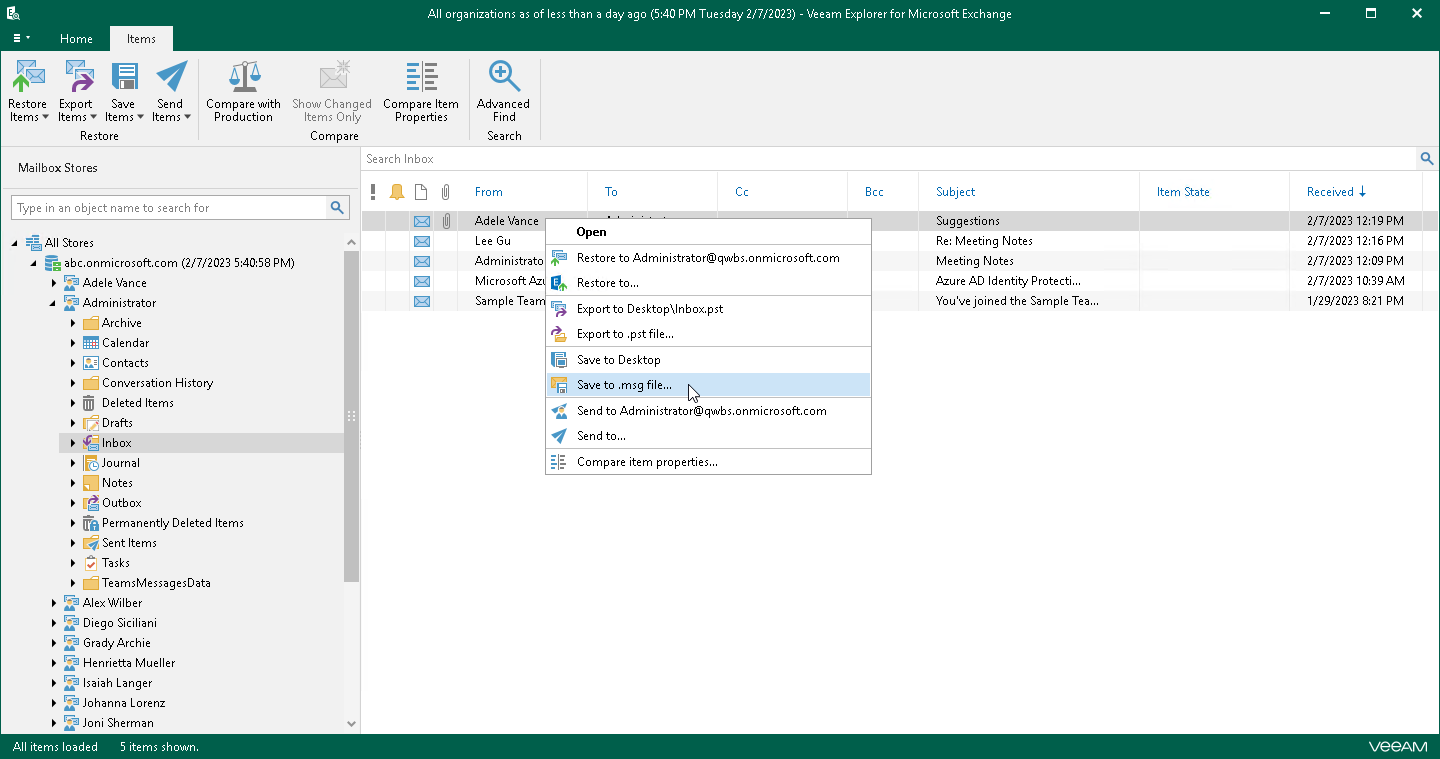Saving Microsoft Exchange Items
Veeam Explorer for Microsoft Exchange allows you to save any item as Microsoft Exchange Mail Document (.msg) files.
1-Click Save
To save your Exchange data, do the following:
- In the navigation pane, select a folder containing required items.
- In the preview pane, select items that you want to save and do one of the following:
- On the Items tab, click Save Items > Save to <folder_name>.
- Right-click the selection and select Save to <folder_name>.
Use the search field to find particular items.
A <folder_name> name depends on the latest location that was used when saving items.
Saving to Custom Location
To save items to a custom location, do the following:
- In the navigation pane, select a folder.
- In the preview pane, do one of the following:
- Select an item, and on the Items tab, click Save Items > Save to .msg file.
- Right-click an item and select Save to .msg file.
Note |
If mailbox items are saved to a shared folder, you must check whether a user who performs the save operation has sufficient permissions to write into this folder. |