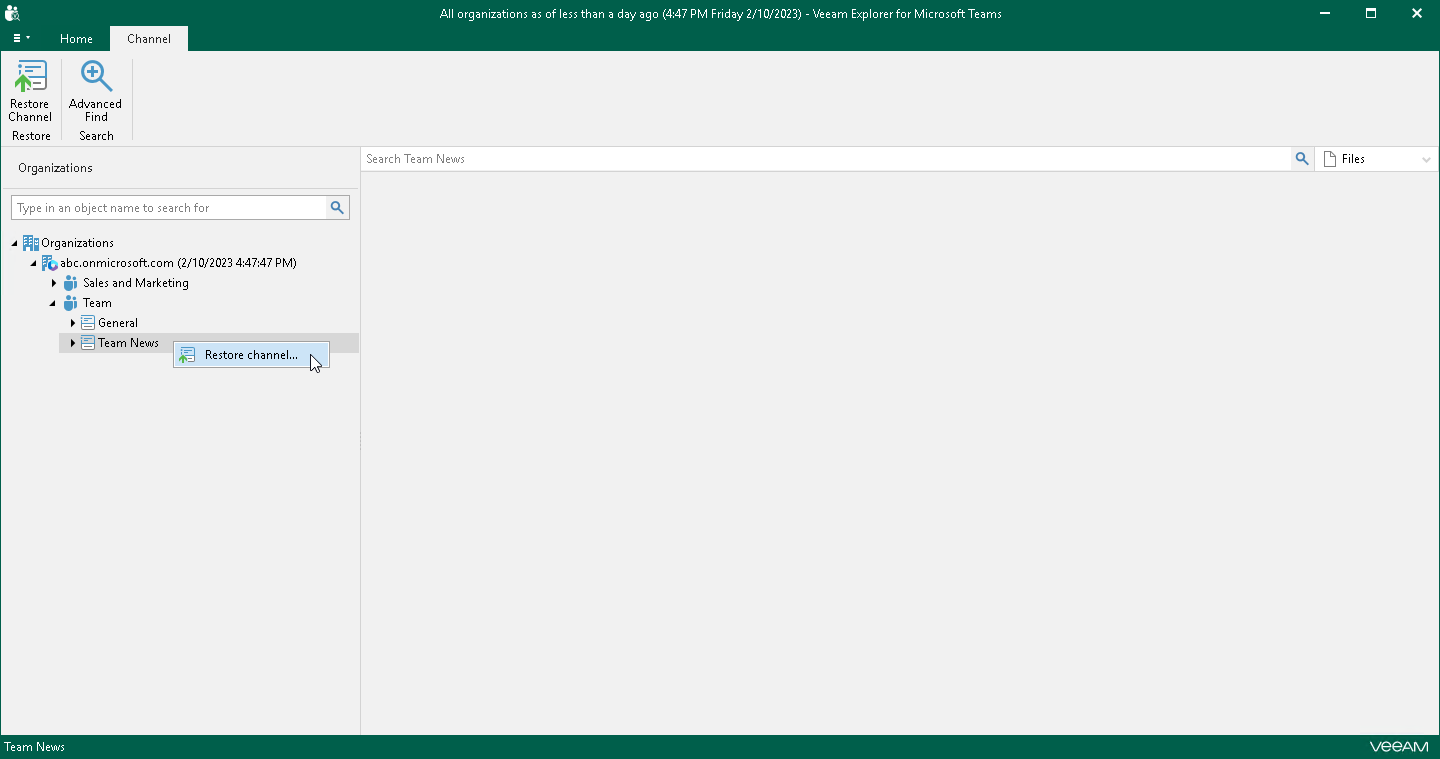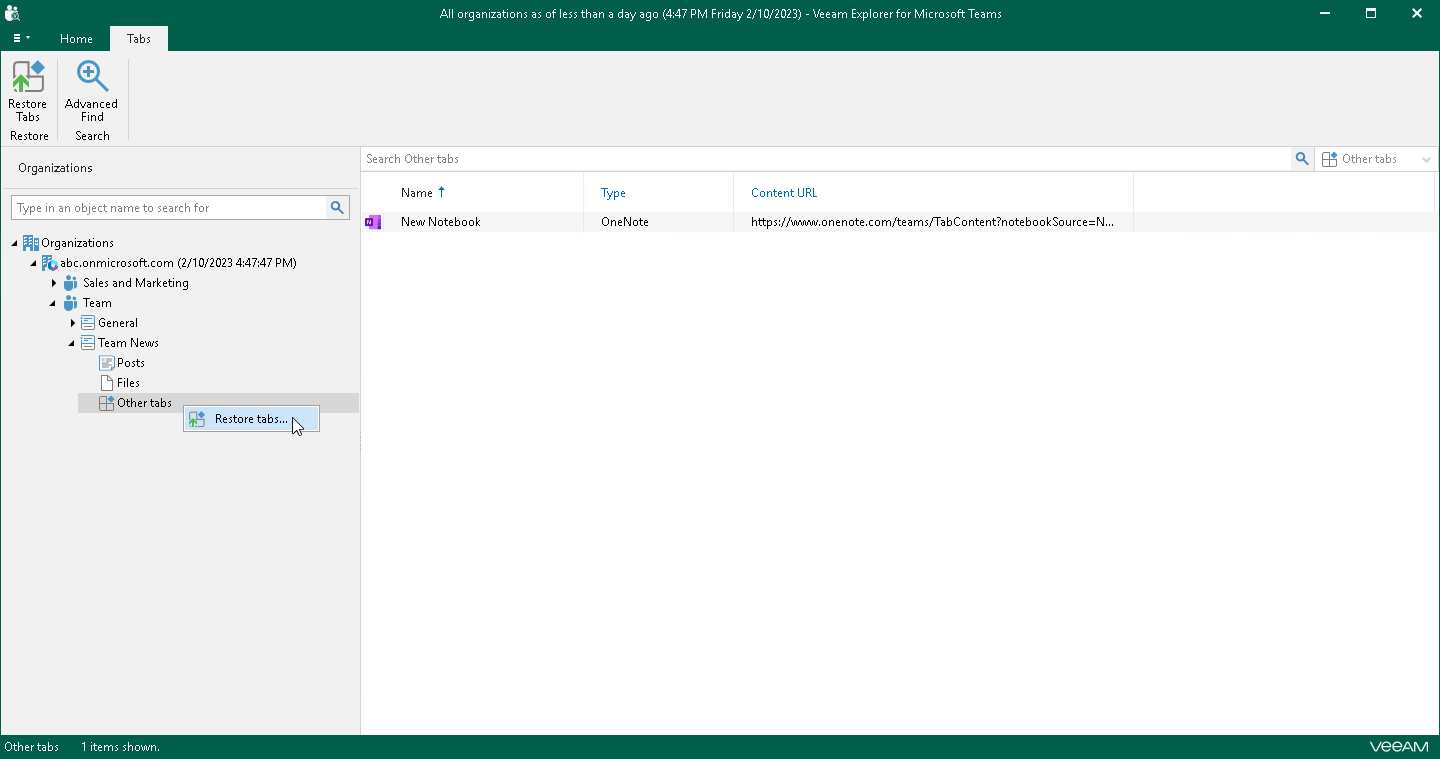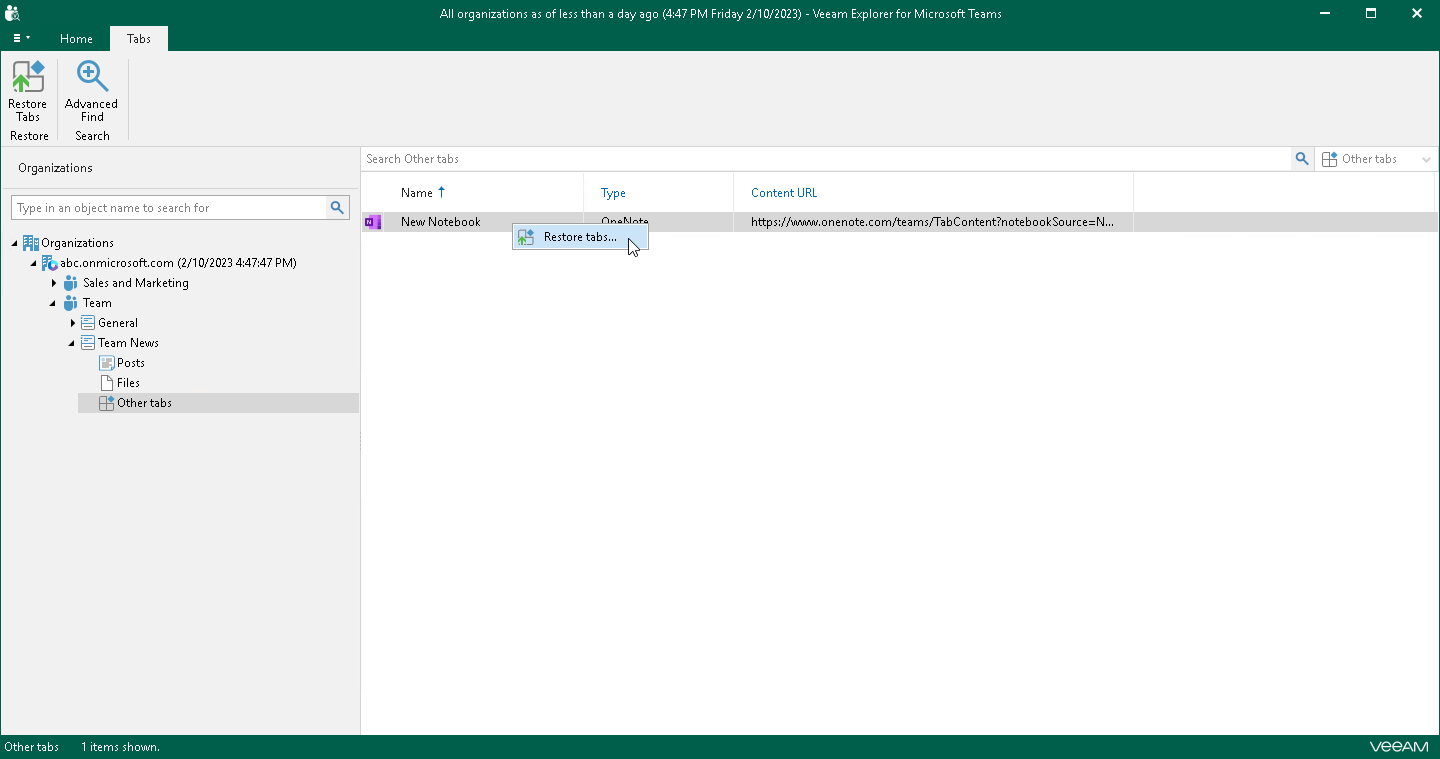Step 1. Launch Restore Wizard
To launch the Restore wizard, do the following:
- If you want to restore a channel, do one of the following:
- In the navigation pane, select a channel that you want to restore, and on the Channel tab, click Restore Channel.
- In the navigation pane, right-click a channel that you want to restore and select Restore channel.
- If you want to restore all tabs of a channel, do one of the following:
- In the navigation pane, expand a channel whose tabs you want to restore, select Other tabs, and on the Tabs tab, click Restore Tabs.
- In the navigation pane, expand a channel whose tabs you want to restore, right-click Other tabs and select Restore tabs.
- If you want to restore individual tabs of a channel, do the following:
- In the navigation pane, expand a channel whose tabs you want to restore and select Other tabs.
- In the preview pane, do one of the following:
- Select a necessary tab, and on the Tabs tab, click Restore Tabs.
- Right-click a tab and select Restore tabs.
Tip |
To select more than one tab in the preview pane, press and hold the [Ctrl] key and select the necessary tabs. |