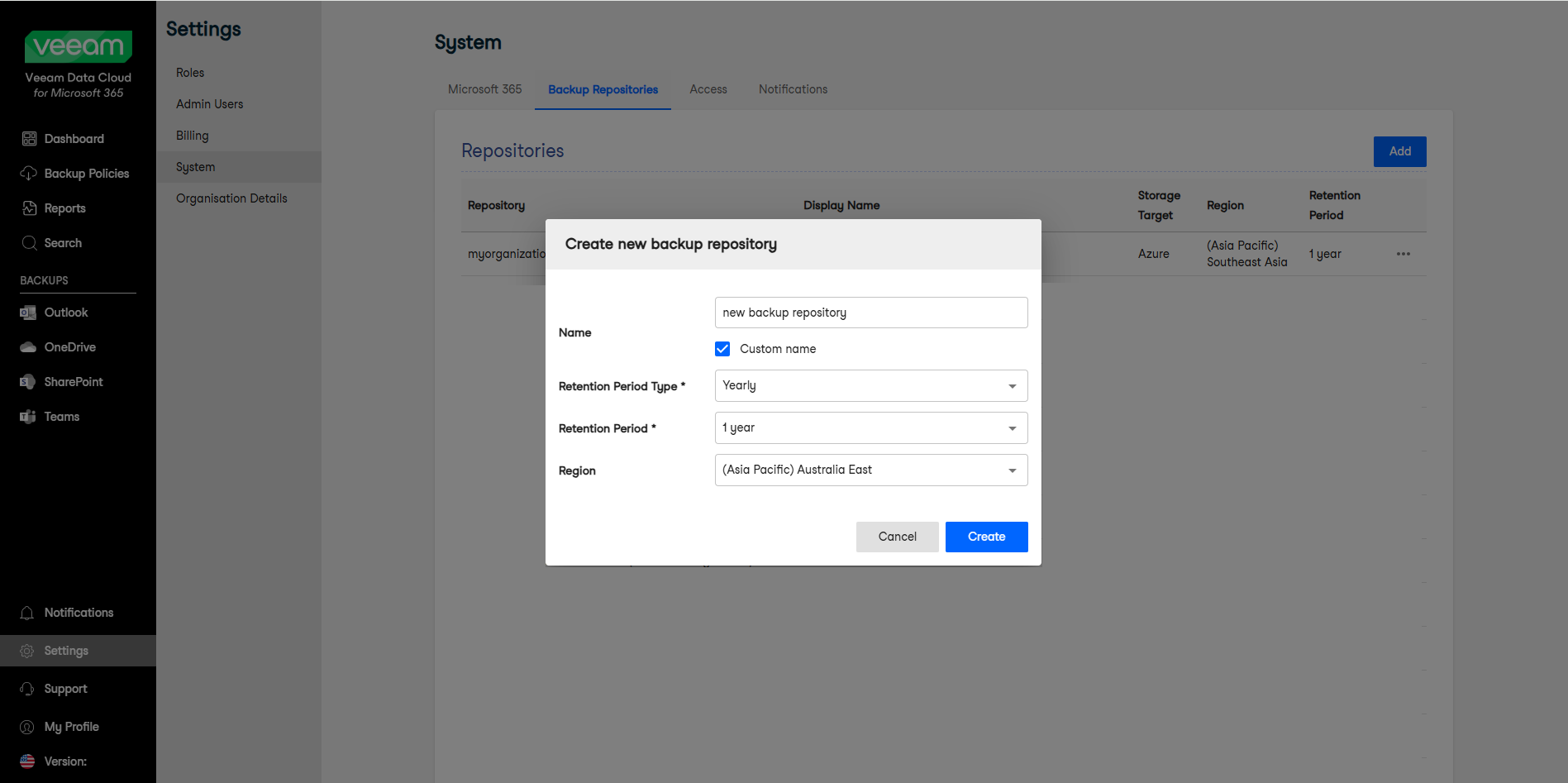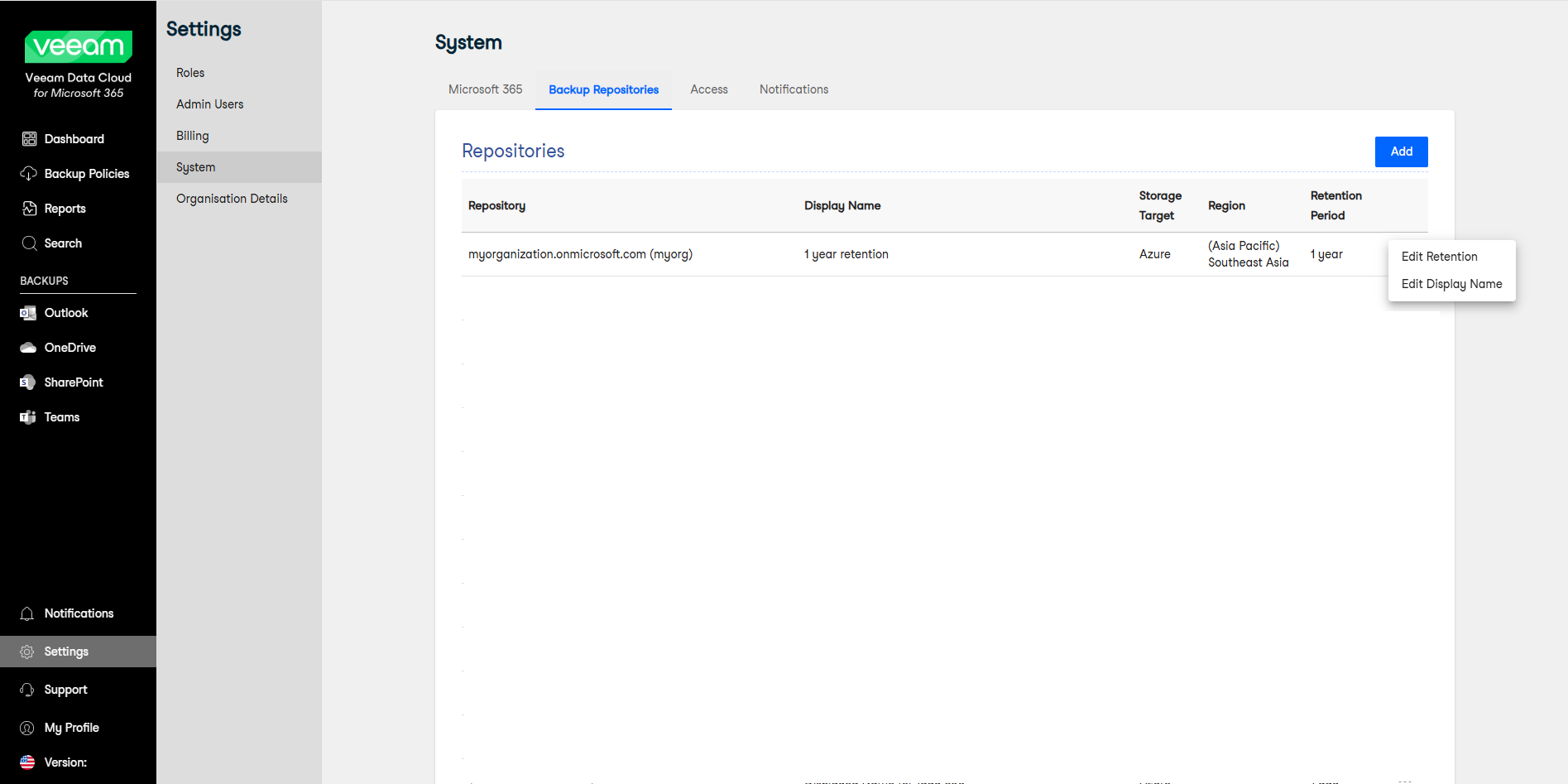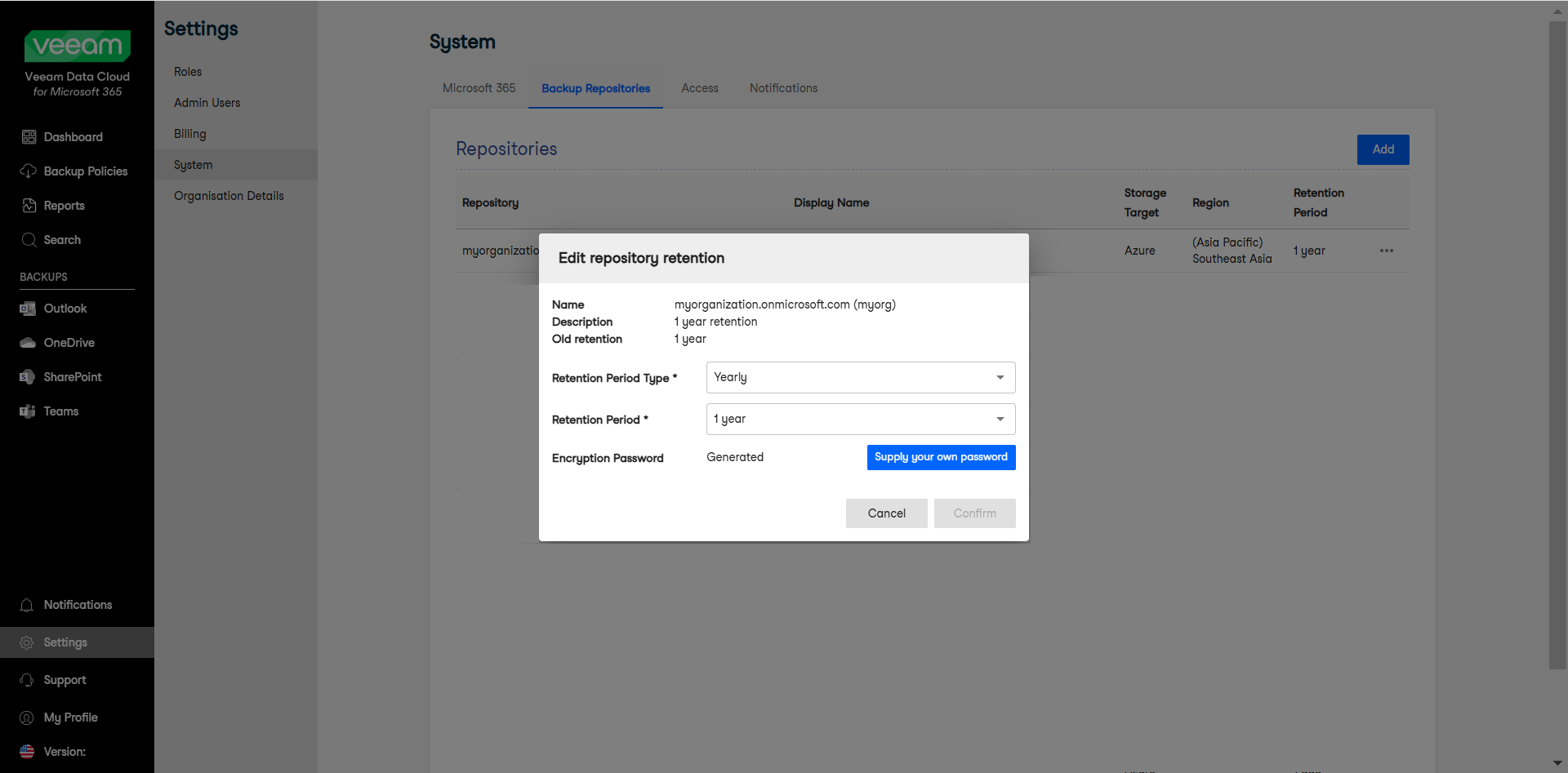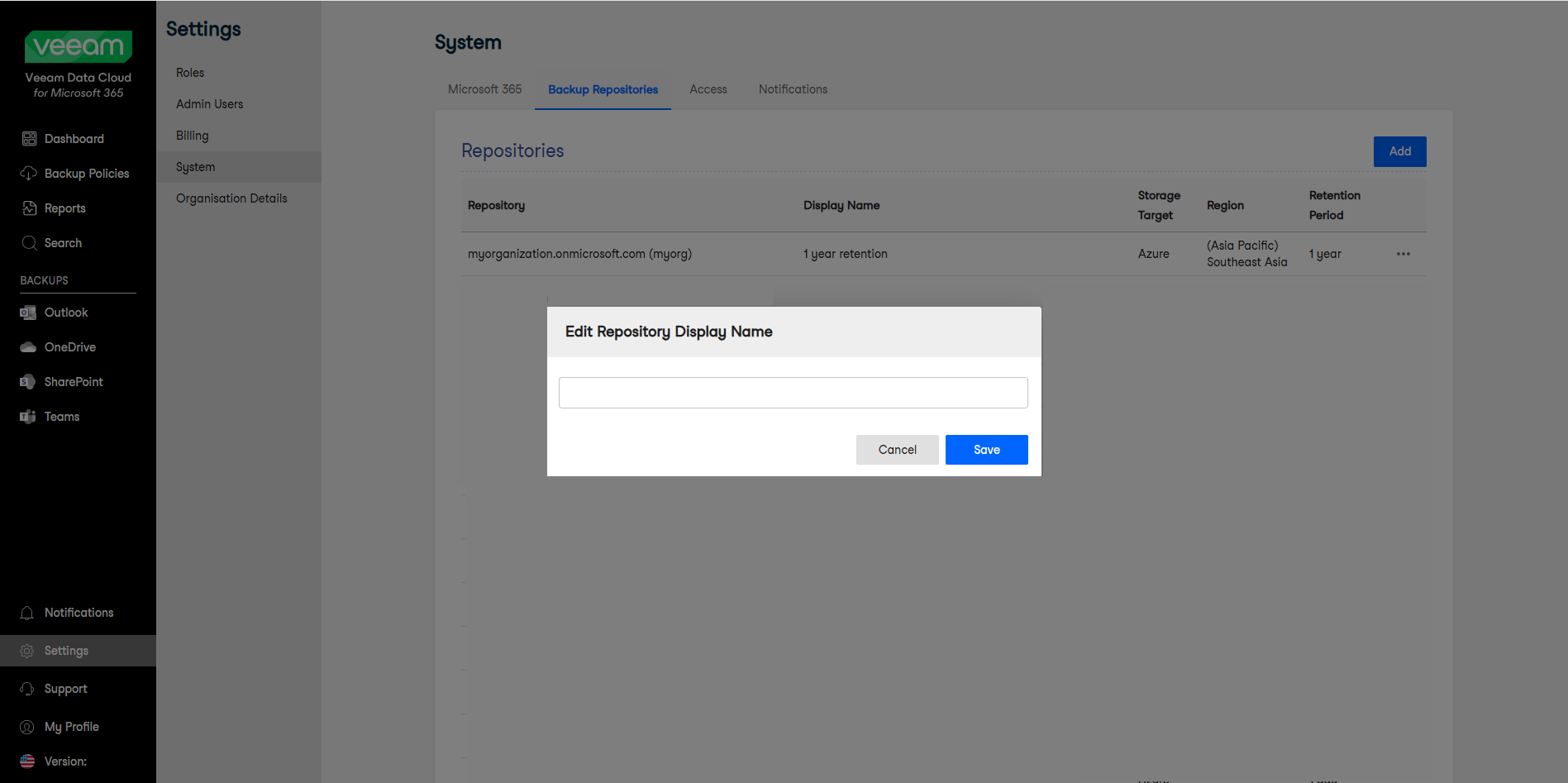Managing Backup Repositories
Veeam Data Cloud for Microsoft 365 uses backup repositories as a storage system for backups. Users can edit their backup repositories, add new backup repositories, and supply their own encryption password for the backup repository.
Required Permissions and Settings
To view and manage backup repositories, the following settings and permissions are required:
- The Backup Repositories tab in the Veeam Data Cloud settings menu is only visible if the Global Administrator (GA) of your organization has enabled the Manage Backup Jobs - Allow multiple regions and Manage Backup Jobs - Allow multiple retention periods settings.
- The System Settings permission must be assigned to the Veeam Data Cloud user role in Veeam Data Cloud for Microsoft 365.
For information on Veeam Data Cloud user role permissions, see Managing User Roles.
Creating Backup Repository
To create a new backup repository, do the following:
- Log in to Veeam Data Cloud for Microsoft 365 with an account with the required permissions.
- In the main menu, click Settings.
- In the Settings menu, click System.
- In the Backup Repositories tab, click Add.
- In the Create new backup repository window, do the following:
- Select the Custom name check box if you want to specify a name for the backup repository. Otherwise, the name is generated automatically based on the name of your organization.
- In the Retention Period Type drop-down list, select the type of the retention period:
- Yearly. If selected, you must also select a value in the Retention Period drop-down list, to specify the duration of the retention period.
- Daily. If selected, you must also specify a value in the Number of days field, to specify the duration of the retention period.
- In the Region drop-down list, select the region where you want to store your data.
- Click Create.
Editing Backup Repository
To edit a backup repository, do the following:
- Log in to Veeam Data Cloud for Microsoft 365 with an account with the required permissions.
- In the main menu, click Settings.
- In the Settings menu, click System.
- In the Backup Repositories tab, click the menu next to the backup repository you want to edit.
- Click Edit Retention to modify the retention settings of the backup repository. In the Edit repository retention window, you can do the following:
- In the Retention Period Type drop-down list, select Yearly or Daily. Depending on the selection, you must then specify the duration of the retention period in years or number of days.
- In the Encryption Password field, you can do the following:
- If you have never set your own encryption password before, click Supply your own password. In the Add password window, provide a password, verify that password, and click Confirm.
- If you have previously set your own password, the Change Encryption Password button is available. If you want to update your password, click Change Encryption Password. In the Update Password window, provide the existing password, add a new password and verify it, and click Confirm.
NOTE |
If you have forgotten your encryption password, contact Veeam Customer Support. |
- Click Confirm.
- Click Edit Display Name to modify the display name of the backup repository. This name will be visible when selecting the storage region during the creation of a new backup policy. In the Edit Repository Display Name window, specify a new display name for the backup repository and click Save.