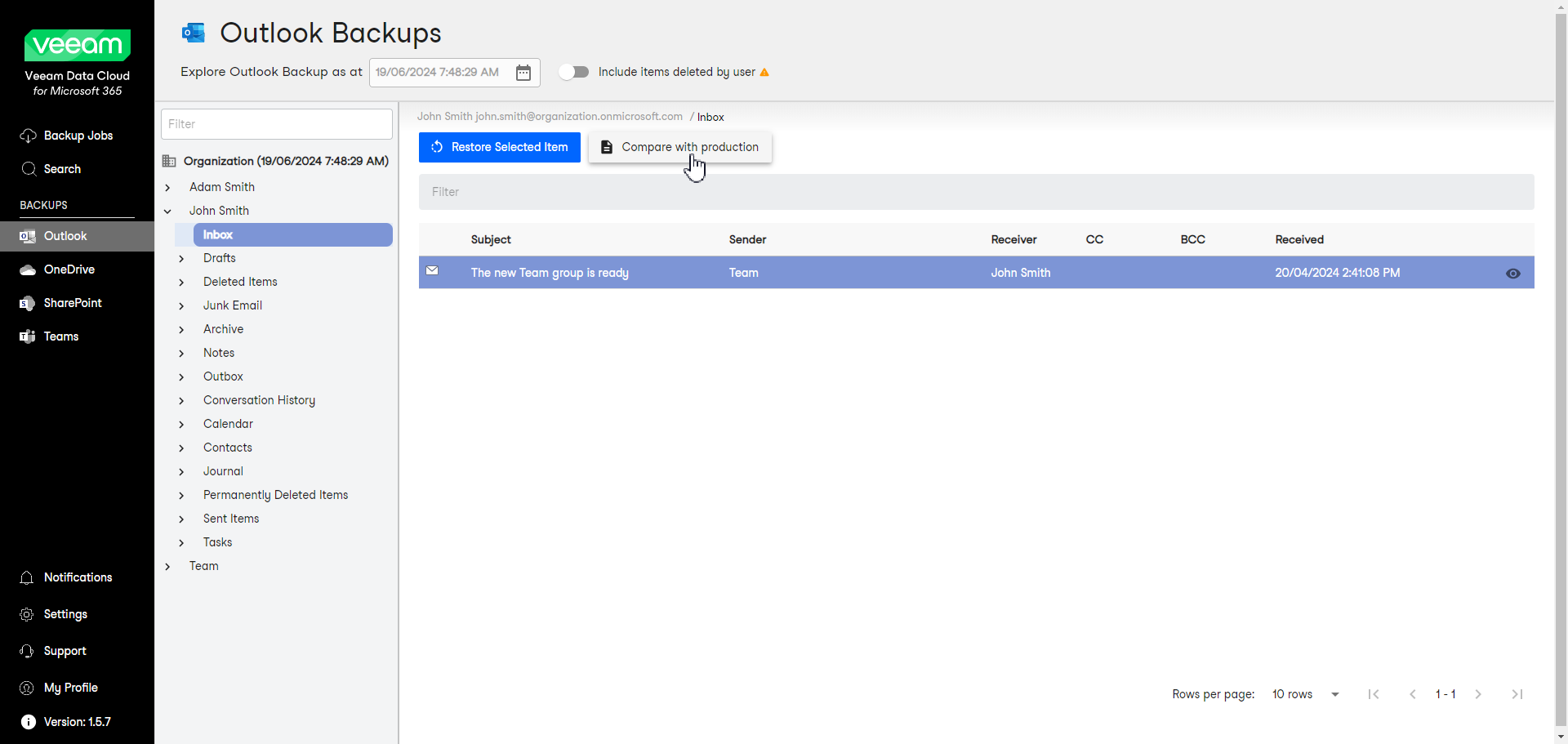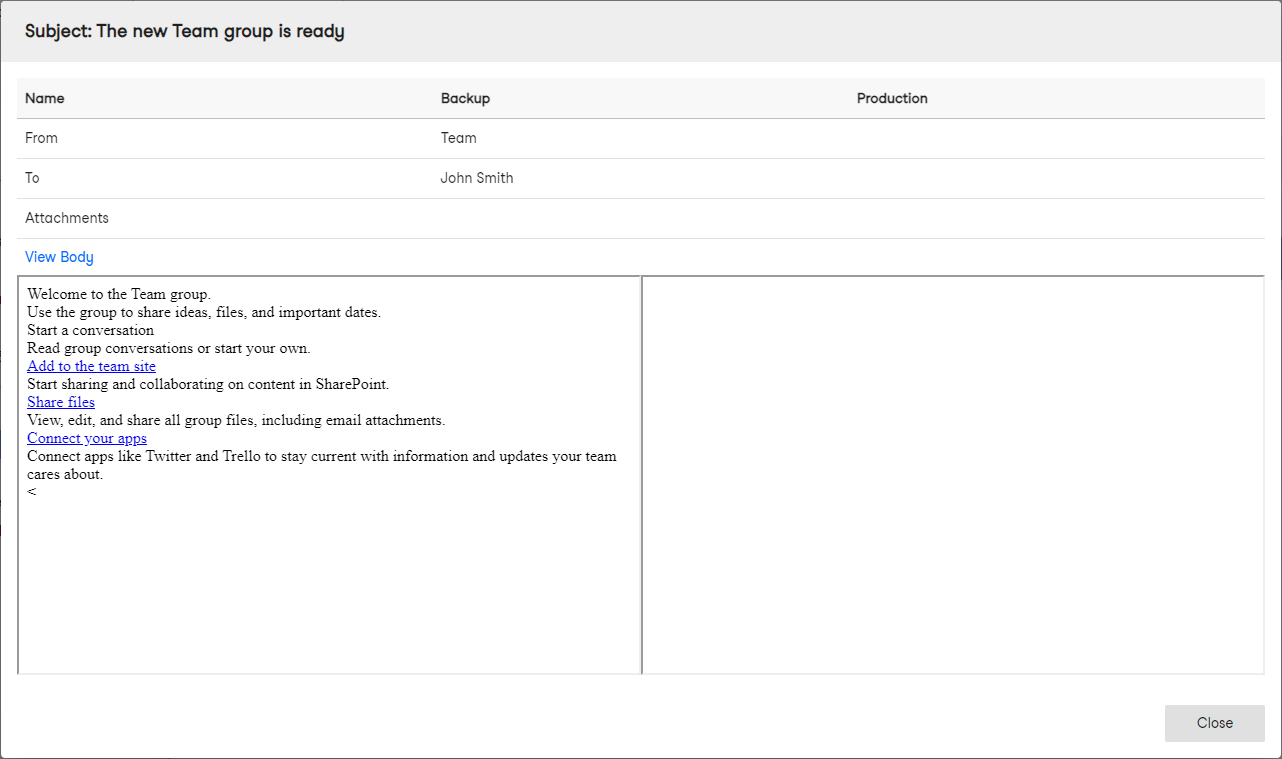Comparing Outlook Emails with Production
Veeam Data Cloud for Microsoft 365 lets you compare backed-up Microsoft Outlook emails to their versions in the production environment. This operation may help you identify the necessary email and decide whether to restore it from the backup.
To compare an email with the production environment:
- In the main menu, click Outlook.
Note |
If your organization does not have any backups, you may not have access to the Outlook Backups page. |
- On the Outlook Backups page, expand the mailbox that contains the folder with the email you want to compare.
- Select the folder that contains the email you want to compare.
- Select the necessary email in the list of items.
- Click Compare with production.
- In the displayed window, compare properties of the email between the backup and production environment. Use the following table columns:
- Name — name of the email property.
- Backup — property value for the email in the backup.
- Production — property value for the email in the production environment.
- If you want to compare the email message body, click View Body.
Once you have completed comparing the backed-up email with the production environment, click Close in the compare window.