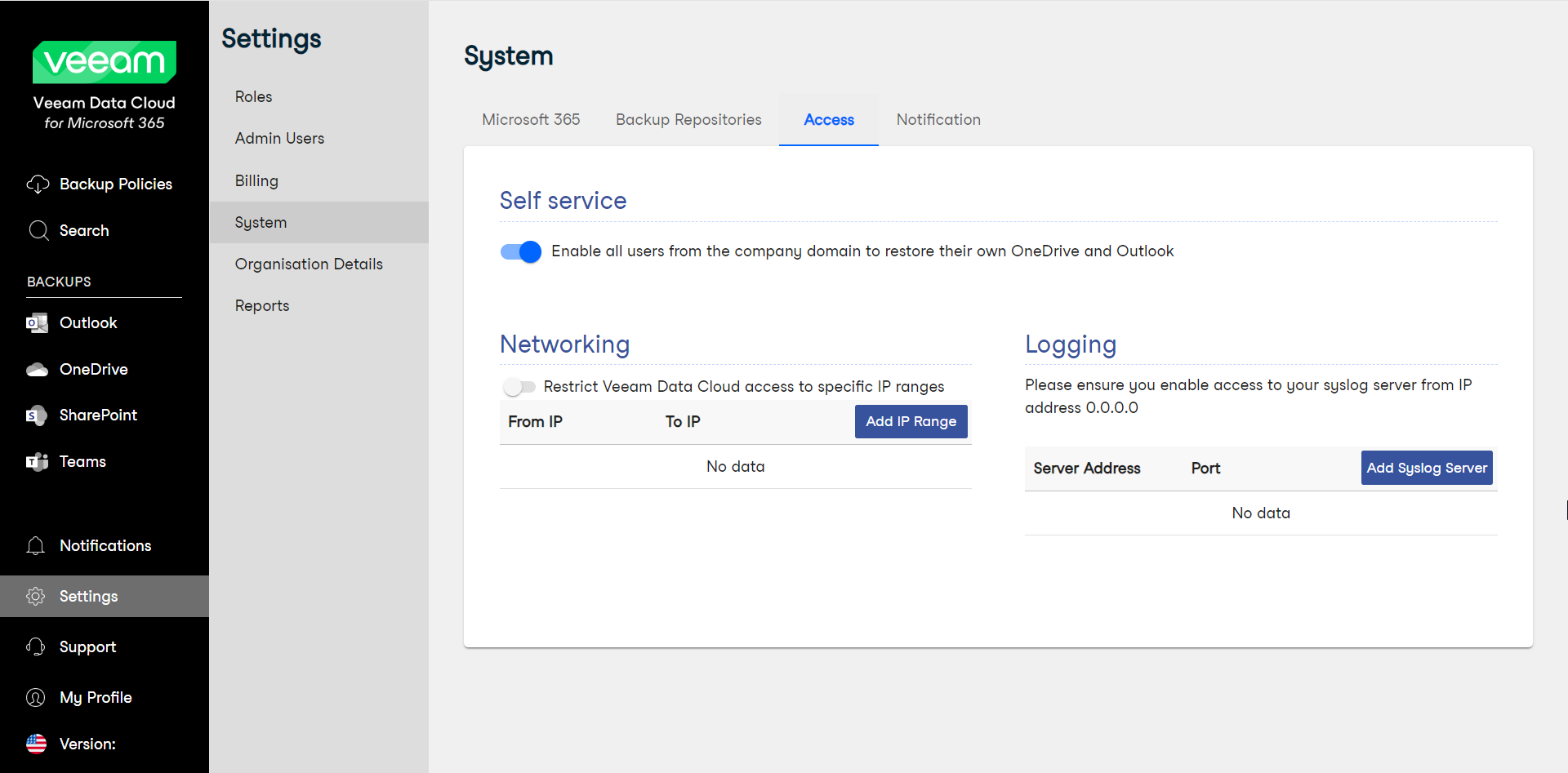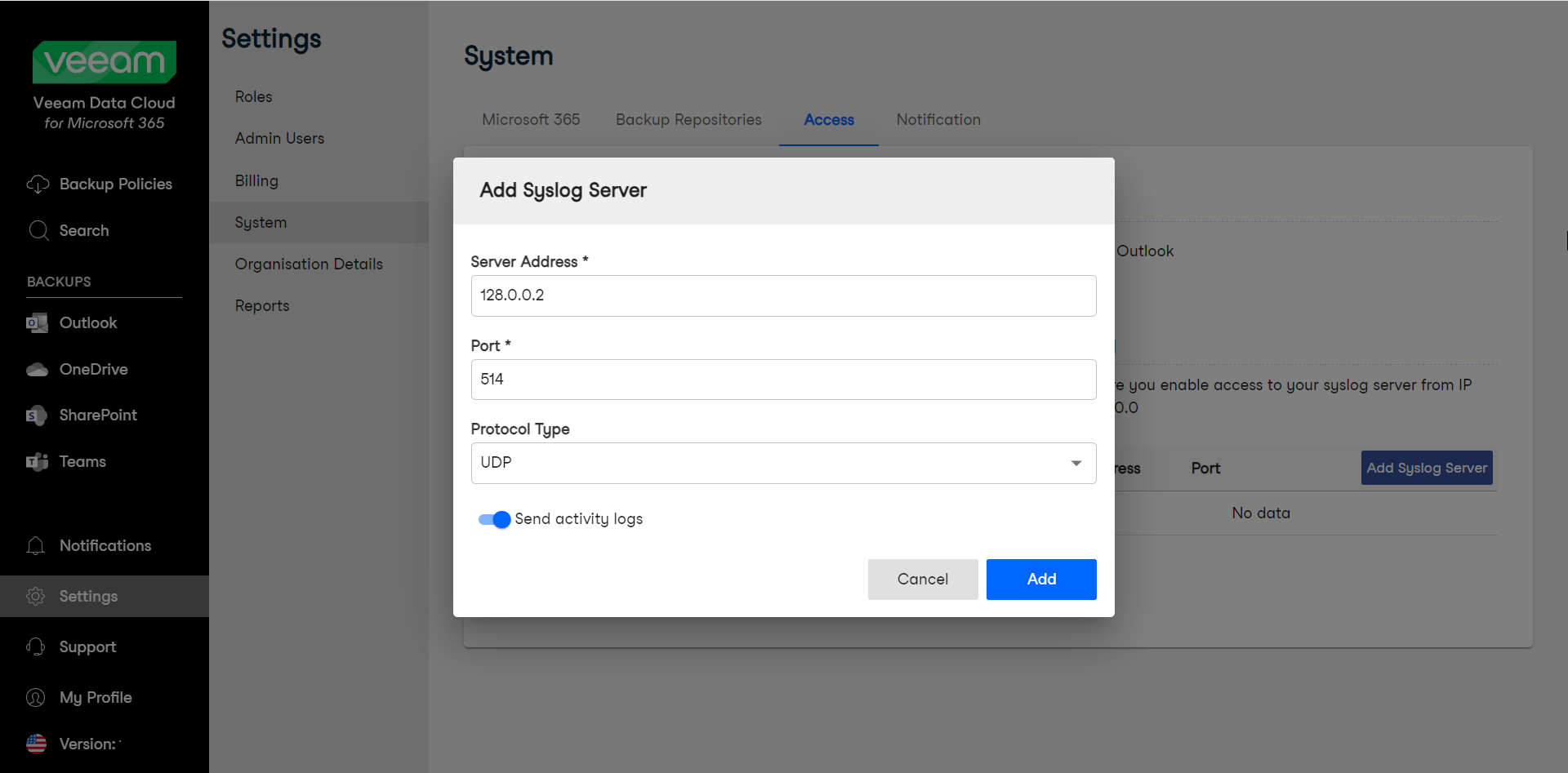Adding Syslog Server
Veeam Data Cloud for Microsoft 365 allows you to define a syslog server where you can receive Veeam Data Cloud user activity logs.
To add your syslog server, do the following:
- Log in to Veeam Data Cloud for Microsoft 365 with an administrator account.
- In the main menu, click Settings.
- In the Settings menu, click System.
- On the System page, open the Access tab.
- In the Logging section, click Add Syslog Server.
Note |
To accept communications from Veeam Data Cloud, you must enable access to your syslog server from the 0.0.0.0 IP address. If you want to restrict access to your syslog server, contact Veeam Customer Support to receive the list of public IP addresses related to your tenant. |
- In Add Syslog Server, specify your syslog server address, port, protocol type, and whether you want to receive logs:
- In the Server Address field, type the IP address of the syslog server.
- In the Port field, type the port for the syslog server requests.
- From the Protocol Type drop-down list, select the protocol [over which Veeam Data Cloud will send logs] UDP or TCP.
- To receive the logs, toggle the Send activity logs switch (enabled by default).
- Click Add to add your syslog server.
Log Data Details
The log records you receive in your syslog server contain information about all Veeam Data Cloud for Microsoft 365 user activities.
The log record format is specified by the RFC3164 protocol and the data is presented in the following way:
- IP address
- Date Time
- Format
- Severity
- Type
- Message
- Action ID. For more information, see Log Record Action IDs.
- User:email
- Session Type
- Related Object
- Date Time
- Object Details
The following example shows a log record for the creation of a restore session:
20.213.0.149 Jun 18 09:02:25 syslog info Action RestoreOutlookItemsToLocal, User: Mary.Jones@COMPANY.ONMICROSOFT.COM, Session Type: vex, Object: Jack Smith / Inbox, Date: 6/18/2024 9:02:25 AM +00:00, Items:{"SessionDate":"2023-11-23T02:43:25.429Z","Option":{"Items":[{"Id":"LgAAAEYAAAAWAAAAAAAAAJWlMDRVs-1Om8ReIEAHypABAGyua_AmugtHrGBbcMwomlsAAAAAAQwAAAAAAACVpTA0VbPtTpvEXiBAB8qQBwBsrmvwJroLR6xgW3DMKJpbAAAAAAEMAABsrmvwJroLR6xgW3DMKJpbAAIYDZuFAABsrmvwJroLR6xgW3DMKJpbAAIXZHpB"}]},"SessionType":"vet"} |