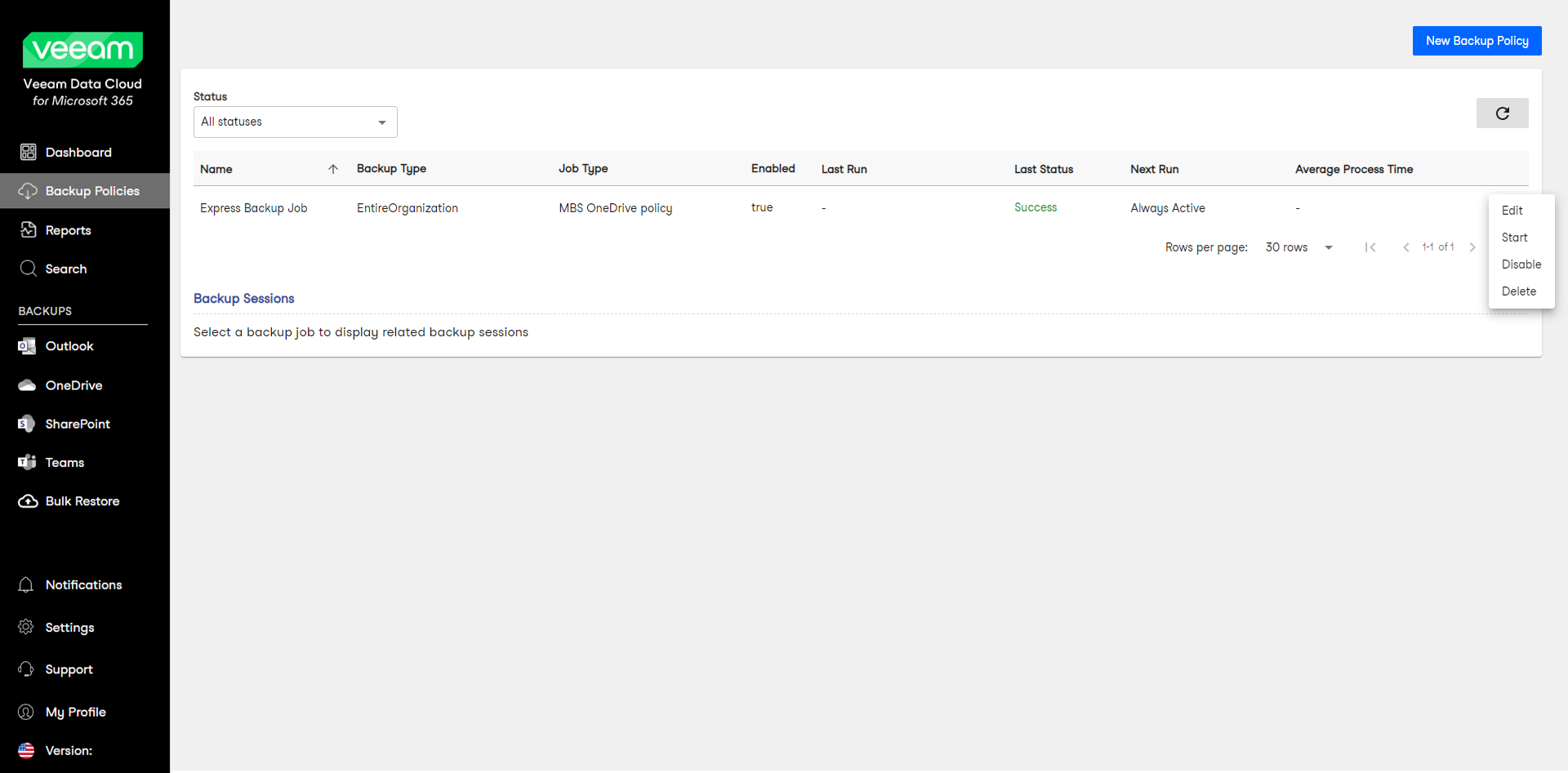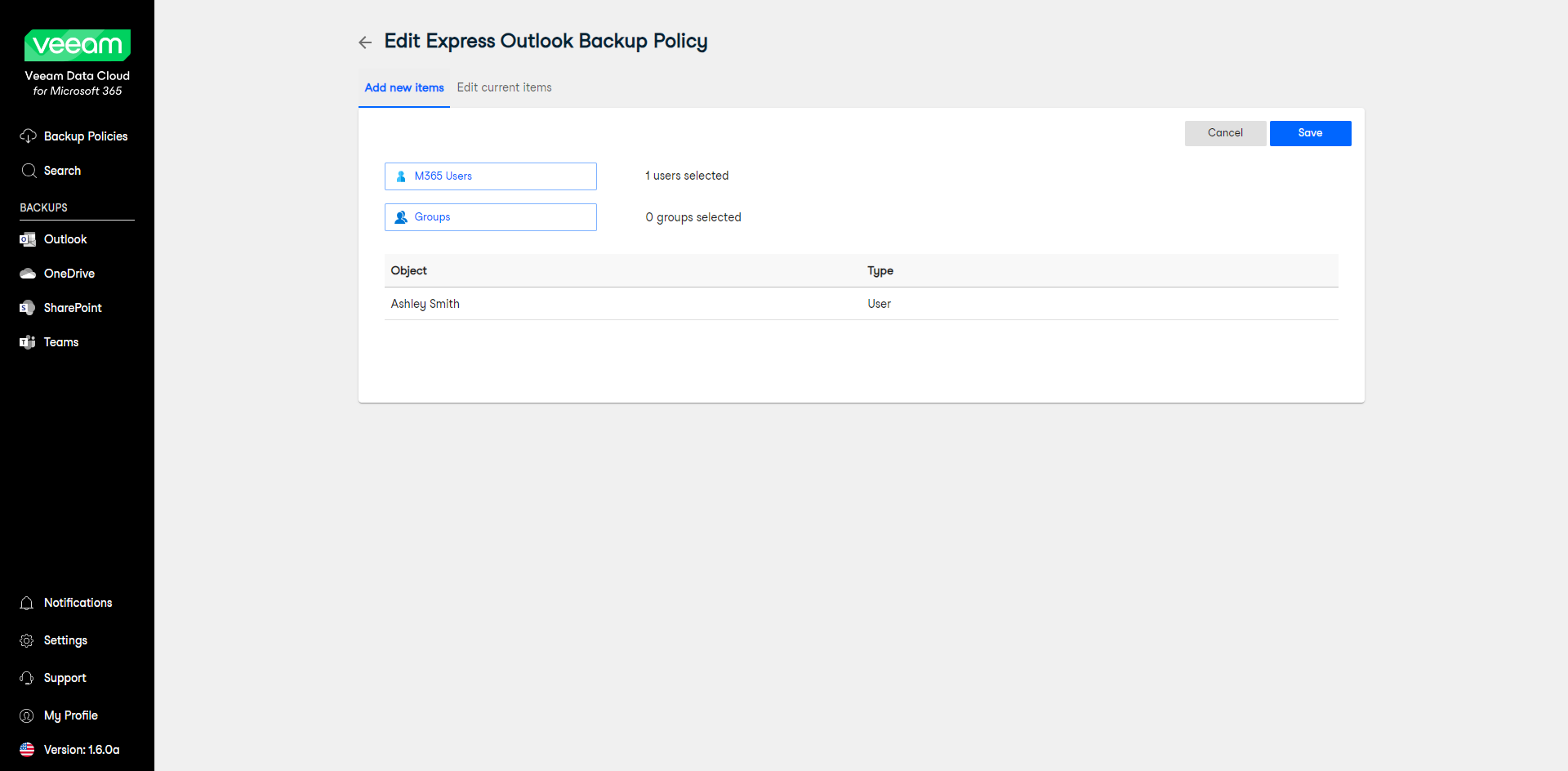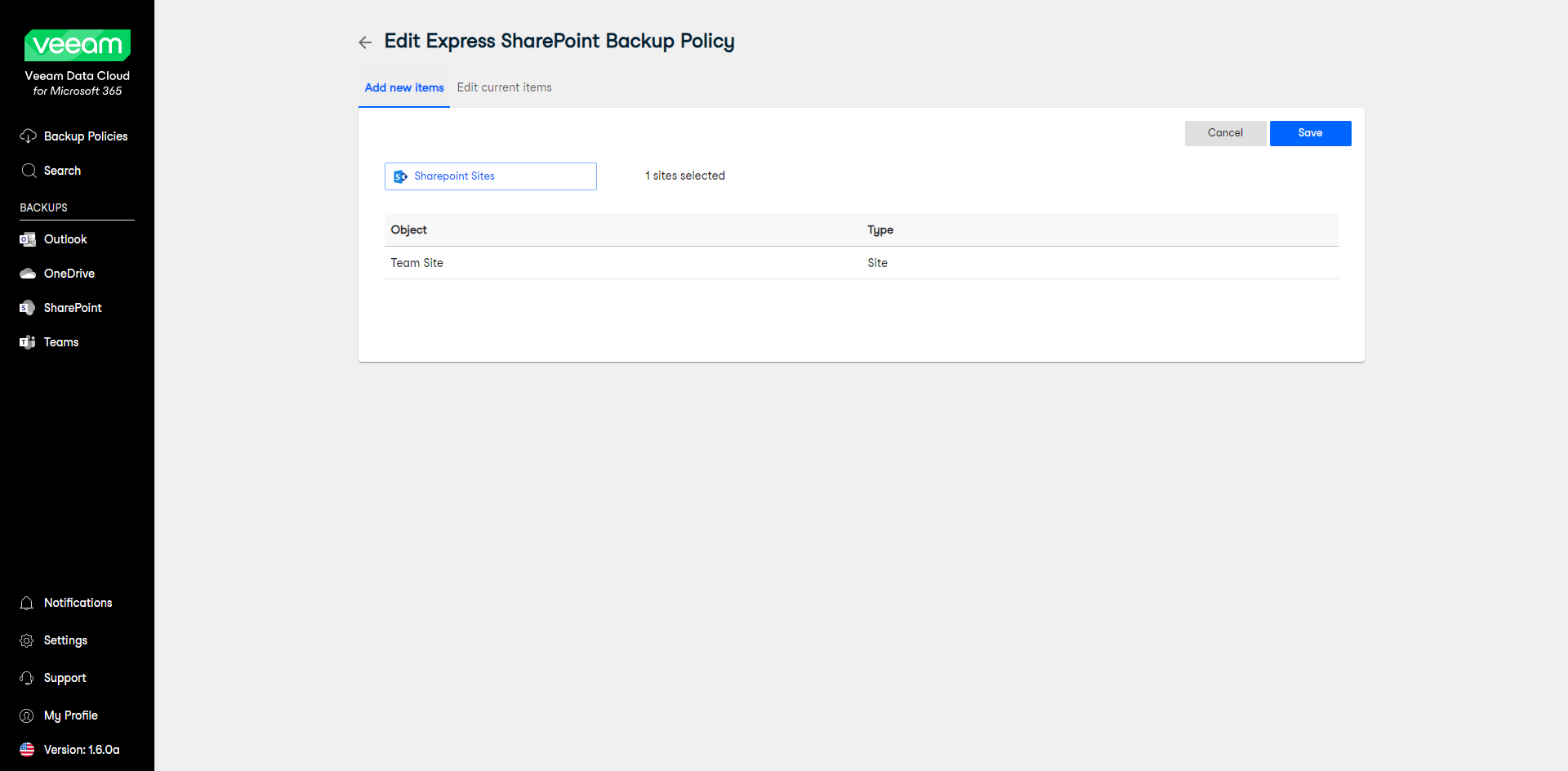Editing Express Backup Policies
Users of the Variable License Model can add and remove users and objects to and from backup policies created in Veeam Data Cloud for Microsoft 365.
Consider the following:
- If you do not have any backups in your organization yet, you may have no access to the Backup Policies page.
- To manage backup policies, your organization must have Manage Backups permissions.
- Veeam Data Cloud for Microsoft 365 supports the following types of Express backup policies:
- Entire Organization backup policy
- Selected Items backup policy
If you back up the entire organization, when the backup policy runs, it checks the entire content of the organization and the list of items to back up are automatically updated. For example, if some mailboxes were added or deleted from the organization between backup policy runs, the backup policy reflects those changes. For this reason, you cannot edit items in an entire organization backup policy. You can only edit the name and description of the backup policy. If you want to be able to add or remove items, you must delete the entire organization backup policy and create a selected items backup policy.
In contrast, a selected items backup policy only backs up the items you specify. New items are not automatically added between backup policy runs. You need to keep track of what you want to back up and edit the list of objects added to such policies. You can also edit the name and description of the backup policy.
To edit an Express backup policy, do the following:
- Log in to Veeam Data Cloud for Microsoft 365.
- In the main menu, click Backup Policies.
- In the list of your backup policies, click the menu next to the policy you want to edit and select Edit.
- Edit the name and the description of the backup policy.
- For selected items backup policy, follow instructions to add or remove objects within your backup policies:
Adding Objects to Express Backup Policy
To add objects to an express backup policy, take the following steps:
- In the Setting items to back up section, do the following:
- [For Outlook and OneDrive express backup policies] Click M365 Users or Groups and select objects to be backed up.
- [For SharePoint express backup policies] Click Sharepoint Sites and select objects to be backed up. If you select a root SharePoint site, the list of sites to back up will be automatically updated when the backup policy runs. For example, if some subsites were added or deleted between backup policy runs, the backup policy will reflect those changes.
- Click Save to complete the operation.
Removing Objects from Express Backup Policies
To remove objects from an express backup policy, take the following steps:
- In the Setting items to back up section, select check boxes next to objects to specify what to remove from the backup.
- Click Delete to complete the operation.