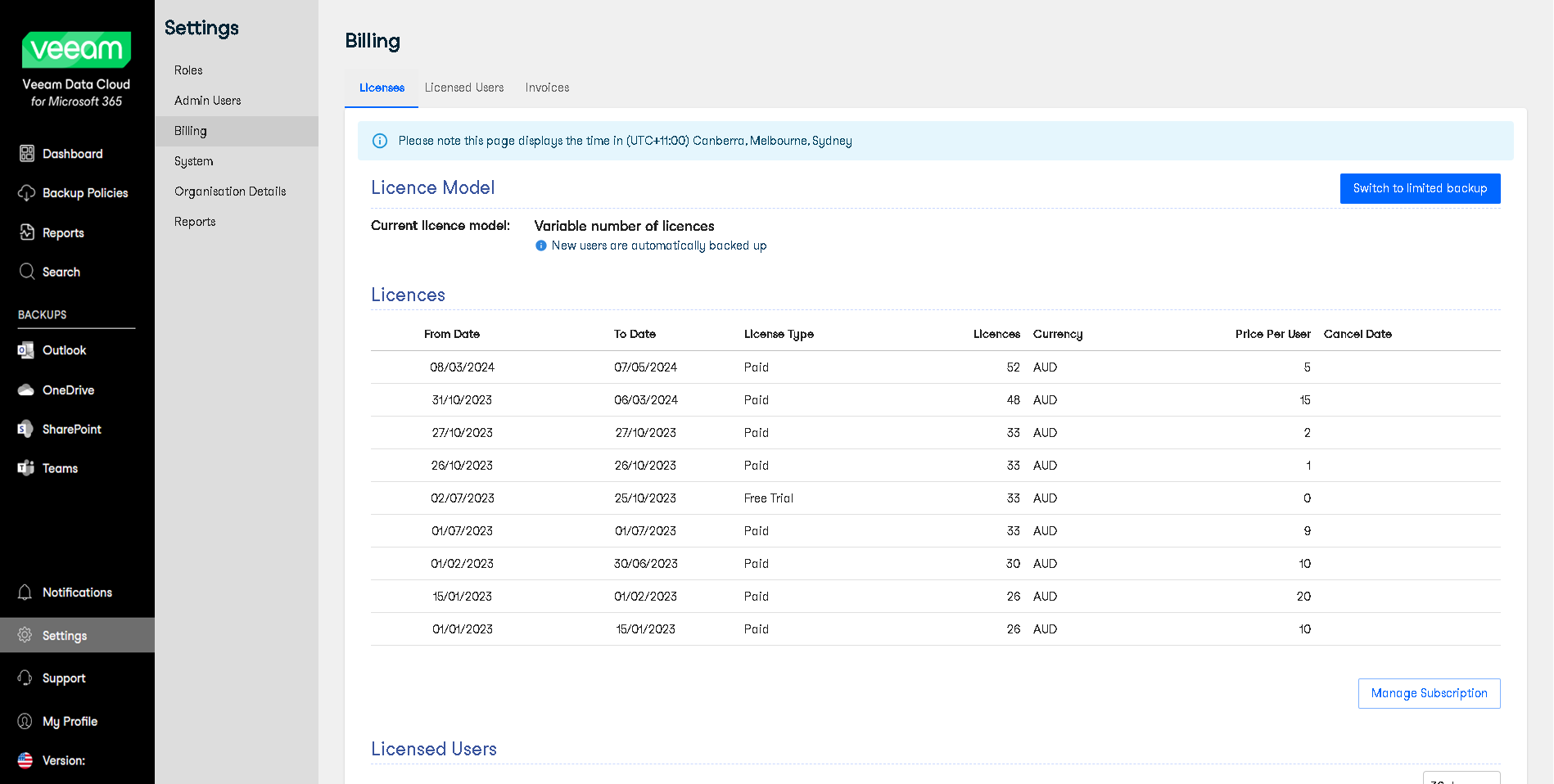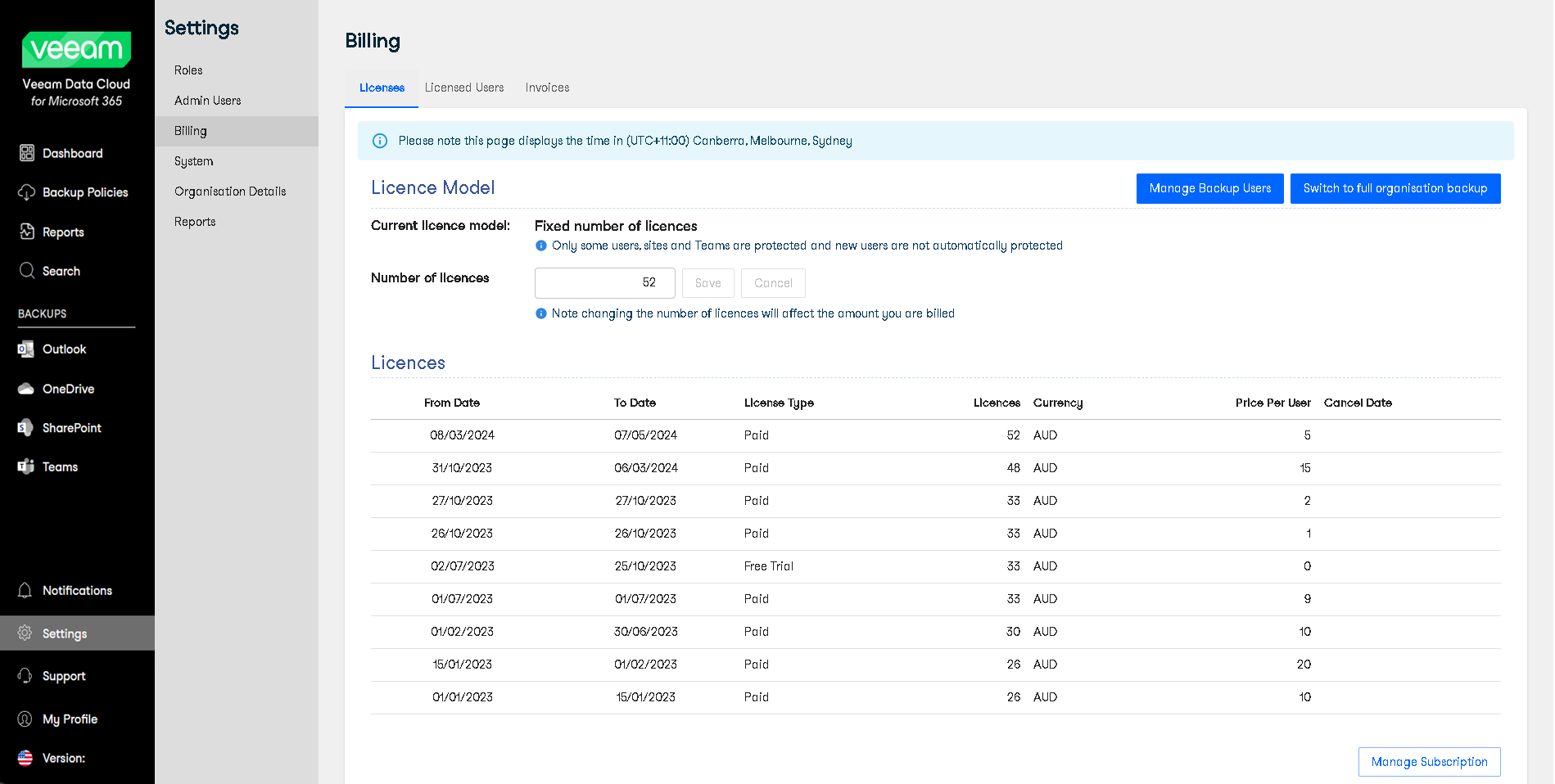Switching License Model
You can switch the license model during the onboarding period or anytime later.
Note |
If this option is enabled for your account, you can see it in the Veeam Data Cloud for Microsoft 365 environment. If you cannot see this option and want to switch the license model, contact Veeam Customer Support. |
To switch the license model, take the following steps:
- Log in to Veeam Data Cloud for Microsoft 365 with an administrator account.
- In the main menu, click Settings.
- In the Settings menu, click Billing.
- On the Billing page, open the Licenses tab.
- Select your preferred license model:
- Switch to limited backup for Fixed License Model
After you switch from Variable License Model to Fixed License Model, you must select user accounts for backup. To learn more, see Editing Flex Backup Policies. Veeam Data Cloud for Microsoft 365 will automatically create new backup jobs for these accounts. For more backup options, contact Veeam Customer Support.
- Switch to full organisation backup for Variable License Model
After you switch from Fixed License Model to Variable License Model, contact Veeam Customer Support to enable additional options for management of your backup jobs.
- In the Switch license model window, click Change Licence to finish the license model switch.