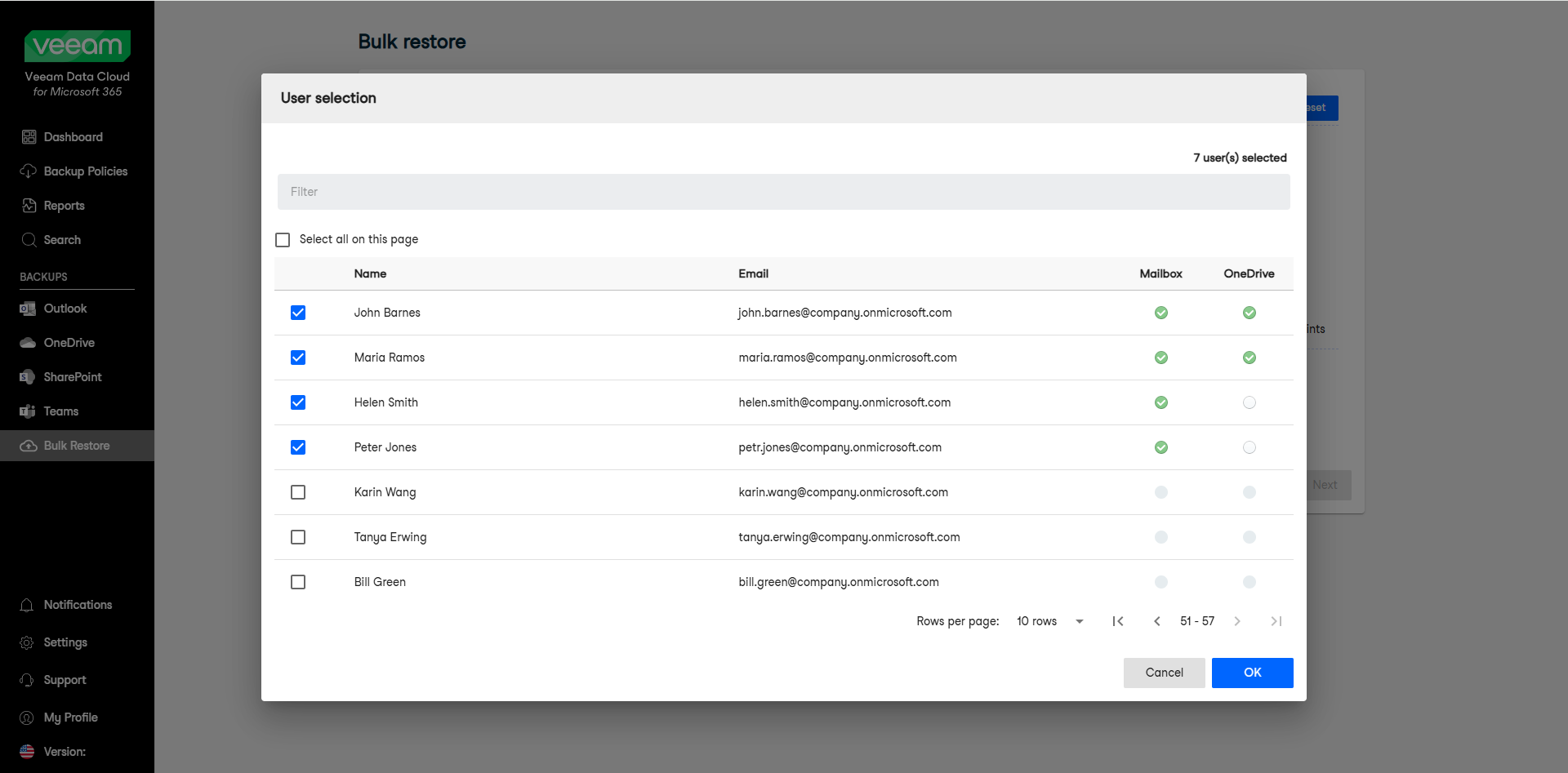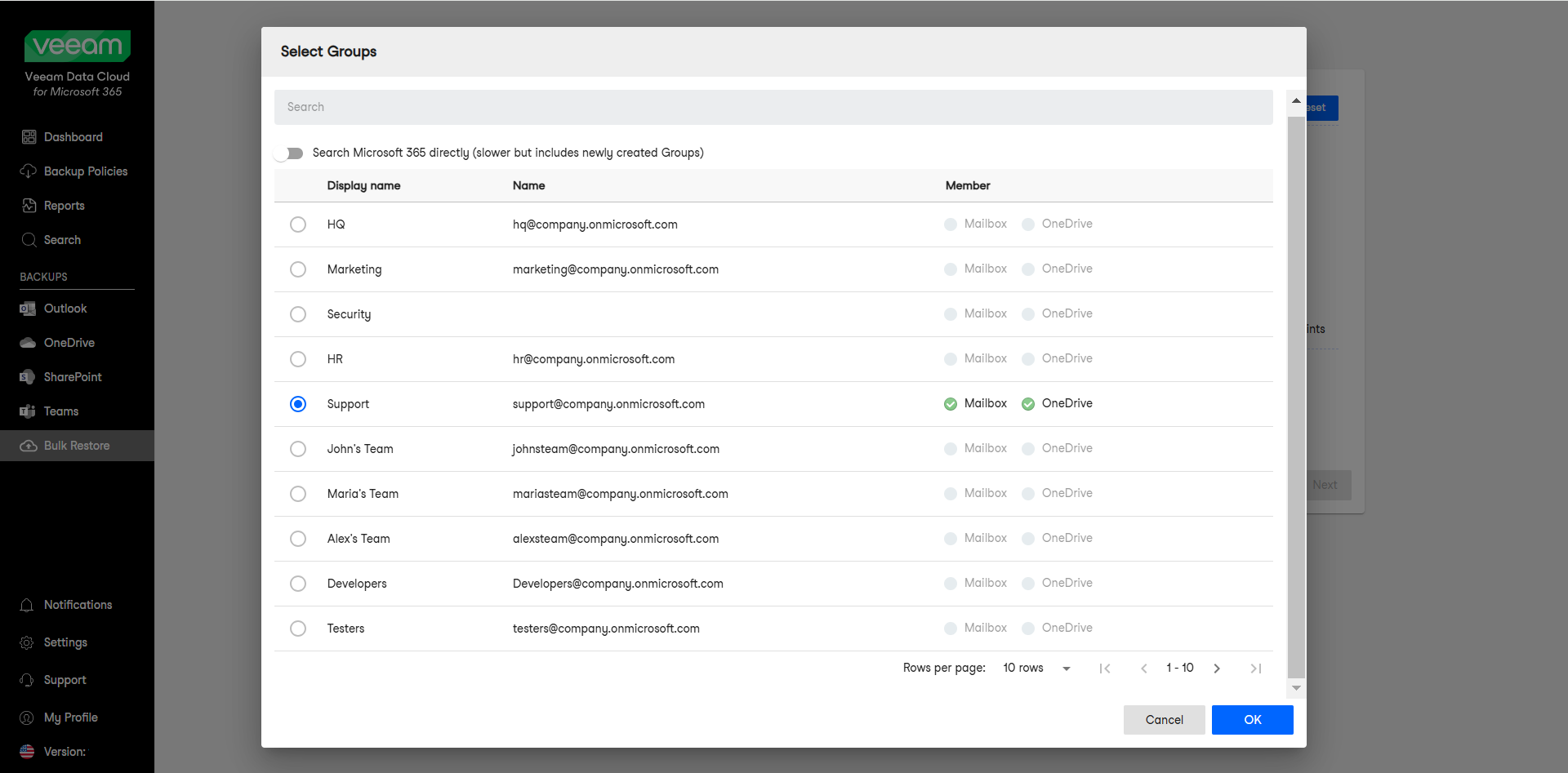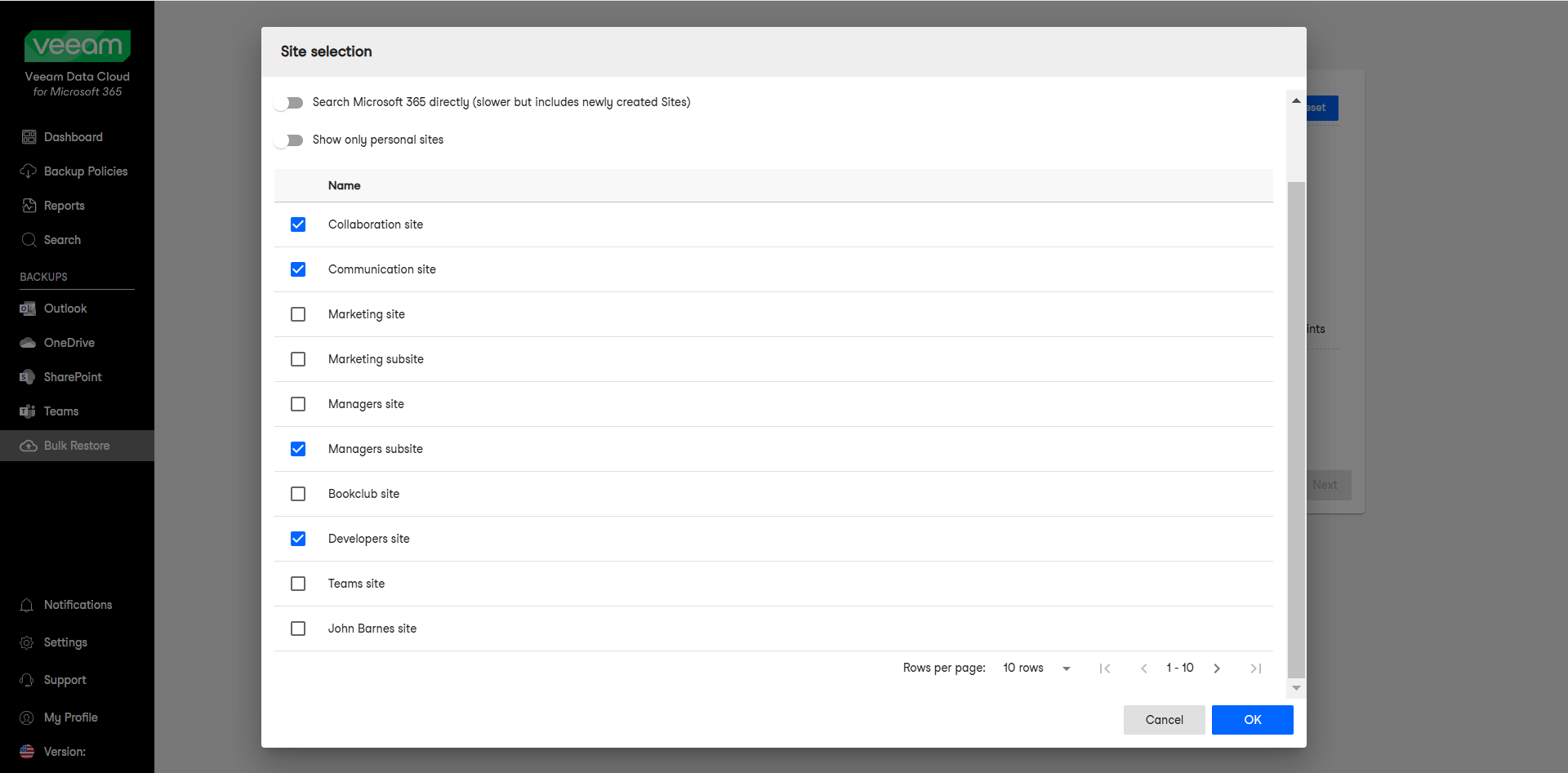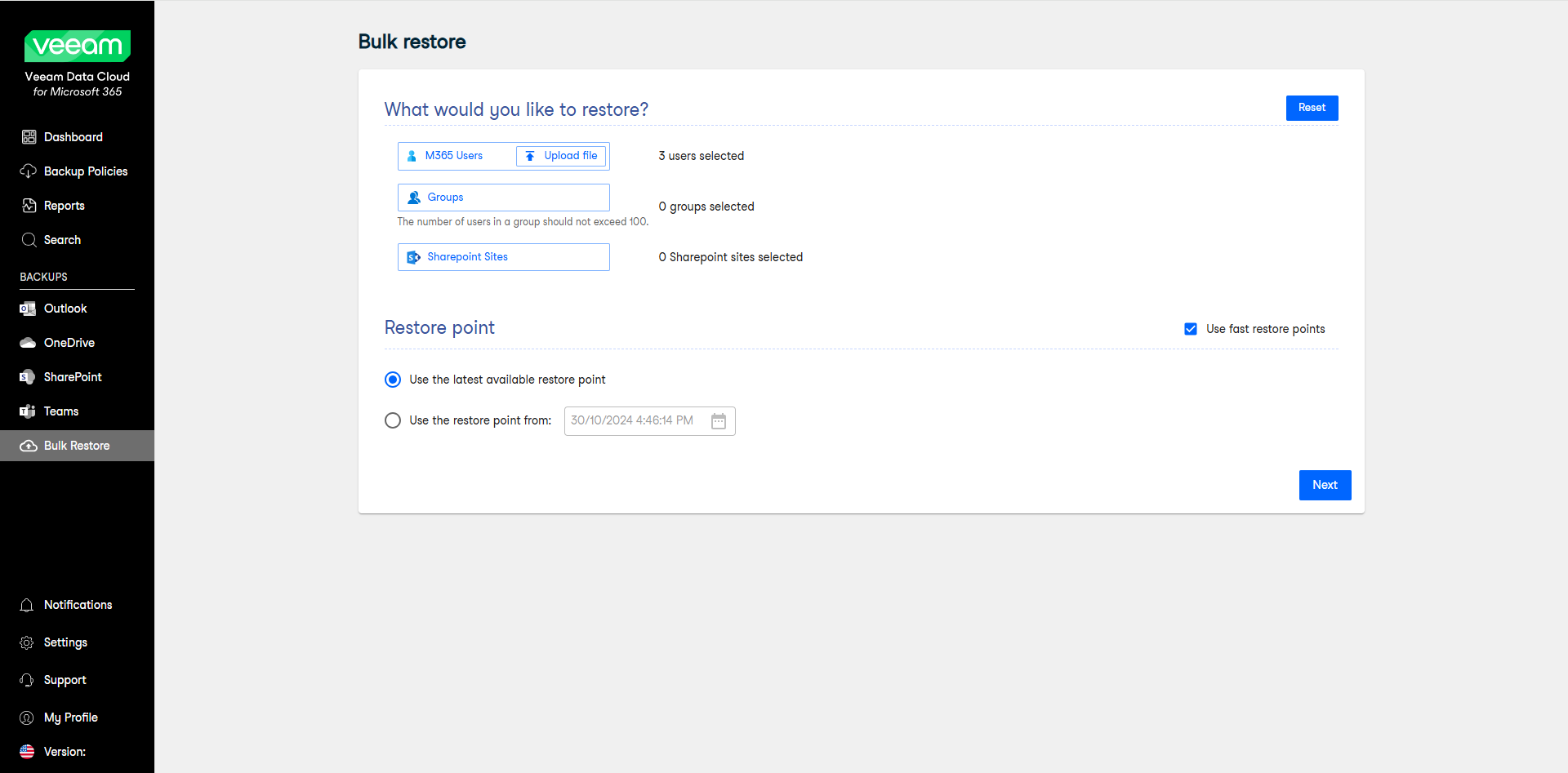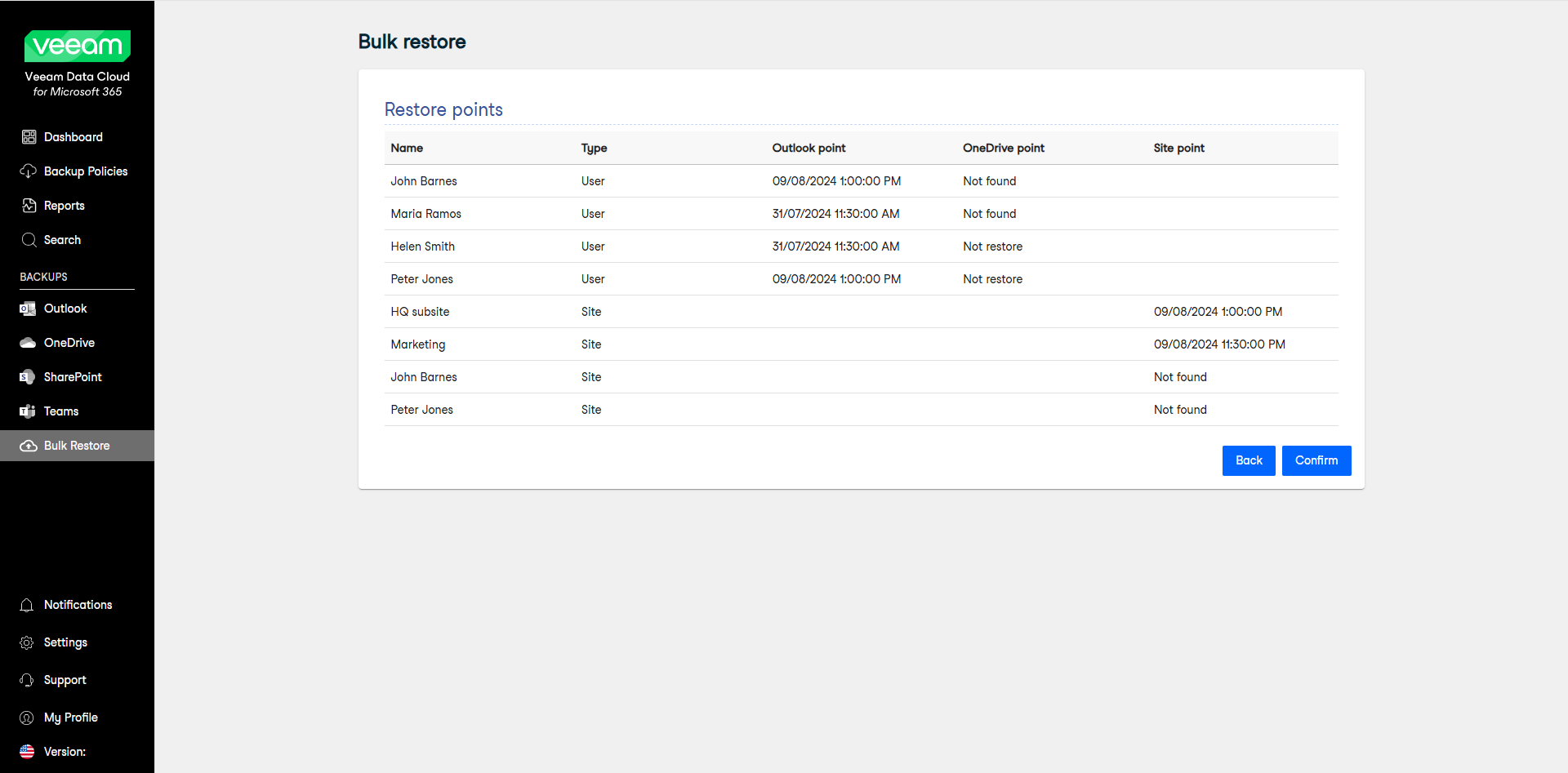Performing Bulk Restore
Veeam Data Cloud for Microsoft 365 offers bulk restore for users under the Express plan. When you perform bulk restore, Veeam Data Cloud replaces the data in the original location with the data from the backup. Bulk restore is a quick way to restore data of multiple users, groups or sites at once in a disaster recovery scenario.
To bulk restore your items:
- In the main menu, click Bulk Restore.
NOTE |
The Bulk Restore button is only visible to users under the Express plan and with the Bulk Restore permission assigned to their role. |
- On the Bulk restore page, do the following:
- Click M365 Users and select the users to restore. For each selected user, specify whether to restore their mailbox and OneDrive. Then click OK.
You can also use the Upload file button to upload a text file with one email address per line.
- Click Groups and select a group to restore. For the selected group, specify whether to restore the group members mailbox and OneDrive. Then click OK.
- Click Sharepoint Sites and select the sites to restore. You can click the Show only personal sites toggle to only list personal sites.
- In the Restore point section, select the restore point from which you want to bulk restore the items. You can select one of the following options:
- Use the latest available restore point. If you select this option, Veeam Data Cloud will restore data from the latest restore point of the backup.
- Use the restore point from. If you select this option, you can select the date and time when the necessary restore point was created. Veeam Data Cloud will restore data from this restore point.
Select the Use fast restore points check box if you want to select from the fastest available restore points created by Express backup policies.
- Click Next to continue with the bulk restore process.
TIP |
Click Reset if you want to clear your selection and specify the bulk restore settings once again. |
- Review the list of the items you selected to restore and their restore points. Click Confirm to start the bulk restore process.
- Veeam Data Cloud will display the Your Express restore has started notification. Click Notifications in the main menu to view the progress of the restore process.