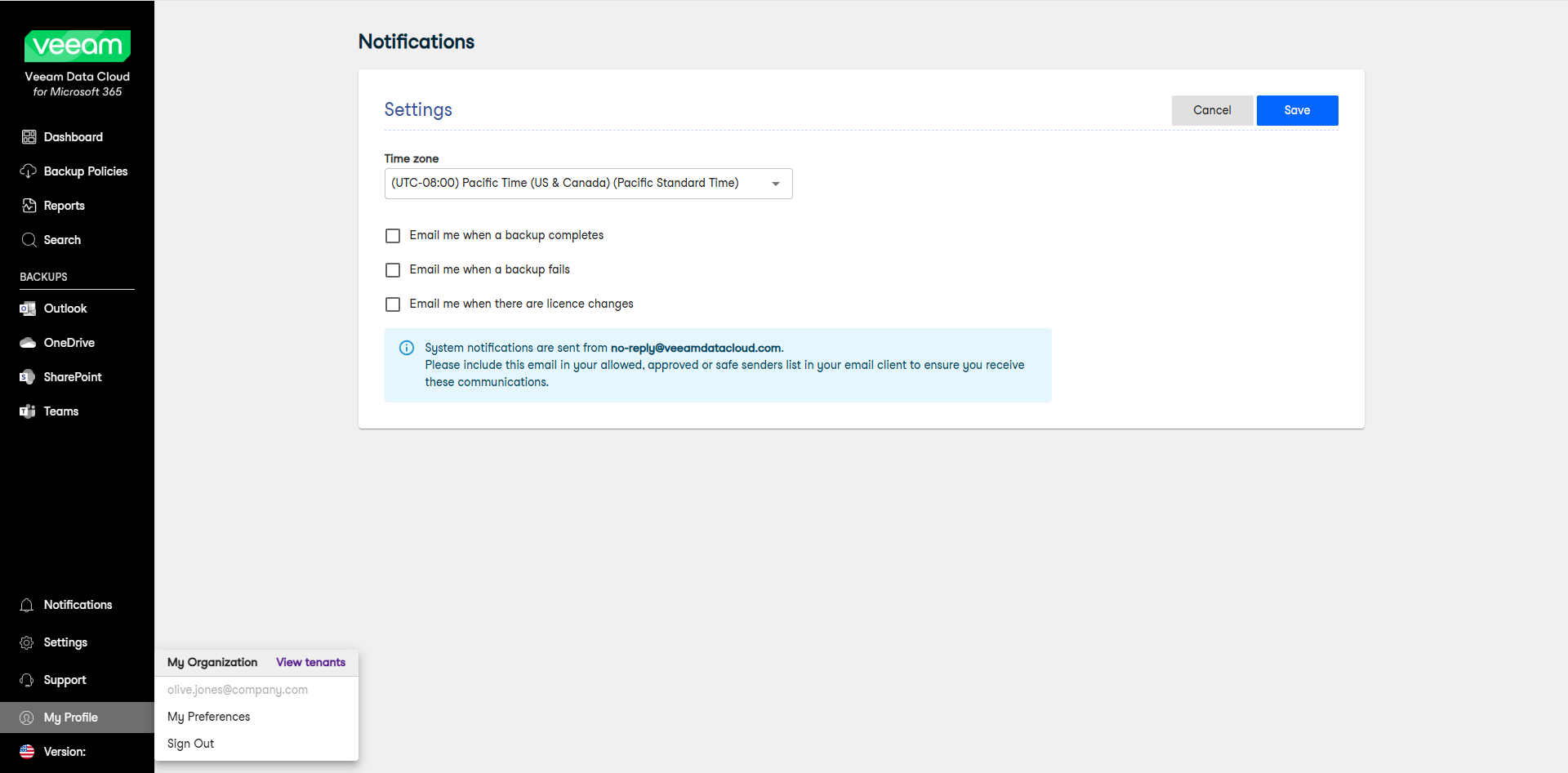Managing User Profile
In Veeam Data Cloud for Microsoft 365, in the main menu, click My Profile to view your current tenants, manage time zone and notifications settings and sign out. The My Profile menu offers the following actions:
- Click View Tenants to view information about your current tenants.
- Click My Preferences to access the Notifications page. This option is only visible if the Global Administrator (GA) or Reseller of your organization has enabled the Allow system notification setting for the organization, and if you have the Receive notification permission assigned to your user role. In the Notifications page, you can do the following:
- In the Time zone drop-down list, select a time zone. This setting affects the time shown in the email notifications you receive from Veeam Data Cloud. By default, Veeam Data Cloud uses the UTC time zone.
- Select the check box next to the email notifications you want to receive from Veeam Data Cloud:
- Email me when a backup completes. Receive an email notification when the backup process completes.
- Email me when a backup fails. Receive an email notification when the backup process fails.
- Email me when there are licence changes. Receive an email notification when there are changes in the number of licensed users. Veeam Data Cloud checks for license changes every Monday, Wednesday and Friday at 9:00 PM of your configured time zone. This option is only visible if the Global Administrator (GA) or Reseller of your organization has enabled it for your organization.
- Click Sign Out to exit Veeam Data Cloud for Microsoft 365.