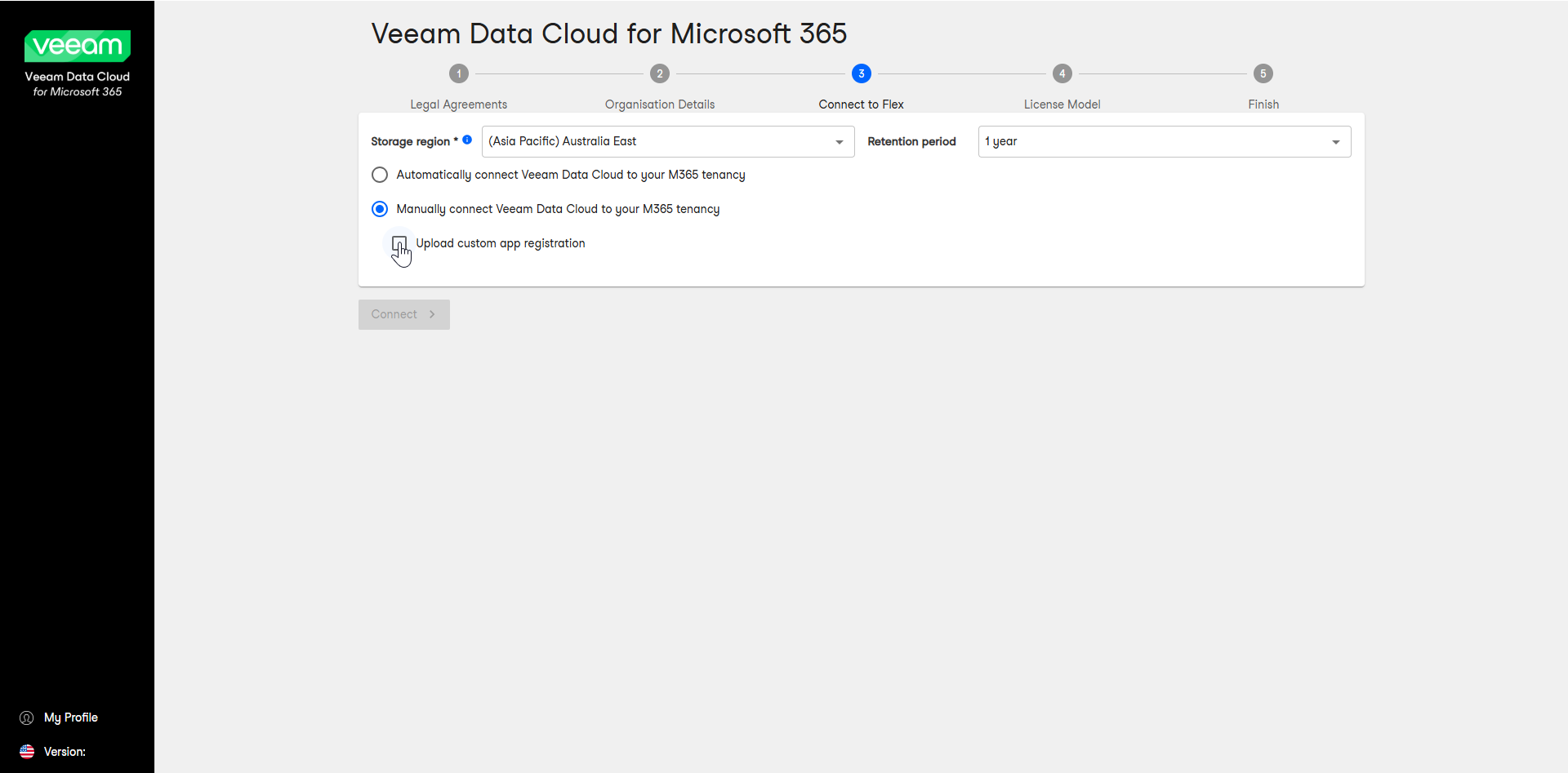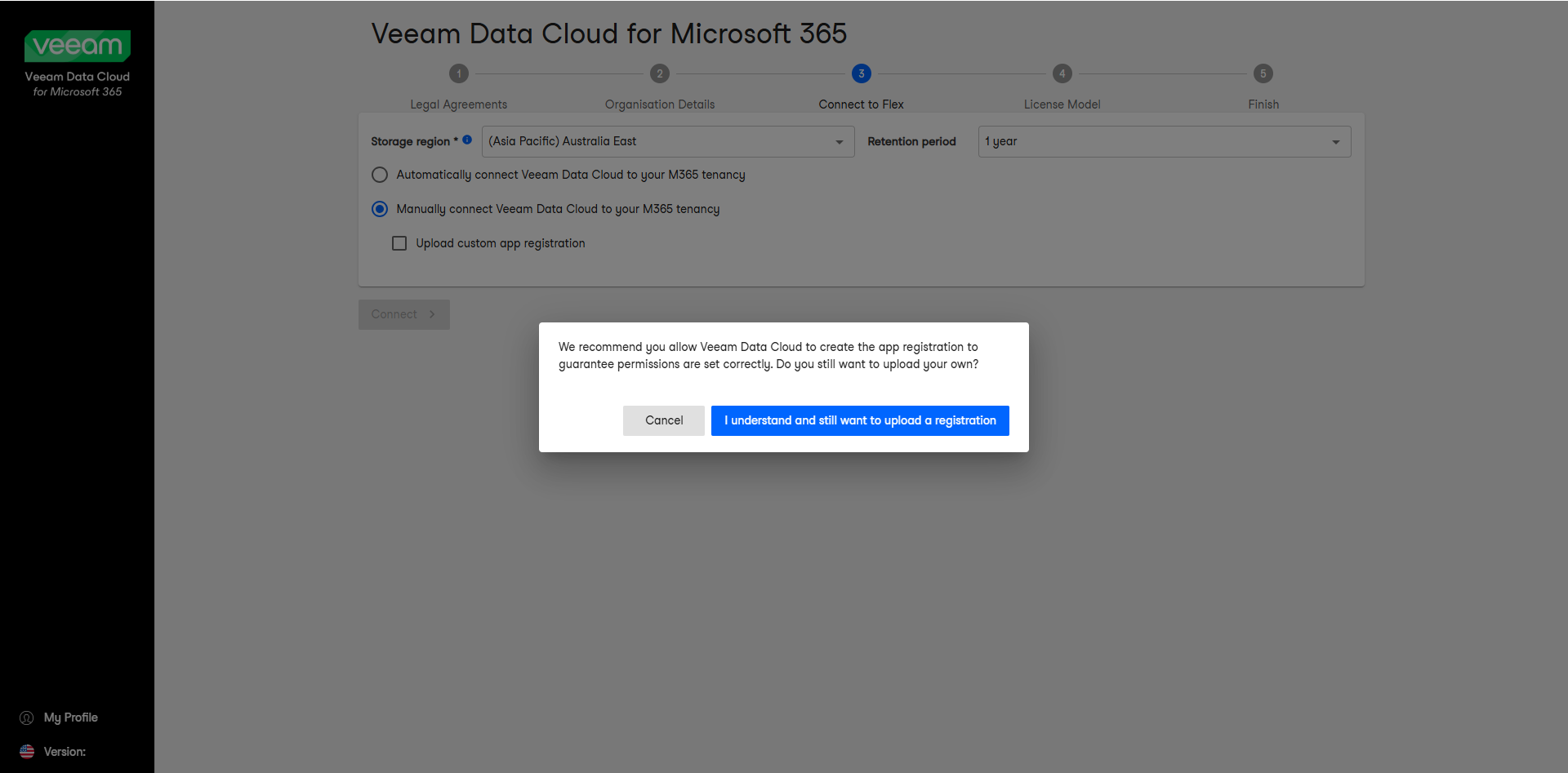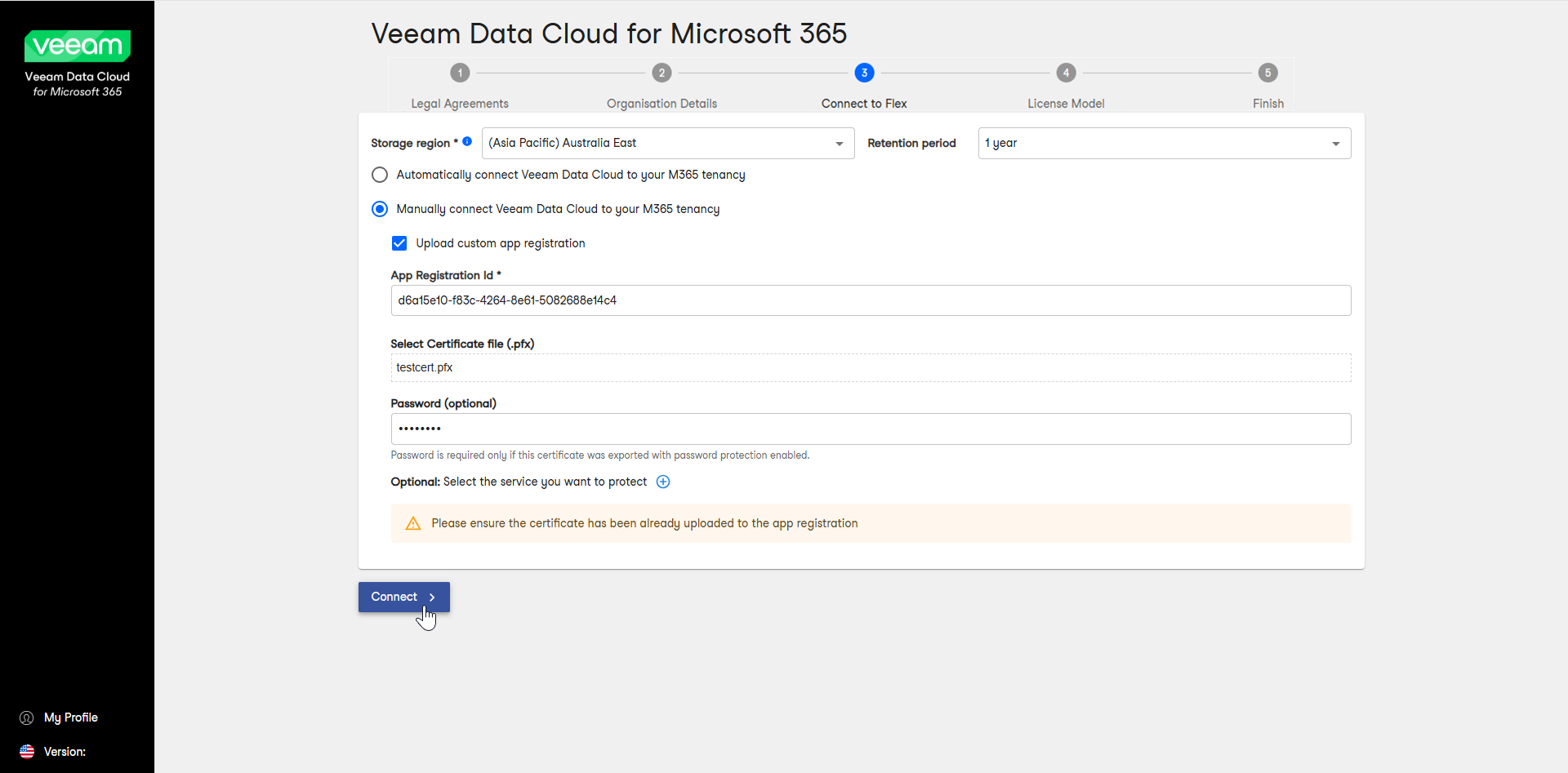Manually Connecting to Microsoft 365
If you choose to manually connect Veeam Data Cloud to your Microsoft 365 tenancy during the self-service onboarding process, you must first create a Microsoft Entra application registration (or update an existing registration) and manually grant the required permissions.
To manually connect to Microsoft 365, do the following:
- Log in to Microsoft Entra ID (formerly Azure Active Directory) and create a new App Registration.
- Assign the required permissions to the new application registration.
- Create and assign a certificate to the application.
X.509 compatible certificates from a trusted CA (Certificate Authority) and self-signed certificates are supported. For more information, see this Microsoft article.
- Export the certificate to a PFX file. You will use this file at step 10 of this procedure.
- On the overview page of the application, copy the Application (client) ID value.
- In Veeam Data Cloud for Microsoft 365, start the self-service onboarding process.
- At the Connect to Flex step, select Manually connect Veeam Data Cloud to your M365 tenancy, and then select the Upload custom app registration check box.
- In the pop-up window, click I understand and still want to upload a registration.
- In the App Registration id field, type the Application (client) ID value that you copied during the application registration in Microsoft Entra ID.
- In the Select Certificate file (.pfx) field, upload the PFX certificate file that you assigned to the application registration and exported from Microsoft Entra ID.
- In the Password (optional) field, only type the password if you have exported the certificate with password protection enabled.
- Click Connect.
- Proceed to the next step of the self-service onboarding process, depending on your license model.