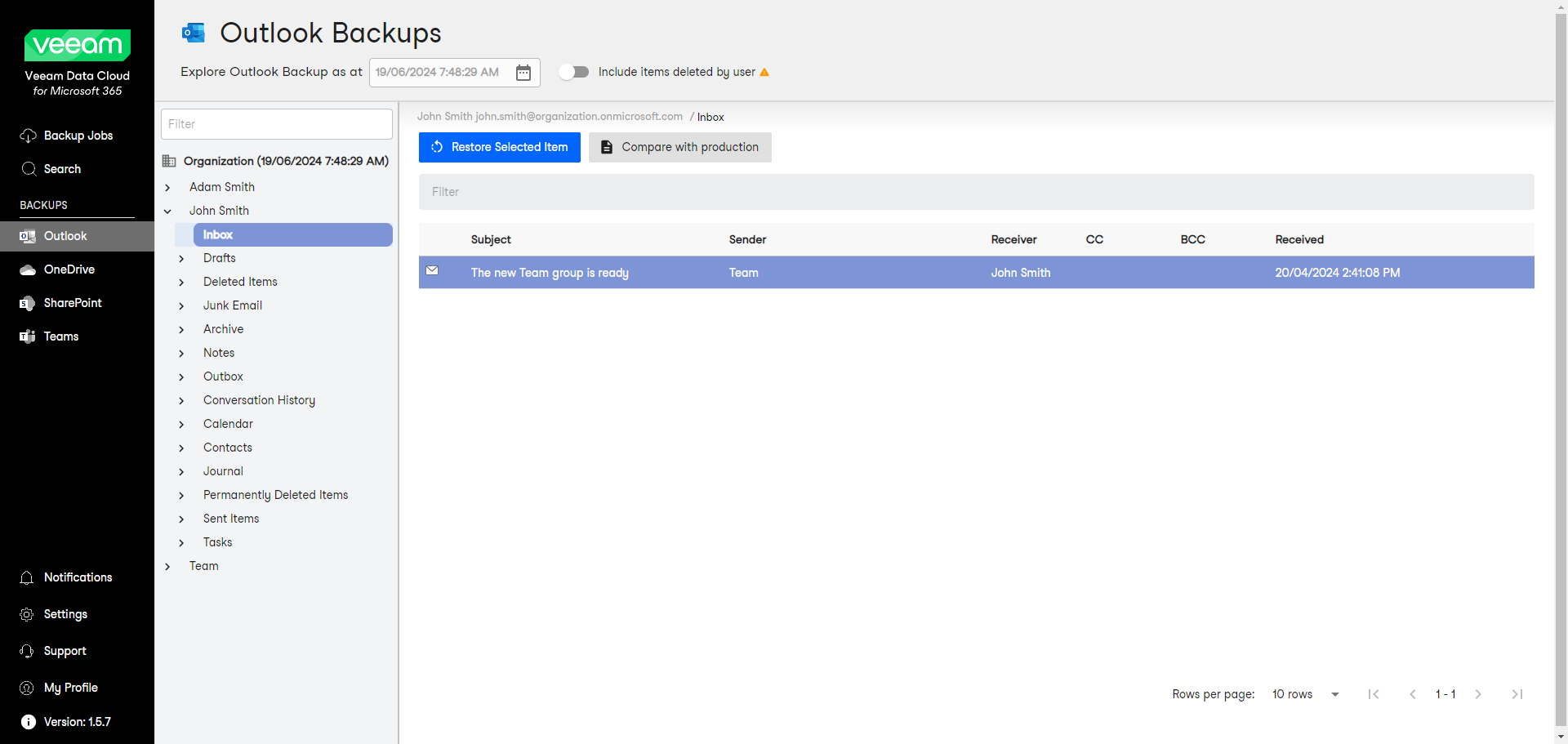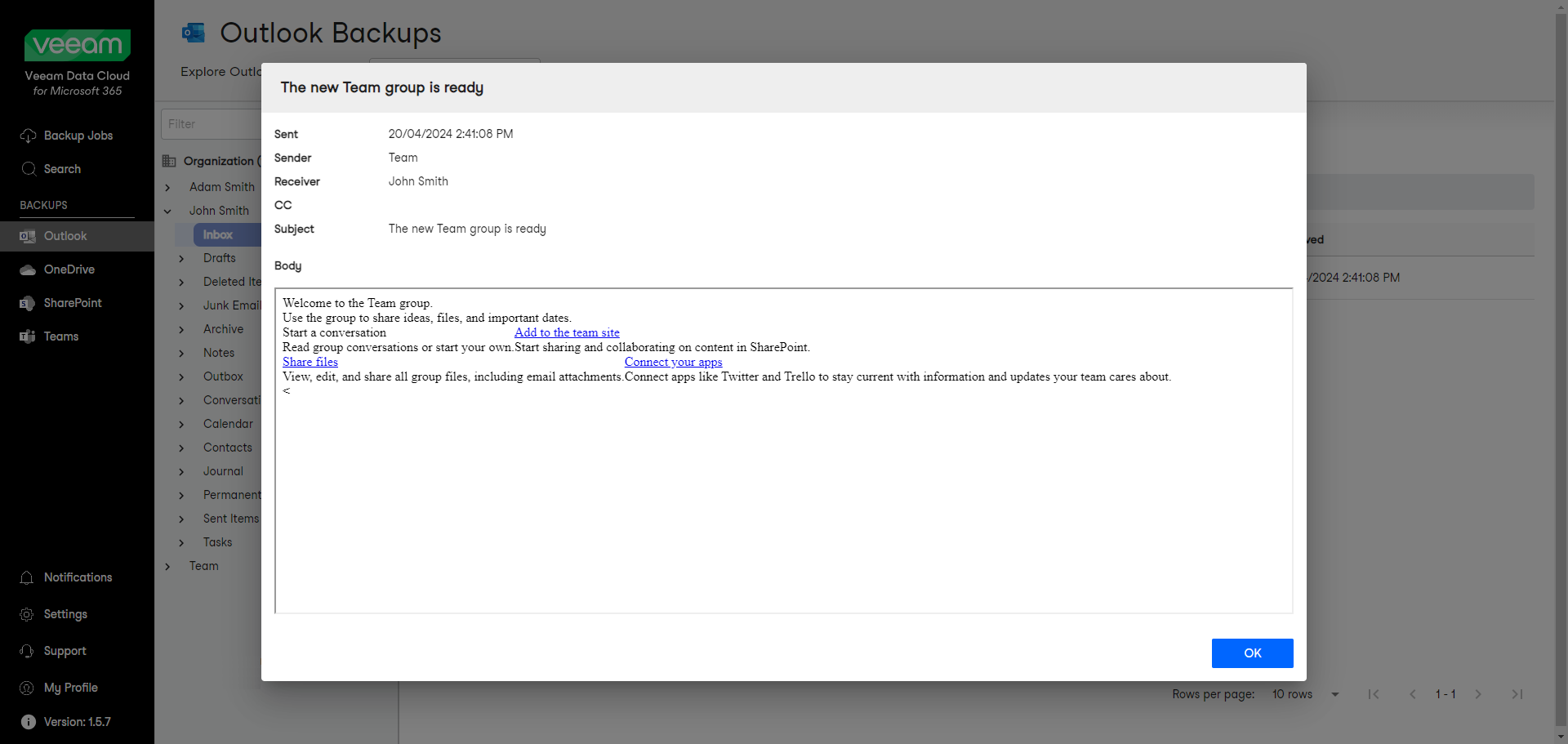Viewing Outlook Emails
To view a single email within a specific folder of a mailbox:
- In the main menu, click Outlook.
Note |
If your organization does not have any backups, you may not have access to the Outlook Backups page. |
- On the Outlook Backups page, expand the mailbox that contains the folder with the email you want to view.
- Select the folder that contains the email you want to view.
- Click the subject of the email you want to view. Alternatively, you can click the eye icon to view the email.
- The email contents will open in a new frame. The following information is displayed:
- Sent — date and time when the email was sent.
- Sender — sender of the email.
- Receiver — receiver of the email.
- CC — contacts to whom a copy of the email was sent.
- Subject — subject of the email.
- Body — body of the email.