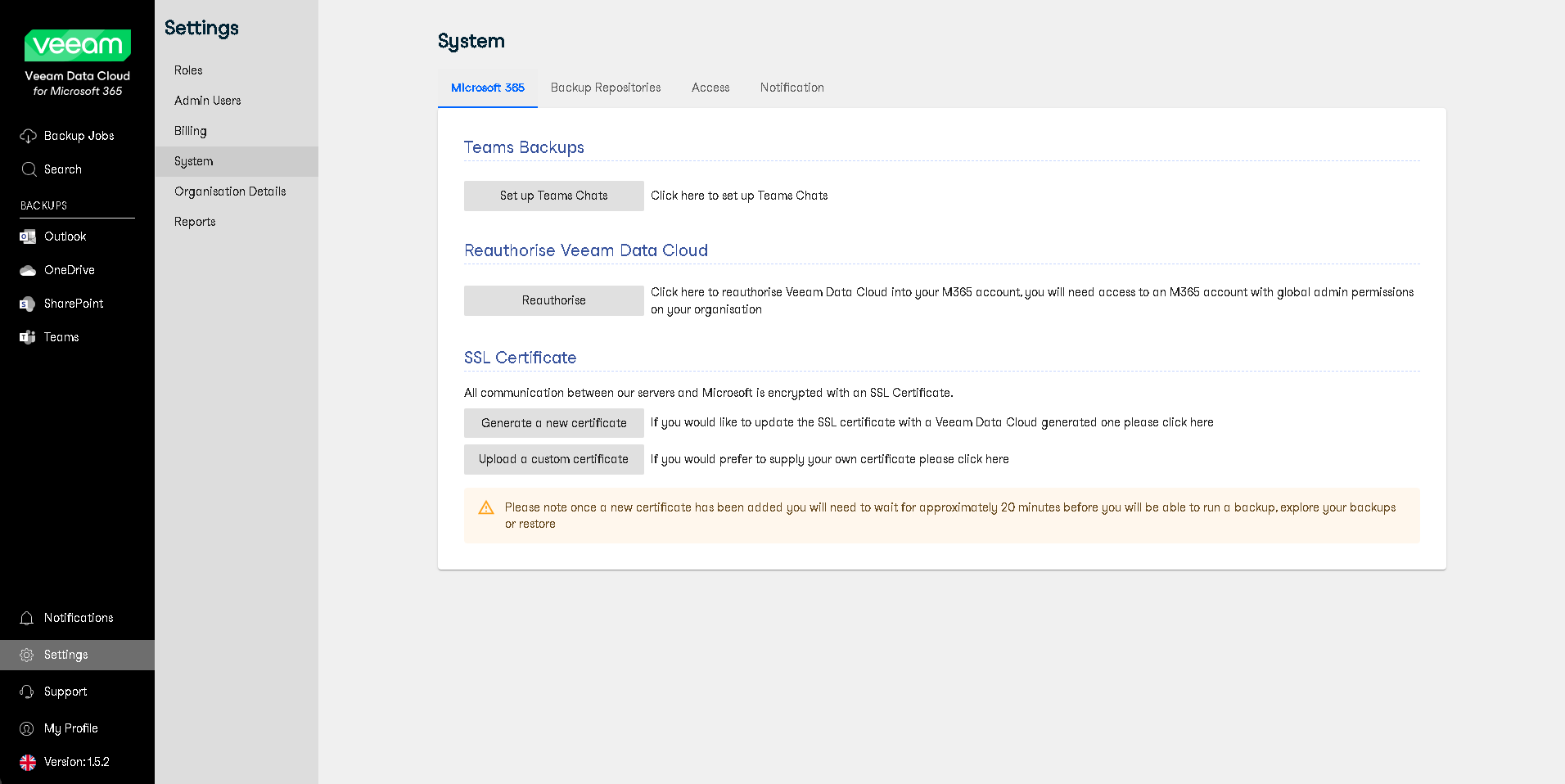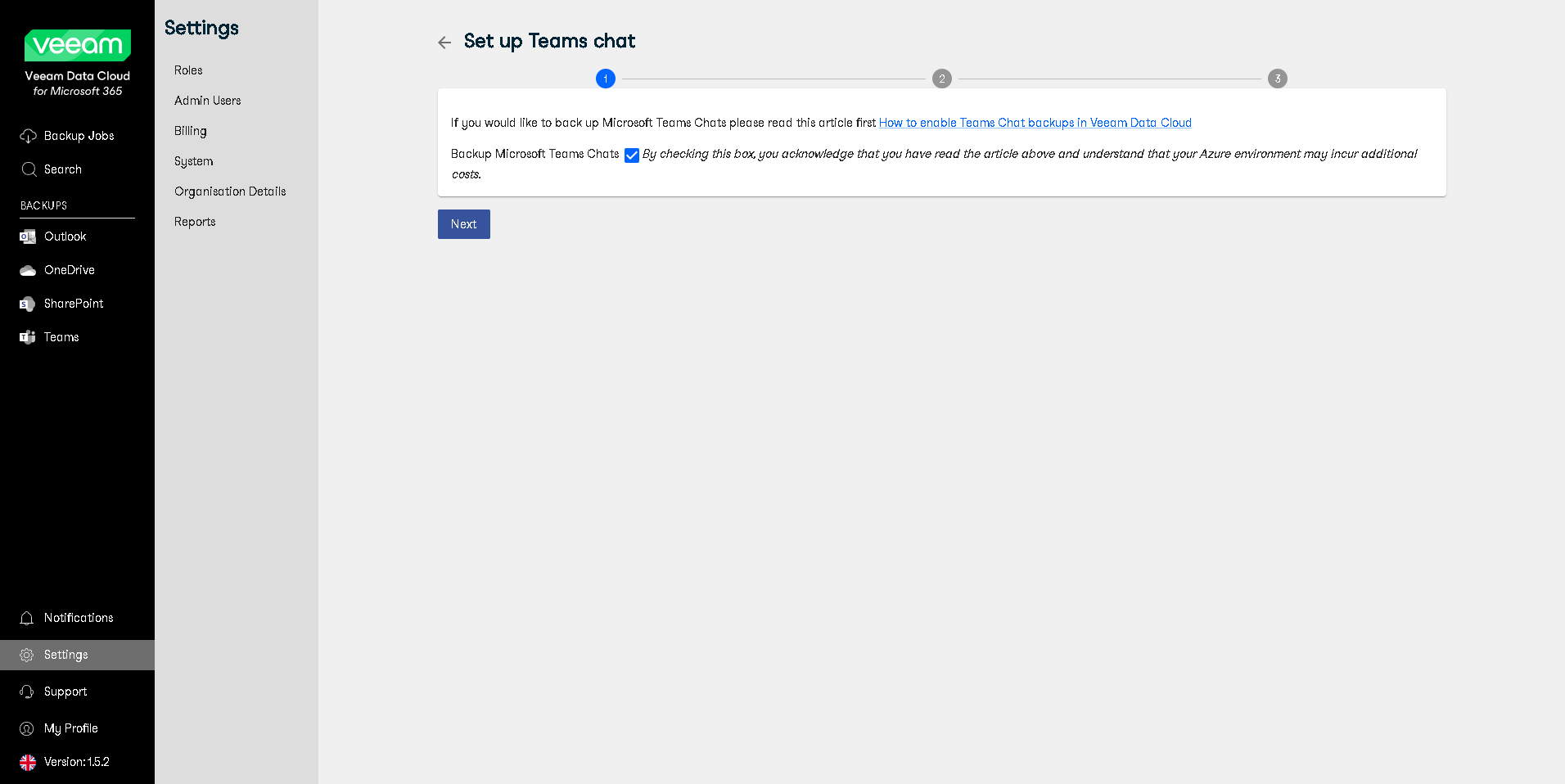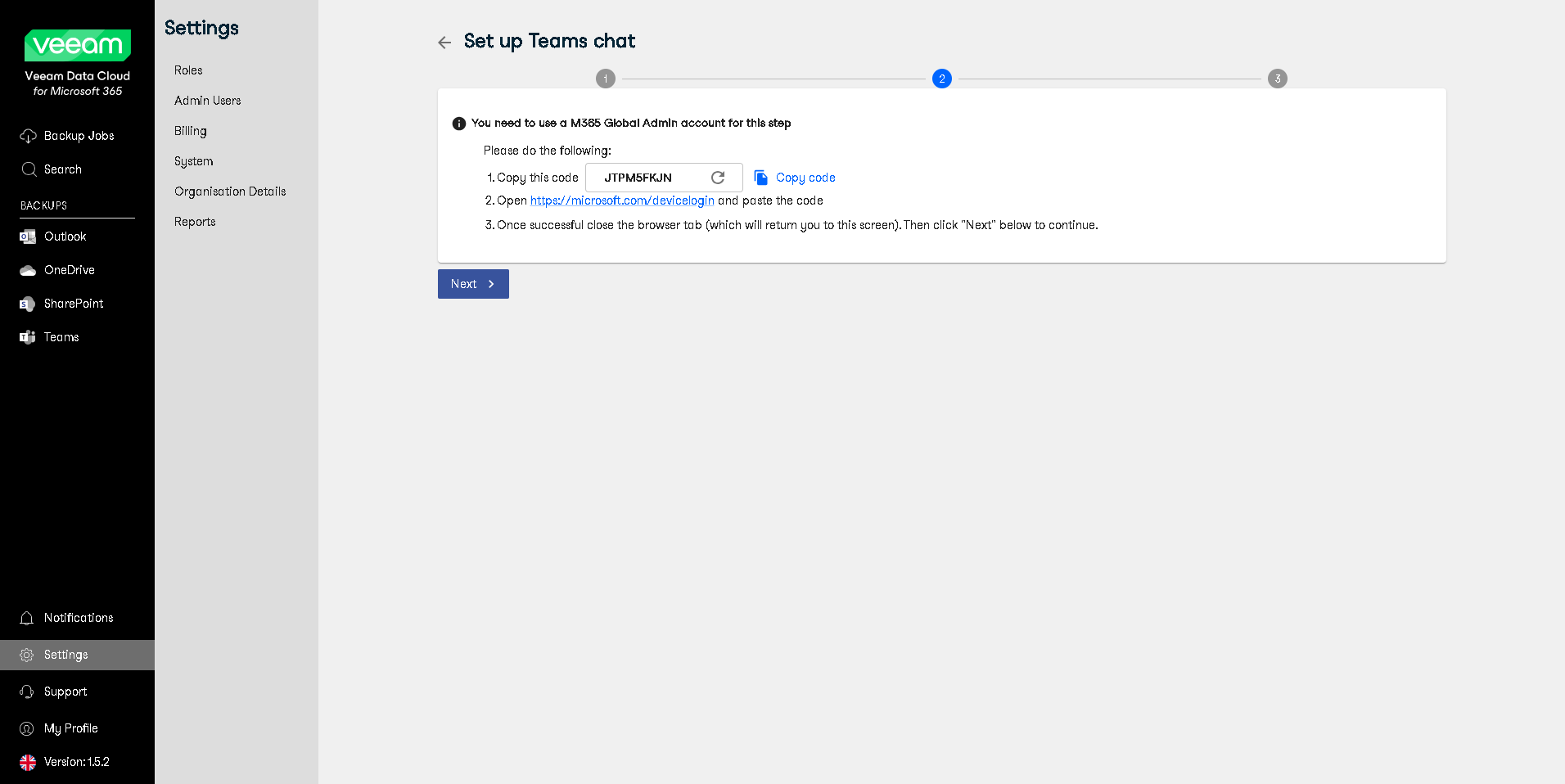Enabling Microsoft Team Chats Backup
To create team chats backups, Veeam Data Cloud for Microsoft 365 needs access to Microsoft Teams Export APIs. Microsoft Teams Export APIs allow Veeam Data Cloud for Microsoft 365 to access sensitive data of team chats: private and shared channels and public channel messages. You must authorize Veeam Data Cloud for Microsoft 365 to use the required APIs. Microsoft Teams channels, tabs, files and metadata are protected regardless of whether you enable Microsoft team chats backup or not.
Before You Begin
Before you configure the Microsoft team chats backup, consider the following:
- When you perform backup of Microsoft Teams data, Veeam Data Cloud for Microsoft 365 does not back up the following objects:
- One-on-one and group chats.
For more information about chats in Microsoft Teams, see this Microsoft article.
- Audio and video calls.
- Video recordings saved to Microsoft Stream.
- Contacts.
- Calendar: information about meetings and meeting chats.
- Code snippets, audio files and banner notifications in posts.
- Data of applications added as channel tabs (such as Website, Planner, Word, Excel, PowerPoint, Visio, PDF, Document Library, OneNote, SharePoint, Stream, Forms, Power BI, Power Automate and Azure DevOps) and other 3rd party applications if their data does not reside in the SharePoint document library of the team.
- The TeamsMessagesData folder of the group mailbox that belongs to the Microsoft 365 group associated with the backed-up team.
- Microsoft Teams service is not supported for organizations in Microsoft Entra China and legacy Microsoft Entra Germany regions. For more information about Microsoft Entra Germany, see this Microsoft article.
- Backup of team chats using Microsoft Teams Export APIs is not supported for Microsoft 365 organizations in Microsoft Entra China, legacy Germany, US Government DOD and US Government GCC High regions.
NOTE |
Microsoft has recently removed the pay-for component of Teams Export APIs. However, references to additional billing charges are still displayed in the Veeam Data Cloud for Microsoft 365 user interface, and are subject to change in future releases. For more information, see this Microsoft article. |
Authorizing Access to Microsoft Teams Export APIs
To allow Veeam Data Cloud for Microsoft 365 to access Microsoft Teams Export APIs, do the following:
- Log in to Veeam Data Cloud for Microsoft 365 with an administrator account.
- In the main menu, click Settings.
- In the Settings menu, click System.
- On the System page, open the Microsoft 365 tab.
- In the Teams Backups section, select Set up Teams Chats.
- Select the Backup Microsoft Teams Chats check box and click Next.
- Authorize Veeam Data Cloud for Microsoft 365 to access requested APIs:
- Click Copy code to copy the authorization code.
- Follow the https://microsoft.com/devicelogin link.
- Paste the authorization code in a new tab that opens in your browser.
- Select a Microsoft 365 Global Admin account to finish the next step.
- Select whether you want to enable the Microsoft Team chats backup option automatically or manually.