On the Actions tab of the Alarm settings window, specify what actions must be performed after the alarm is triggered or after alarm status changes. You can choose to notify virtual infrastructure administrators or run a custom script.
|
To be able to receive email and trap notifications, you should first configure general mail and trap notification settings in Veeam ONE Monitor Configuration Wizard or in server settings. To learn how to configure notification settings for alarms, see Configuring Alarm Notification Settings. |
To define alarm response actions:
- From the Action list, select the necessary action:
- Send email to a default group is the default action that applies to all new and predefined alarms. Select this option if you want to send an email notification to all recipients included in the default email notification group when the alarm is triggered or when the alarm status changes. The default email notification group can be configured in Veeam ONE Monitor server settings.
For more information see Email Notification.
- Send email notification — select this option if you want to send an email notification to specific recipients when the alarm is triggered or when the alarm status changes. In the Value field, enter recipients’ email addresses. If you want to specify several recipients, separate email addresses with semicolons.
For more information see Email Notification.
- Send SNMP trap —select this option if you want to send a Simple Network Management Protocol (SNMP) trap when the alarm is triggered or when the alarm status changes.
For more information, see SNMP Traps.
- Run script — select this option if you want to run a custom script when the alarm is triggered or when the alarm status changes. By running a post-alarm script, you can automate routine tasks that are normally performed when specific alarms fire. For example, if a critical system is affected, you may need to immediately open a ticket with the in-house support or perform some corrective actions that will eliminate the problem.
In the Value field, enter the path to the executable file (please note that the executable file must be located on the Veeam ONE server). You can use the following parameters in the command line for running the script: %1 — alarm name; %2— affected node name; %3 — alarm summary; %4 — time; %5 — alarm status; %6 — old alarm status.
- In the Condition field, describe when the action must be performed:
- Errors and warnings — select this option if the action must be performed every time when the alarm status changes to Error or Warning.
- Errors only — select this option if the action must be performed every time when the alarm status changes to Error.
- Any state — select this option if the action must be performed every time when the alarm status changes to Error, Warning or Info.
You can specify multiple response actions for the same alarm. To add a new action, click the Add button and repeat steps 1-2 for every new action.