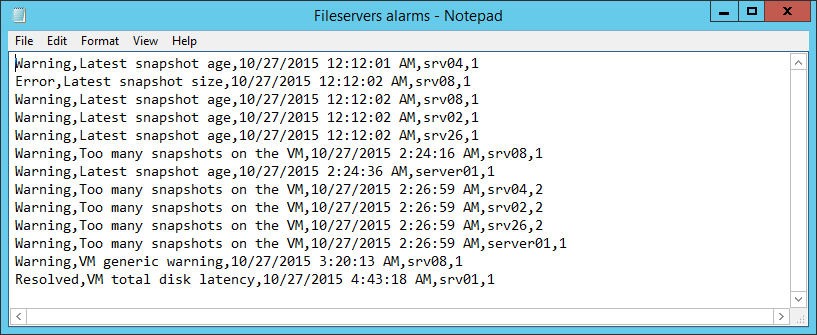You can export to a CSV file alarms that were triggered for a specific infrastructure object.
For each exported alarm, the following information is available:
- Alarm status
- Alarm name
- Date and time when the alarm was triggered
- Name of the affected object
- Repeat count
To export one or more triggered alarms to a CSV file:
- At the bottom of the inventory pane, click Infrastructure View, vCloud Director View, Business View or Data Protection View.
- In the inventory pane, select an object for which you want to export triggered alarms.
- In the information pane, click Export at the top right corner.
- In the Save As window, do the following:
- In the Save in field, specify file location.
By default, the file will be saved on the desktop.
- In the File name field, specify another file name if required.
By default, files are named as follows: [name of the object for which you are exporting triggered alarms] alarms.csv. For example, if you are saving triggered alarms for the object Fileservers, the default CSV file name will be Fileservers alarms.csv.
- Click Save.
The following picture shows an example of exported alarms.