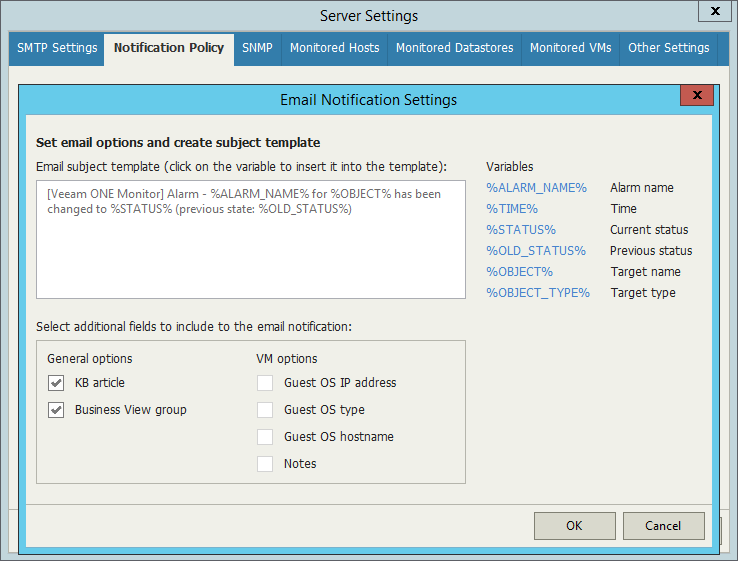By default, the body of an email notification includes:
- Name and type of the affected object
- Location of the affected object
- Parent node of the affected object
- Category of the affected object assigned in Veeam ONE Business View
- Current and previous alarm status
- Name of the triggered alarm
- Date and time when the alarm was triggered
- Alarm details such as event that triggered the alarm, its description, name of a user, who initiated an action that has led to the issue
- Knowledge base article with information about an issue and its resolution based on best practices.
You can customize the body in the email template:
- On the toolbar, click Options and select Server Settings.
- In the Server Settings window, open the Notification Policy tab.
- In the Email notification policies section on the tab, select Mission Critical and click Edit.
- In the Edit Email policy window, in the Email content options section, click Configure.
- In the Email Settings window, select check boxes next to items you want to include in the body of the email message. There are two categories of items — General options and VM options.
Options of the General category apply to email notification for all types of alarms.
- Send KB article — select this check box if an email notification must include a Veeam knowledge base article.
- Send BV Category — select this check box if an email notification must include a category assigned to the object in Veeam ONE Business View.
Items of the VM category apply to email notifications for VM alarms.
- Send Guest IP — select this check box if an email notification must include IP and MAC addresses of the affected VM.
- Send Guest OS — select this check box if an email notification must include information on the guest OS of the affected VM.
- Send Guest Host Name — select this check box if an email notification must include a DNS name of the affected VM.
- Send Notes — select this check box if an email notification must include custom notes that can be specified in alarm settings.
- Click Apply.
Send feedback | Updated on 1/25/2016