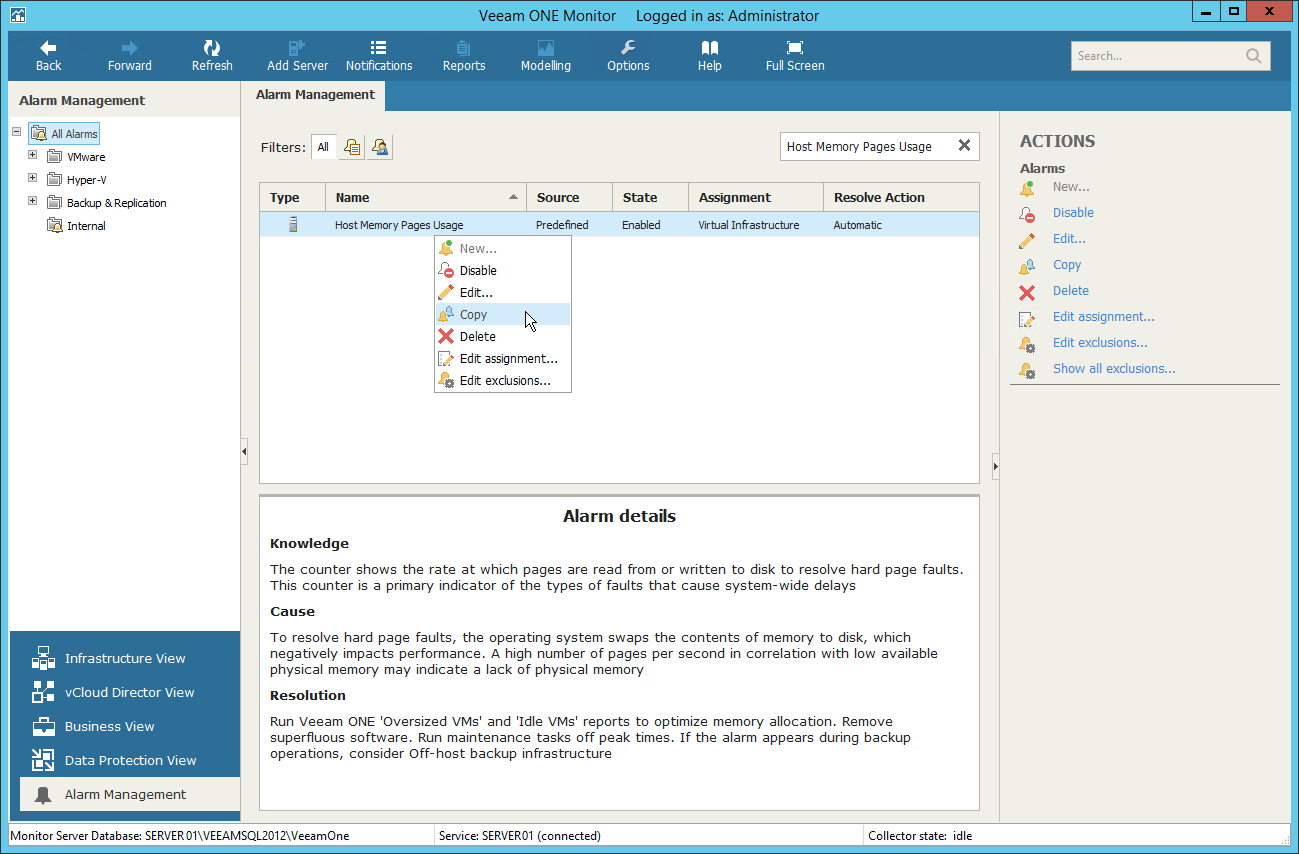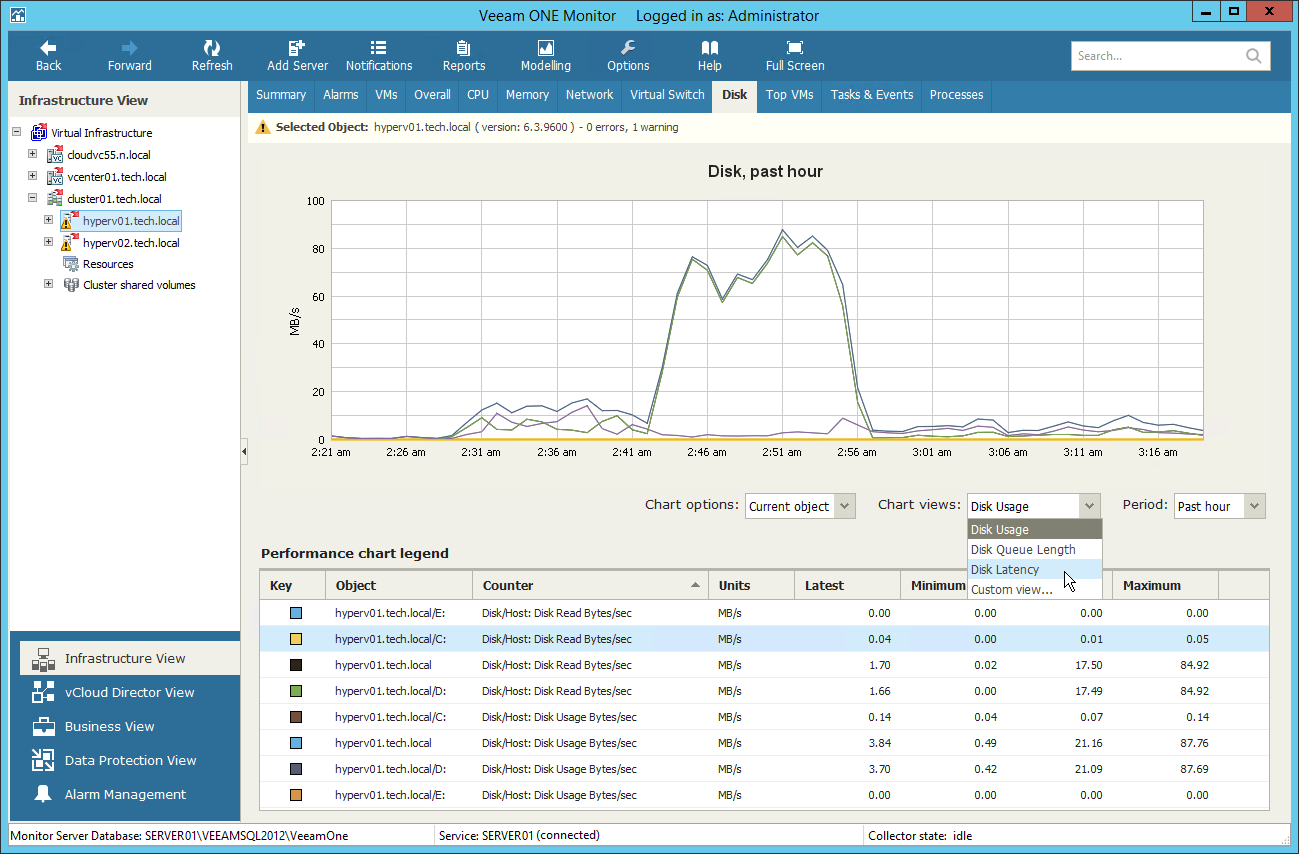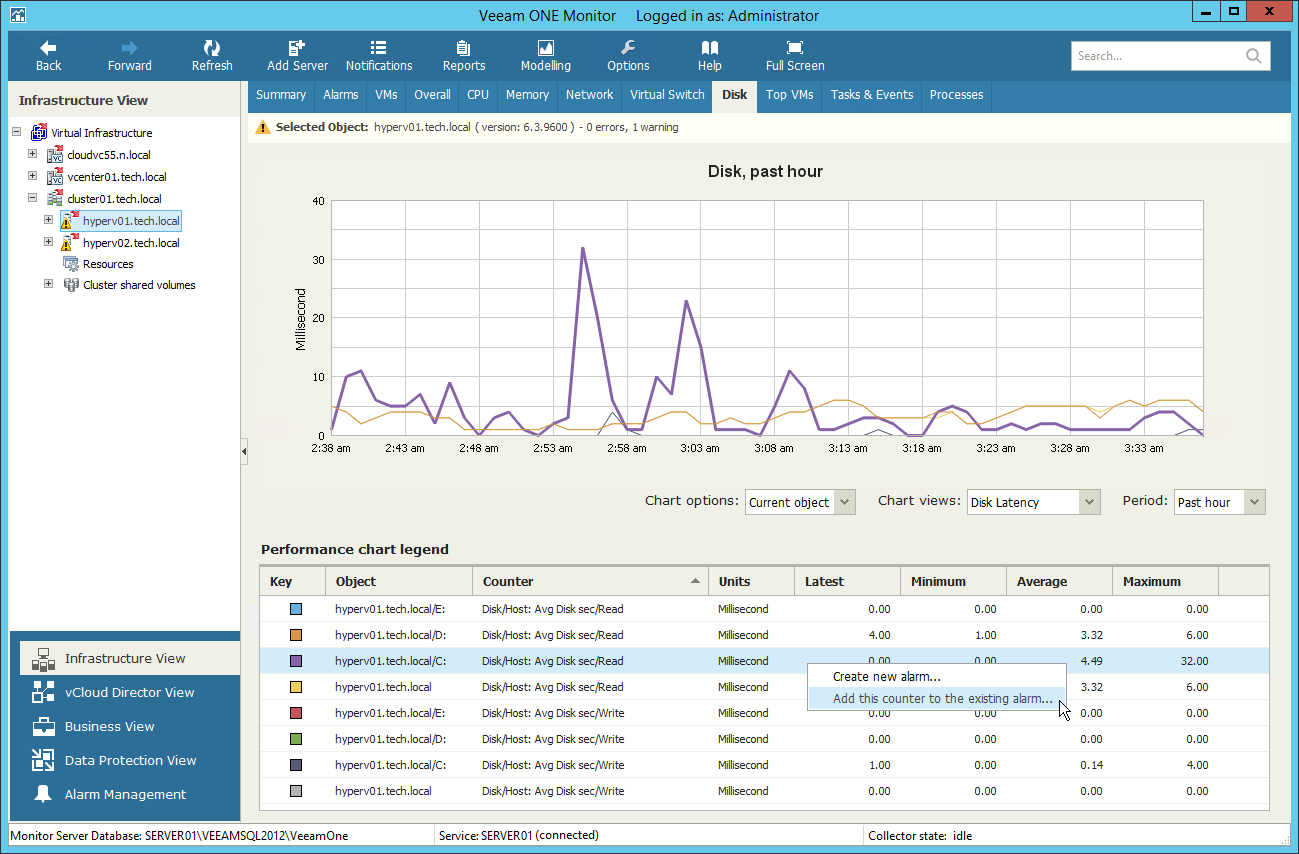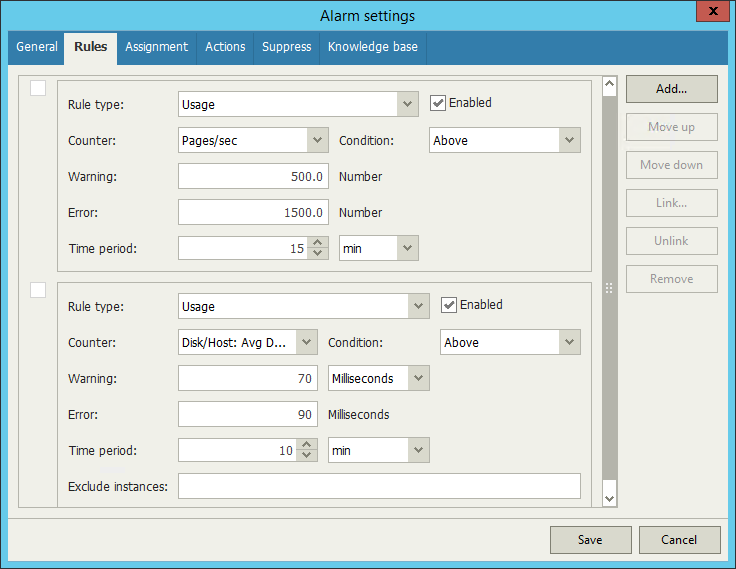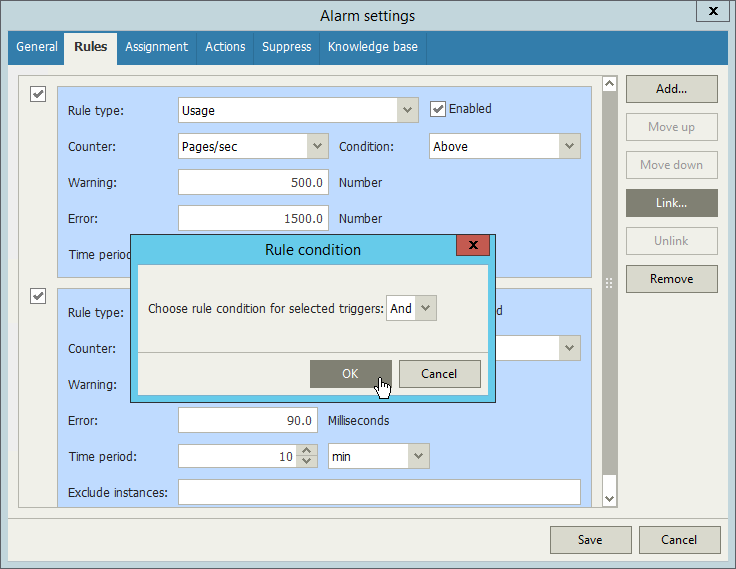This example shows how to add a rule to an existing alarm to get notifications about Hyper-V host disk latency caused by memory pages usage. The example is based on the following scenario:
VMs on a Hyper-V host are trying to consume more RAM than there are memory resources available on a host. This makes operating system swap the content of memory to disk. It affects negatively the performance and causes host disk latency. You want to get notifications when Veeam ONE detects host disk latency caused by the increased hard page faults. This way you find out VMs that lack RAM.
To create a custom alarm:
- At the bottom of the inventory pane, click Alarm Management.
- In the information pane, search for the Host Memory Pages Usage alarm.
- Right-click the Host Memory Pages Usage alarm and select Copy.
The new alarm Copy of Host Memory Pages Usage will appear in the list.
- Double-click the Copy of Host Memory Pages Usage alarm.
- On the General tab of the Alarm Settings window:
- Change alarm name to 'Disk Latency caused by Hard Page Faults'.
- Select the Enable this alarm check box.
- Click Save.
- At the bottom of the inventory pane, click Infrastructure View.
- In the inventory pane, click the necessary Hyper-V host.
- In the information pane, open the Disk tab.
- Below the chart, from the Chart views list, select Disk Latency.
- In the Performance chart legend section, right-click a latency counter and select Add this counter to the existing alarm.
- In the Select Alarm window, search for the Disk Latency caused by Hard Page Faults alarm and click Add.
- In the Alarm Settings window, open the Rules tab.
- For the new counter Disk/Host: Avg Disk sec/read, specify triggering thresholds:
- Warning: 70 Milliseconds
- Error: 90 Milliseconds
- Time period: 10 minutes
- Select the check boxes of the two rules and click Link.
- In the Rule condition window, select the And rule and click OK.
- Click Save.
Result
- Each time hard page faults cause disk latency of 70 milliseconds, Veeam ONE Monitor will trigger a Warning alarm and will notify the members the default email notification group.
- If disk latency caused by hard page faults reaches 90 milliseconds, Veeam ONE Monitor will trigger the Error alarm and will notify the members the default email notification group.