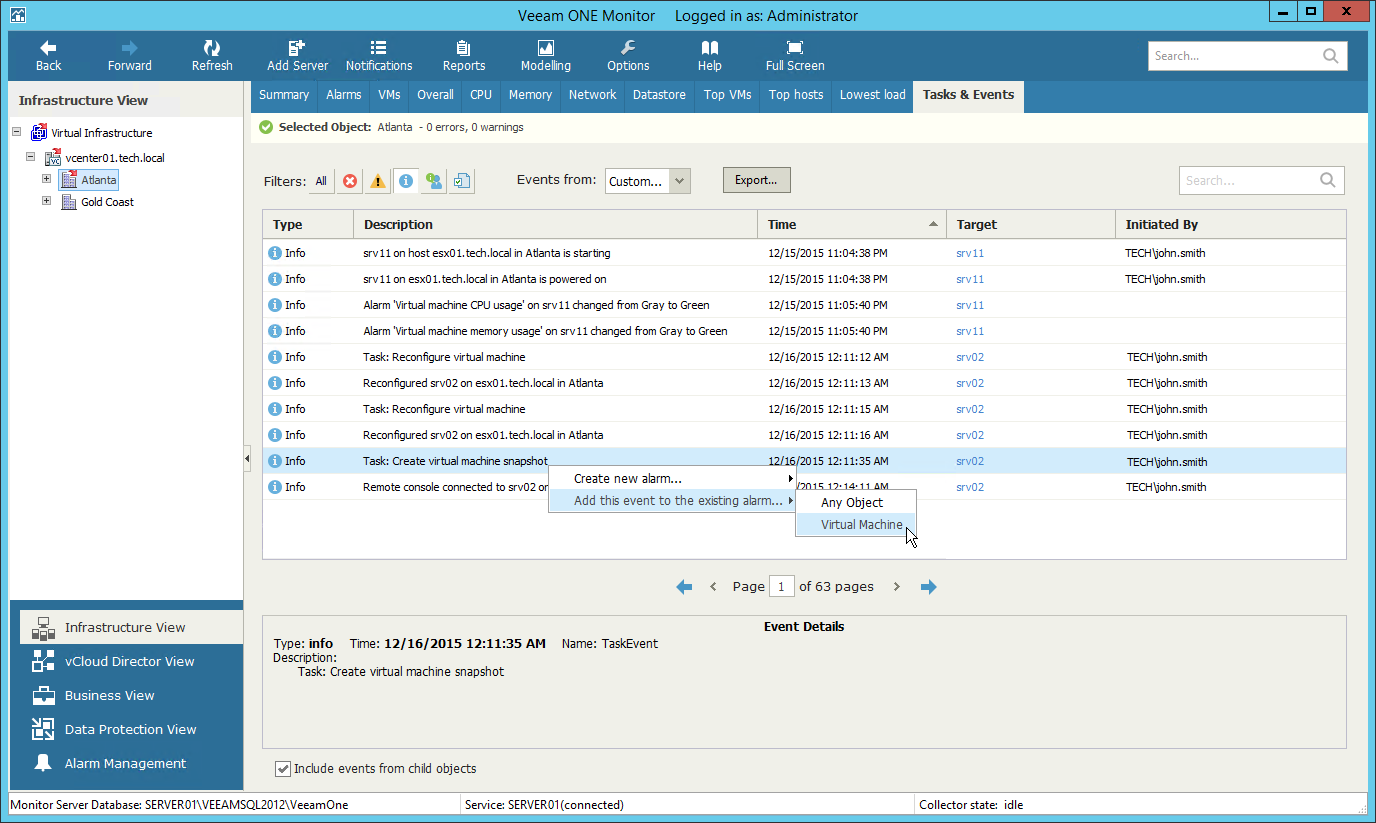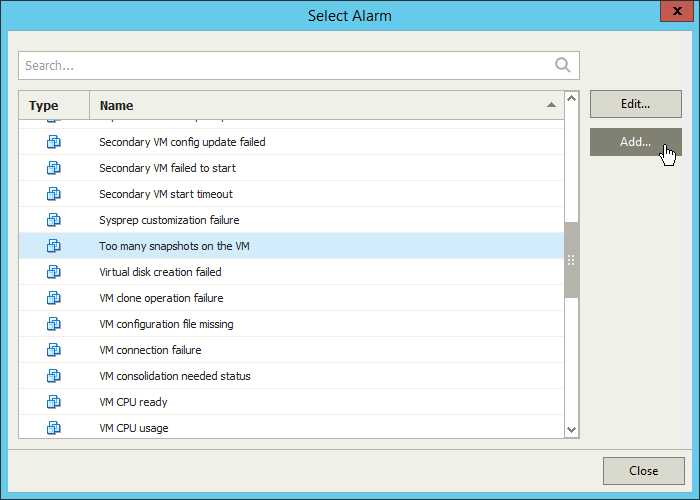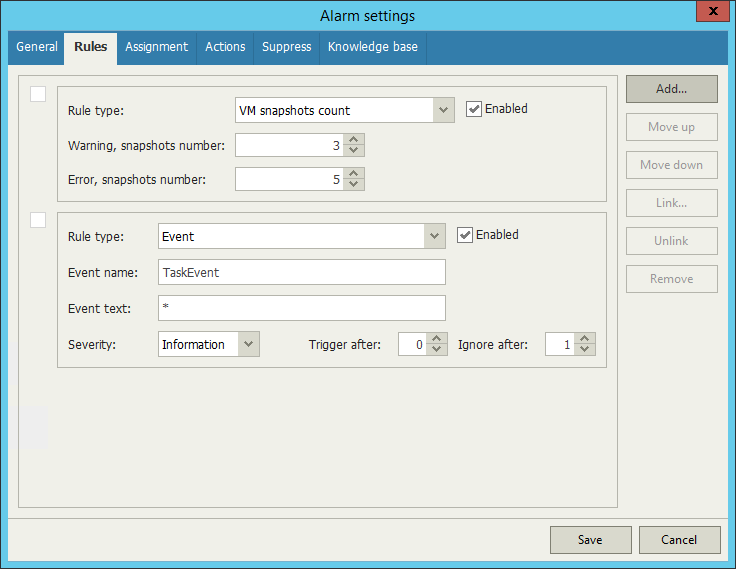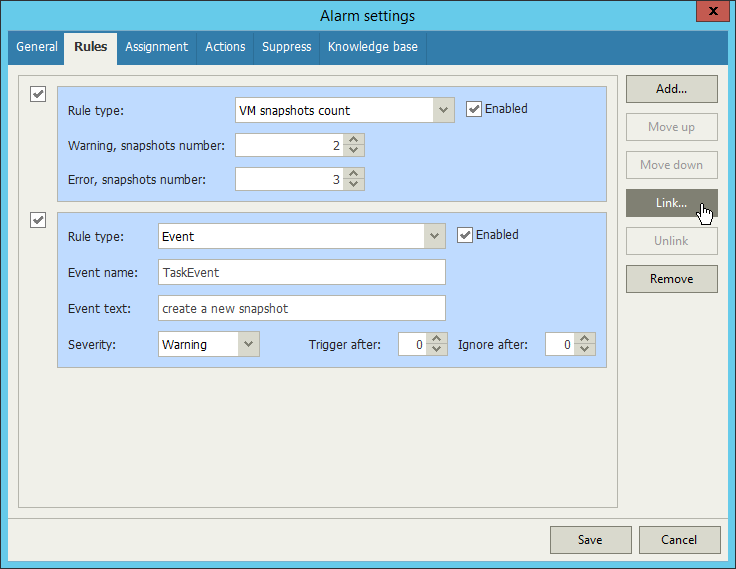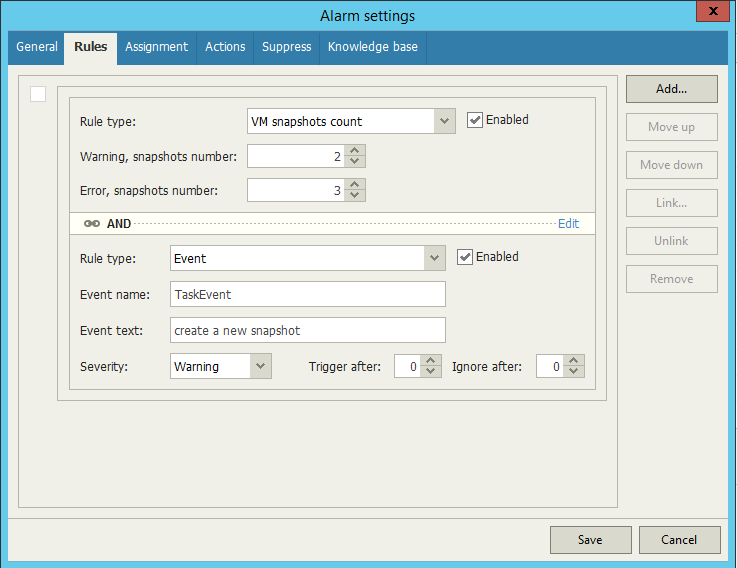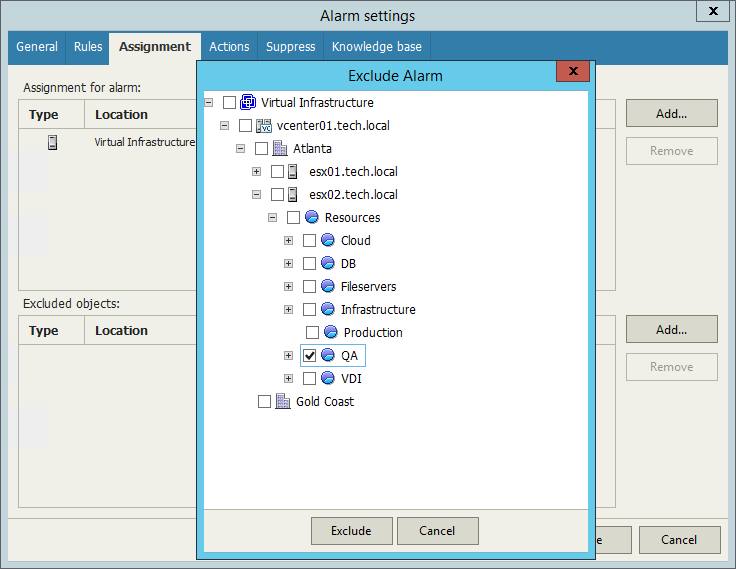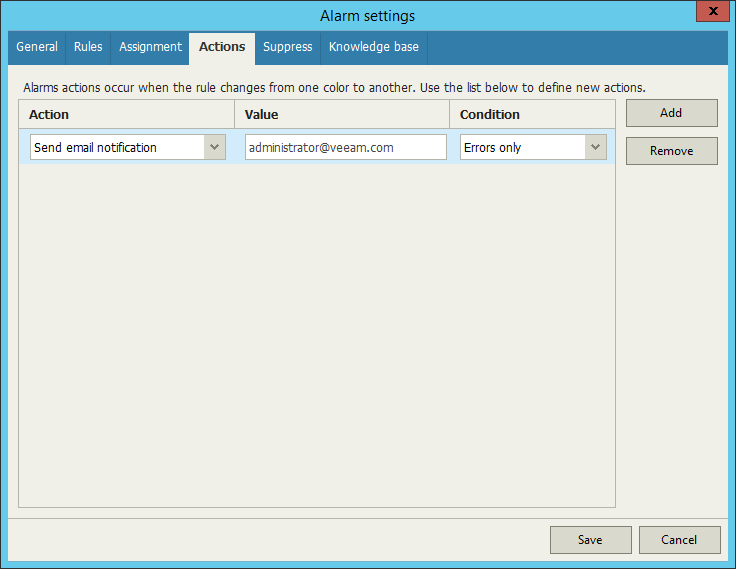This example shows how to create a task-based alarm that notifies about VM snapshots. The example is based on the following scenario:
Users in your organization often forget to delete snapshots they do not use. And according to the organization policy, there must be no more than 3 snapshots for a VM. You want Veeam ONE Monitor to notify the administrator each time a user creates a snapshot on a VM that already has 3 and more snapshots. However, you need to exclude VMs that are used for testing: these VMs can have more than 3 snapshots.
To create an alarm that will notify you on new snapshots, follow these steps:
- At the bottom of the inventory pane, click Infrastructure View.
- In the inventory pane, right-click any VMware VM for which a snapshot has been created.
- In the information pane, open the Tasks & Events tab.
- Search for an event with the following parameters:
- Type: Info
- Description: Create virtual machine snapshot
- Event name: TaskEvent
- Right-click this event in the list, select Add this event to the existing alarm and choose Virtual Machine.
- In the Select Alarms window, search for the alarm Too many snapshots on the VM. Select this alarm in the list and click Add.
- In the Alarm settings window, open the Rules tab. This tab shows two rules: a predefined rule (VM snapshots count) and a new rule (Event).
- For the VM snapshot count rule, change the following settings:
- In the Warning, snapshots number field, specify ‘2’.
- In the Error, snapshots number field, specify ‘3’.
- For the new event-based rule, specify the following settings:
- In the Event text field, replace the asterisk (*) symbol with the following text: create virtual machine snapshot.
- In the Severity field, specify Warning.
- In the Ignore after field, specify ‘0’.
- Select the check boxes for both rules and click Link on the right.
- In the Rule condition window, specify the And condition and click Apply.
- In the Alarm settings window, open the Assignment tab and do the following:
- In the Assignment for alarm section, click Add and select Infrastructure tree.
- Select a node to which the alarm must be assigned. This can be a host or virtual infrastructure server.
- Click Assign.
- On the Assignment tab, do the following:
- In the Excluded objects section, click Add and select Infrastructure tree.
- Select check boxes for objects to exclude from this alarm.
In this example, we exclude VMs used for testing purposes.
- Click Exclude.
- Open the Actions pane and do the following:
- Select the default action (Send notifications to default group) and click Remove.
- Click Add.
- From the Actions list, select Send email notification.
- In the Value filed, enter email address of the virtual infrastructure administrator who should receive alarm notifications: admin@veeam.com.
- From the Conditions list, select Errors only.
- Click Save.
Result
- Each time a user creates the 2-nd snapshot on a VM, Veeam ONE Monitor will fire a Warning alarm.
- If a user creates the 3-rd snapshot, Veeam ONE Monitor will fire an Error alarm and will notify the administrator about the excessive number of snapshots on a VM.