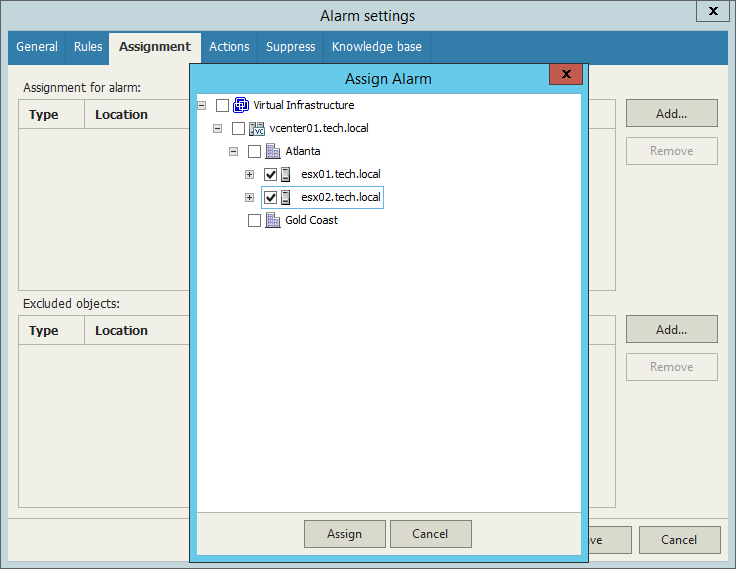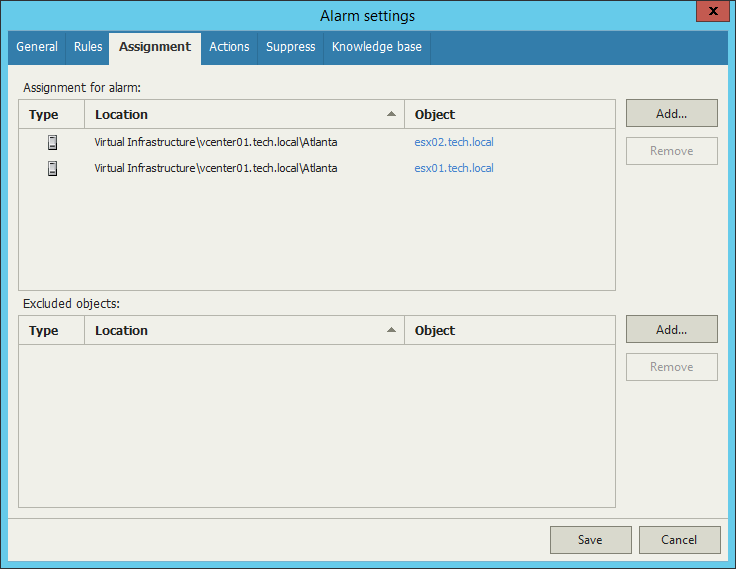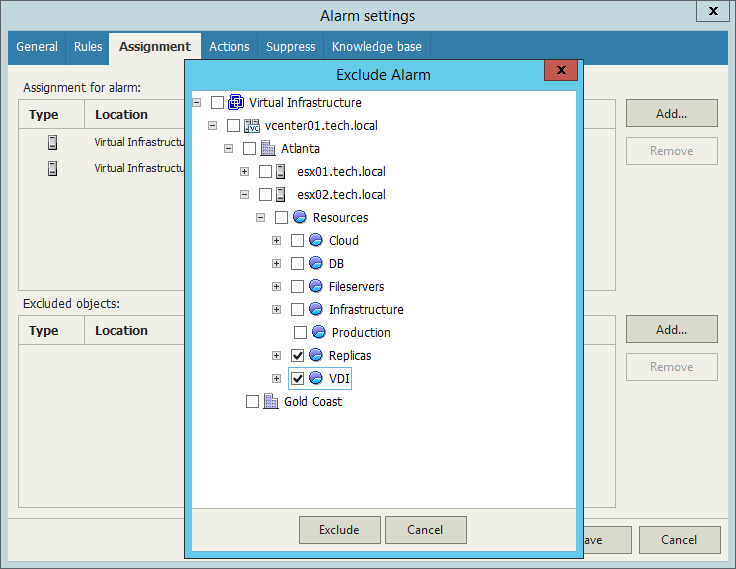On the Assignment tab of the Alarm settings window, specify infrastructure object(s) to which the alarm will be assigned.
Adding Objects to the Alarm Assignment Scope
To add objects to alarm assignment scope:
- On the Assignment tab, in the Assignment for alarm section, click Add.
- From the list, select the necessary node — Infrastructure tree, Business View, vCloud Director View or Data Protection.
- In the Assign Alarm window, select check boxes next to objects to which you want to assign the alarm.
- Click Assign.
To remove an object from the alarm assignment:
- On the Assignment tab, in the Assignment for alarm section, select an object you want to remove from the assignment.
- Click Remove.
Excluding Objects from the Alarm Assignment Scope
By default, alarms are applied to the connected servers. Alarms for monitoring the virtual environment apply to the connected vCenter Server, SCVMM, failover cluster of host. vCloud Director alarms apply to the root vCloud Director level and Veeam Backup & Replication alarms apply to the connected backup server or Veeam Backup Enterprise Manager.
You can exclude specific objects from alarm assignment scope in alarm setting:
- On the Assignment tab, in the Excluded objects section, click Add.
- From the list, select the necessary node — Infrastructure tree, Business View, vCloud Director View or Data Protection View.
- In the Exclude Alarm window, select check boxes next to objects you want to exclude from alarm assignment.
- Click Exclude.