If you want to disable notifications on every triggered alarm and receive periodic summary notifications instead, you can enable the Other notification policy for specific objects.
Before applying a new notification policy to an object, you must remove the current policy:
- On the toolbar, click Options and select Server Settings.
- In the Server Settings window, open the Notification Policy tab.
- In the Email notification policies section of the Notification Policy tab, select the necessary policy in the list and click Edit.
- In the Edit Email policy window, select the necessary type of infrastructure objects (Virtual Infrastructure, vCloud Infrastructure or Backup Infrastructure) and click Remove.
- Click OK.
To apply the Other notification policy to one or more infrastructure objects:
- On the toolbar, click Options and select Server Settings.
- In the Server Settings window, open the Notification Policy tab.
- In the Email notification policies section of the Notification Policy tab, select Other in the list and click Edit.
- In the Edit Email Policy window, click Add and choose one of the following options:
- Infrastructure Tree — browse the virtual infrastructure hierarchy and select check boxes next to objects or infrastructure segments to which the policy settings should apply.
- Business View — browse the Business View hierarchy and select check boxes next to groups or infrastructure objects to which the policy settings should apply.
- Data Protection View — browse the backup infrastructure and select check boxes next to infrastructure components to which the policy settings should apply.
- vCloud Director View — browse the vCloud infrastructure and select check boxes next to infrastructure components to which the policy settings should apply.
- Click Assign.
- In the Time interval to send summary email (minutes) field, specify how often Veeam ONE Monitor must send out a summary email informing about triggered alarms. The default time interval is 30 minutes.
- Click OK.
Send feedback | Updated on 1/25/2016