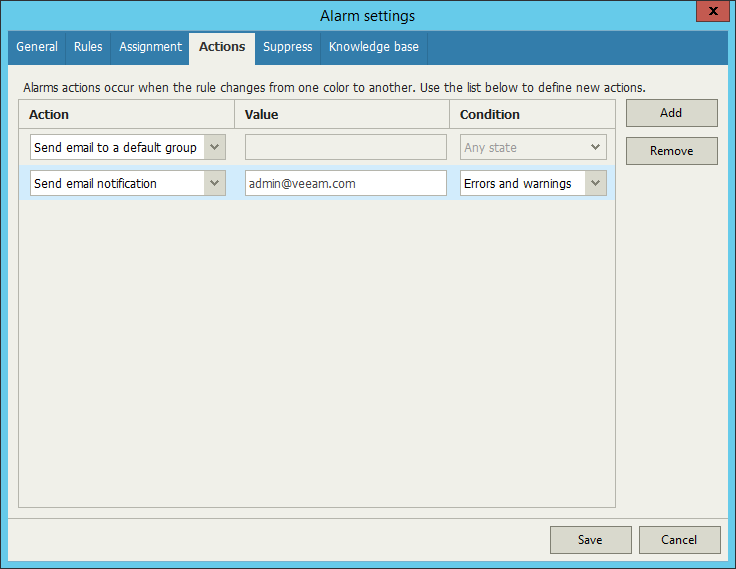Veeam ONE Monitor allows sending email notifications to users that are not in the default email notification group. You can add these recipients for each alarm individually and specify alarm severity about which each recipient will be notified.
To add a recipient to a specific alarm:
- At the bottom of the inventory pane, click Alarm Management.
- Open the Alarm settings window for the necessary alarm:
- Double click the necessary alarm in the list.
- Right-click the alarm and choose Edit from the shortcut menu.
- Select the alarm in the list and click Edit in the Actions pane on the right.
- In the Alarm settings window, open the Actions tab.
- On the Actions tab, click Add.
- From the Action list, select the Send alarm notification option.
- In the Value field, enter email address of the recipient.
- From the Condition list, choose the severity of alarms about which the recipient must be notified:
- Any state — an email notification will be sent every time when an alarm status changes to Error, Warning or Info.
- Errors and warnings — an email notification will be sent every time when an alarm status changes to Error or Warning.
- Errors only — an email notification will be sent every time when an alarm status changes to Error.
- Click Save.
Send feedback | Updated on 1/25/2016