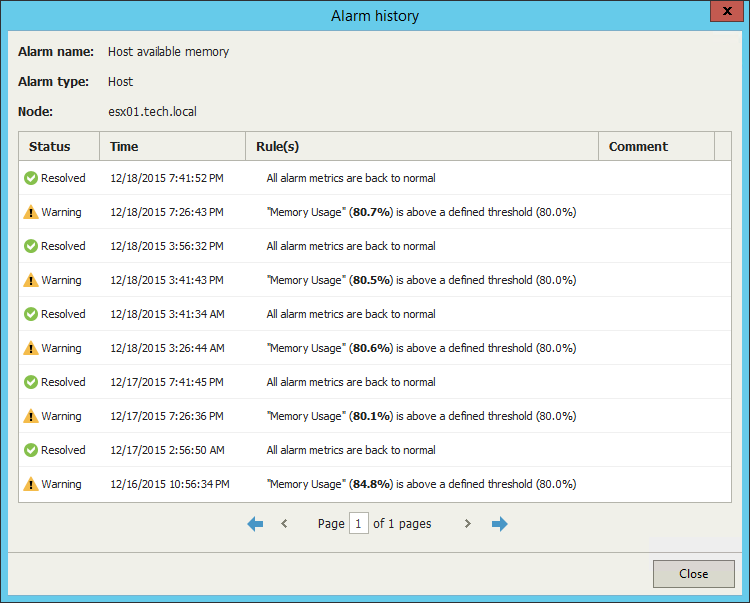Veeam ONE Monitor keeps the history of alarm status changes for every triggered alarm. The number of times the alarm changed its status is displayed as the Repeat Count value.
You can view detailed alarm history:
- At the bottom of the inventory pane, click Infrastructure View, vCloud Director View, Business View or Data Protection View.
- In the information pane, open the Alarms tab and do one of the following:
- Click the Repeat Count link in the list of alarms.
- Double-click an alarm in the list.
- Right-click an alarm and select Show history from the shortcut menu.
- Select an alarm in the list and click Show history in the Actions pane.
The Alarm history window provides detailed data on the history of alarm status changes: assigned status, time, rule that triggered the alarm and comments for resolved alarms.
Send feedback | Updated on 1/26/2016