You can delete alarms you no longer need for monitoring:
- At the bottom of the inventory pane, click Alarm Management.
- In the information pane, select the necessary alarm.
Use the [CTRL] or [SHIFT] key on the keyboard to select multiple alarms.
- Right-click the selection and choose Delete from the shortcut menu.
Alternatively, you can click Delete in the Actions pane on the right.
- Click Yes in the dialog box to confirm deletion.
|
If you delete an alarm in the Alarm Management view, Veeam ONE Monitor will retain its history — all triggered alarms and alarm status changes will be available on the Alarms monitoring dashboard. The status of a deleted alarm is changed to Resolved. To view the alarm history, you need to apply the Show resolved alarms filter. For details on working with triggered alarms, see Viewing Triggered Alarms. |