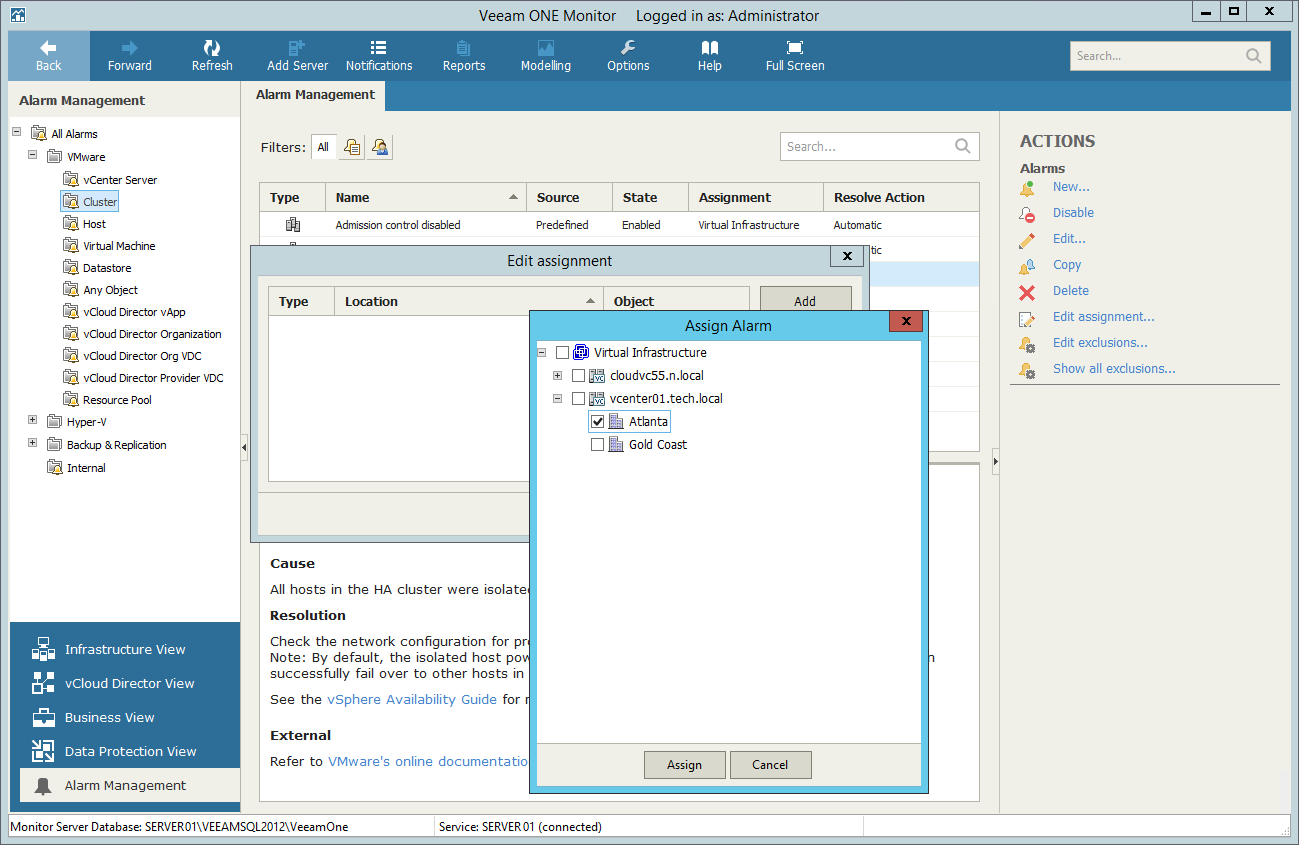To edit an alarm assignment scope:
- At the bottom of the inventory pane, click Alarm Management.
- In the alarm management tree, select the necessary type of infrastructure objects.
- In the information pane, right-click the necessary alarm and choose Edit assignment from the shortcut menu.
Alternatively, you can select an alarm and click Edit assignment in the Actions pane on the right.
- In the Edit assignment window, select the effective assignment rules and click Remove.
- Click Add and choose one of the following options:
- Infrastructure tree — choose this option if you want to assign the alarm to a specific level of the virtual infrastructure.
You can select infrastructure objects that match the alarm type or choose containers from the virtual infrastructure hierarchy. For example, you can assign an alarm of the Virtual Machine type to a specific VM, resource pool, ESX(i) host, cluster, datacenter or vCenter Server or Hyper-V host, failover cluster or SCVMM Server.
- Business View — choose this option if you want to assign the alarm to custom categorization groups that you have configured in Veeam ONE Business View.
For example, if VMs in your environment are divided into SLA groups, you can create a set of alarms that correspond to specific service level requirements and assign these alarms to the necessary SLA group.
- vCloud Director View — choose this option if you want to assign the alarm to a certain level of your vCloud Director infrastructure.
You can select infrastructure objects that match the alarm type or choose containers from the vCloud Director hierarchy. For example, you can assign an alarm of the vCloud Director vApp type to a specific vApp, organization VDC, organization or vCloud Director cell.
- Data Protection View — choose this option if you want to assign the alarm to a certain level of your Veeam Backup & Replication infrastructure.
You can select backup infrastructure objects that match the alarm type or choose containers from the backup infrastructure hierarchy. For example, you can assign an alarm of the Repository type to a specific repository, Veeam backup servers or Veeam Backup Enterprise Manager.
- Repeat step 1-5 for all virtual infrastructure objects or categorization groups to which the alarm must be assigned.
|
Generally, you cannot combine multiple assignment types (Infrastructure tree, Business View, vCloud Director View and Data Protection View) for the same alarm. However, in some cases you can add different assignment types. For example, internal alarm assignment can be combined with any other assignment type. |
.......
Notes
There are following restrictions for alarm assignment:
- Alarm can be assigned to infrastructure objects that correspond to the alarm type. For example, alarm of the VM type can be assigned to virtual machines or to a container that includes virtual machines.
- The same applies to Business View groups: the alarm type must match the Business View category type. You cannot assign an alarm of the Host type to a Business View group that is used to categorize VMs.