Instead of creating a new alarm from scratch, you can create a copy of an existing alarm and modify its settings.
An alarm copy keeps the same settings as the original alarm, except the alarm assignment — initially, an alarm copy is not assigned to any virtual infrastructure, vCloud Director objects, Business View groups or Veeam Backup & Replication infrastructure components.
To copy an alarm:
- At the bottom of the inventory pane, click Alarm Management.
- In the information pane, select the necessary alarm.
Use the [CTRL] or [SHIFT] key on the keyboard to select multiple alarms.
- Right-click the selection and choose Copy from the shortcut menu.
Alternatively, you can click Copy in the Actions pane on the right.
What You Can Do Next
After you create an alarm copy, you can change its settings and assignment scope:
- Find the alarm copy in the list of alarm.
Veeam ONE Monitor uses the following pattern for names of alarm copies: 'Copy of <alarm name>'.
- Change alarm settings and alarm assignment scope.
For details on working with alarm settings, see Creating Alarms.