To quickly find the necessary alarms, you can use filters at the top of the Alarms dashboard.
You can filter alarms by the following criteria:
- To display or hide alarms with a specific severity, click the filtering buttons at the top of the list — Show all alarms, Show objects with errors, Show objects with warnings, Show resolved alarms, Show information messages and Show acknowledged messages.
- To display or hide alarms for a specific type of infrastructure objects, click the object type buttons at the top of the list — Show alarms for all types of objects or Show [object type] alarm.
- To display alarms that are related to the selected infrastructure object, use the This object button. Release the button to display alarms for the selected infrastructure object and alarms for its child objects.
- To set the time interval within which alarms were triggered, use the Filter alarms by time period button. Release the button to discard the time period filter.
- To export a list of triggered alarms, click the Export button. For more information, see Exporting Triggered Alarms.
- To find alarms by alarm name, use the search field at the top right corner of the Alarms dashboard.
You can click column names to sort alarms by a specific parameter. For example, to view repetitive alarms, you can sort alarms in the list by Repeat Count.
Send feedback | Updated on 1/26/2016