This example shows how to create an alarm that notifies about missing or outdated backups. The example is based on the following scenario:
According to your RPO requirements, you need to have daily backups for mission-critical VMs. If for some reason VMs are not protected with daily backups, you need to receive an alarm informing that backups are missing or outdated.
To configure an alarm that will notify about missing or outdated backups, follow these steps:
- At the bottom of the inventory pane, click Alarm Management.
- In the alarm management tree, select the Virtual Machine node.
- In the list of predefined alarms, double-click the alarm VM with no backups.
- Open the General tab of the Alarm settings window, select the Enable this alarm check box.
- Open the Rules tab and make sure the rule conditions are specified as follows:
- Rule type: Backup RPO
- Backup interval: 24 hours
- RPO type: Backup
- Alert severity: Warning
- Open the Assignment tab and perform the following steps:
- Remove Virtual Infrastructure from the alarm assignment scope.
- Click Add and choose VMs to which the alarm will be assigned.
- Click Assign.
- Specify other alarm settings and click OK to save the alarm.
If for chosen VMs there are no backups created within 24 hours, Veeam ONE Monitor will trigger the configured alarms.
Result
- The first alarms will be triggered in 24 hours (that is, the specified RPO period).
- If no backups for a VM are present, the time of the latest backup will be the VM creation time.