All alarms are applied to a certain level of the virtual, vCloud Director or backup infrastructure. The Type attribute of an alarm defines to what kind of infrastructure objects this alarm applies. The list of available alarm types is displayed in the inventory pane on the left.
To create a new alarm, select its type first:
- Click Alarm Management at the bottom of the inventory pane.
- In the alarm management tree, select the necessary object type.
- Click the New link in the Actions pane on the right.
The Alarm settings window will be opened.
Creating Alarms from Tasks or Events
Alternatively, you can create an alarm that is based on an occurred task, event or performance chart. In this case, you do not have to enter event name manually.
To create a new alarm based on a task or event:
- Select a necessary infrastructure view — Infrastructure view, vCloud Director View, Business View or Data Protection View.
- Open the Tasks & Events tab of the information pane for a target object.
- Right-click a task or event.
- Select Create new alarm and choose an object type.
The Alarm settings window will open.
Creating Alarms from Performance Chart Counters
You can create an alarm from a performance counter:
- Select a necessary infrastructure view — Infrastructure view, vCloud Director View, Business View or Data Protection View.
- In the Information pane, open a tab with performance parameters for which you want to create an alarm (for example, Network, Memory, CPU, etc.).
- Right-click a counter.
The Alarm settings window will open.