You can modify settings of a predefined or a custom alarm:
- At the bottom of the inventory pane, click Alarm Management.
- To open the Alarm settings window, do one of the following:
- Double click the necessary alarm in the list.
- Right-click the alarm and choose Edit from the shortcut menu.
- Select the alarm in the list and click Edit in the Actions pane on the right.
- Change the necessary alarm settings.
For details on working with alarm settings, see Creating Alarms.
Veeam ONE Monitor supports batch alarm editing. In the batch editing mode, you can change only the Actions and Suppression alarm settings.
To modify settings of several alarms in batch:
- At the bottom of the inventory pane, click Alarm Management.
- Select the necessary alarms in the list using the [CTRL] or [SHIFT] key on the keyboard and do one of the following:
- Right-click the selection and choose Edit from the shortcut menu.
- Click Edit in the Actions pane on the right.
- Change the actions or suppression settings.
For details on working with alarm settings, see Creating Alarms.
Send feedback | Updated on 10/9/2015