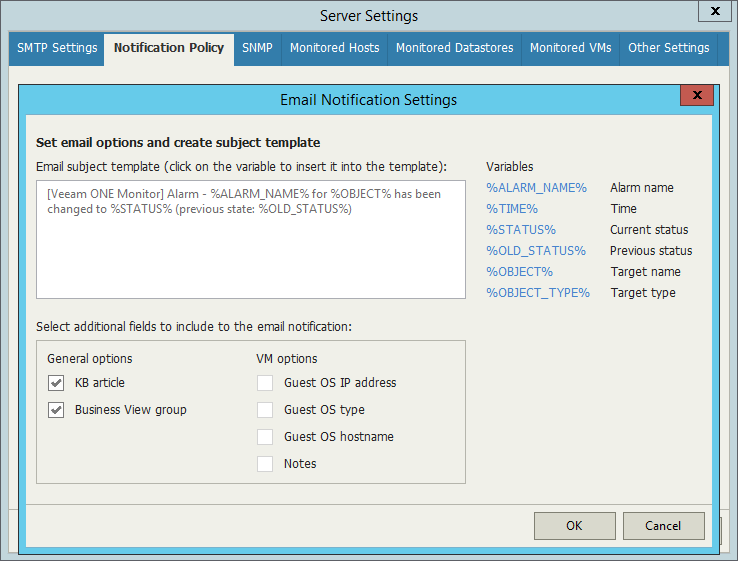By default, the subject of an email notification includes:
- Name of the email sender
- Type of the notification
- Name of the triggered alarm
- Name of the affected object
- Current and previous alarm state
You can customize the subject in the email template:
- On the toolbar, click Options and select Server Settings.
- In the Server Settings window, open the Notification Policy tab.
- In the Email notification policies section, select Mission Critical, and click Edit.
- In the Edit Email policy window, click Configure.
- In the Email subject template field, enter the subject of the notification. You can type custom text or use the following template variables:
- %ALARM_NAME% — name of the alarm
- %TIME% — date and time when the alarm was triggered or when the alarm status changed
- %STATUS% — current alarm status
- %OLD_STATUS% — status of the alarm before its status was changed
- %OBJECT% — affected infrastructure object
- %OBJECT_TYPE% — type of the affected infrastructure object
- Click OK.
Send feedback | Updated on 1/25/2016