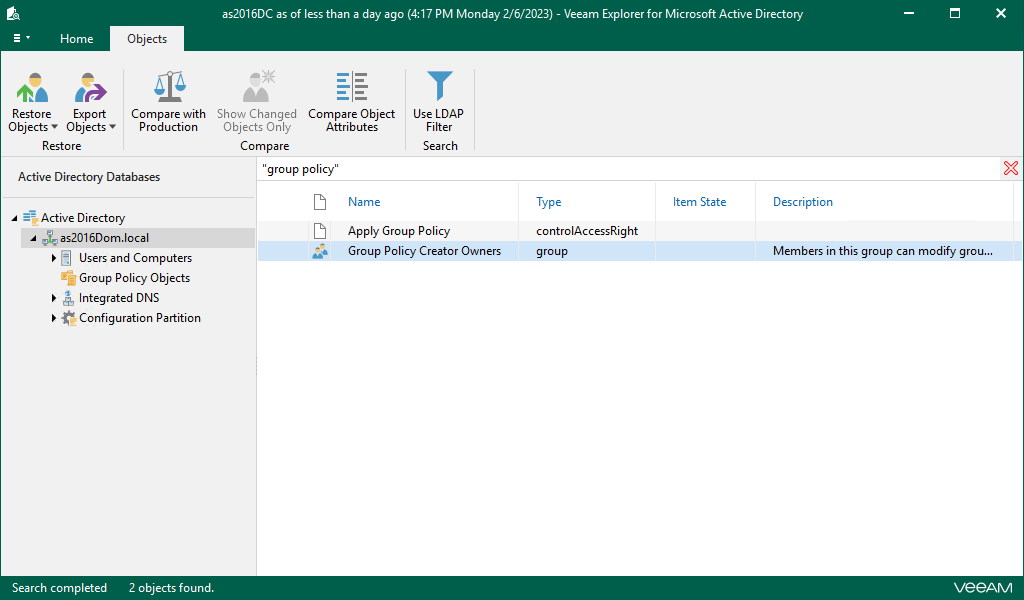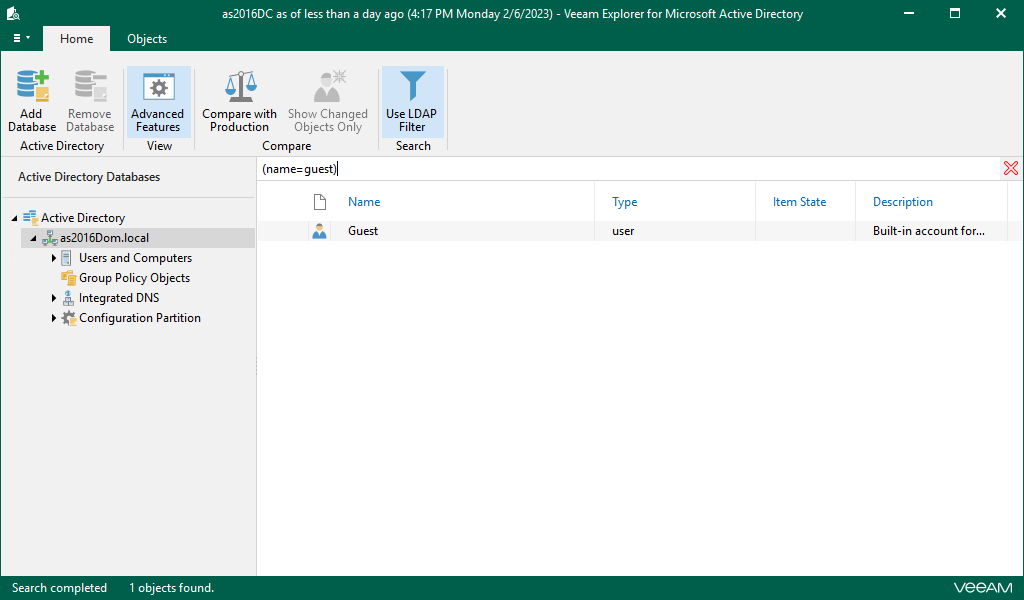You can use the search field at the top of the preview pane to find any items that match certain specified search criteria. To set up a search scope you can select a container within which you want to find something.
You can use logical upper-cased operators such as AND, OR, and NOT.
The search mechanism is based upon looking throughout the items that contain any entries that match the search query. For example, according to the figure below, the search request for group policy will return the objects with names and/or attribute values containing the words group and policy, not the group policy as the exact phrase.
To find the exact phrase, use double quotes. For example, “group policy”.
To find particular objects, do the following:
- In the preview pane, select a container
- In the Search field, enter the search phrase and hit Enter.
Using LDAP Queries
To use the LDAP search query, do the following:
- In the preview pane, select a container
- Go to the Home tab and click Use LDAP Filter.
- In the search field, enter the LDAP query and click the search icon.
|
When entering LDAP query without switching to the corresponding search mode, no results will be returned. If your LDAP query syntax is incorrect, you will get an error message. See the Search Filter Syntax article to learn more about the LDAP query syntax. |