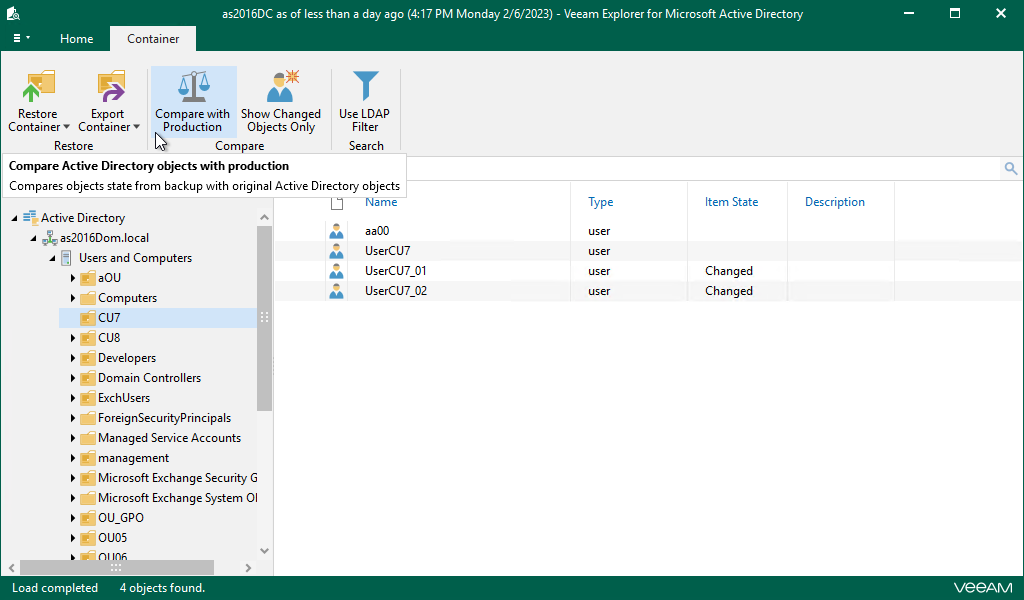Veeam Explorer for Microsoft Active Directory allows you to compare the objects in the backup file with that of a production environments.
Comparing Containers
To compare objects, do the following:
- Open Veeam Explorer for Microsoft Active Directory.
- In the navigation pane, select the container.
- On the Home tab click Compare All Objects to detect changed, moved, or deleted objects since the last Active Directory backup.
|
To be able to compare objects, Veeam accesses the production environment using your current account. If this account does not have permissions to access Active Directory domain, you will be prompted for a domain user name and the password to connect to the Active Directory Domain Services server. Make sure the account you use has enough rights to view the object attributes |
Veeam Explorer for Microsoft Active Directory detects common attribute changes displaying the object status:
- Changed, Moved, Tombstone (if a corresponding Active Directory tombstone object exists and can be used for restore),
- Deleted (if no tombstone object exists). For details on Tombstone and Deleted objects recovery, refer to the Considerations and Recommendations section.
Objects will have the Unknown status in case when a user had started browsing the database with the Compare mode turned on, then tried to proceed with browsing underlying objects without sufficient access rights and did not supply credentials when prompted.
Veeam can combine statuses to represent the most accurate object state. For example, if object's attributes have been changed and the object was moved to a different location, then the object status will be shows as Moved, Changed.
You can also use the Show Changed Objects Only ribbon menu command to display only objects with non-empty Status field. This feature is available when you have the Compare mode selected.
Comparing Selected Object
To compare the selected object, do the following:
- Open Veeam Explorer for Microsoft Active Directory.
- In the navigation pane, select the container.
- In the preview pane, select the object.
- On the Objects tab click Compare Selected Object to review attribute modifications.
The Compare Attributes window shows attribute changes, containing Name, Backup Value, and Production Value for modified object attributes.
The following options are available:
- To display changed and preserved attributes, select the Show unchanged attributes check box.
- To display system attributes (hidden by default), select the Show system attributes check box.
- To review changes of linked or multi-valued attributes, double-click the attribute.
- To select one or more attributes from the list, use CTRL and Shift keys.
- To restore selected attribute values from backup to production Active Directory, click Restore. See Using 1-Click Restore.