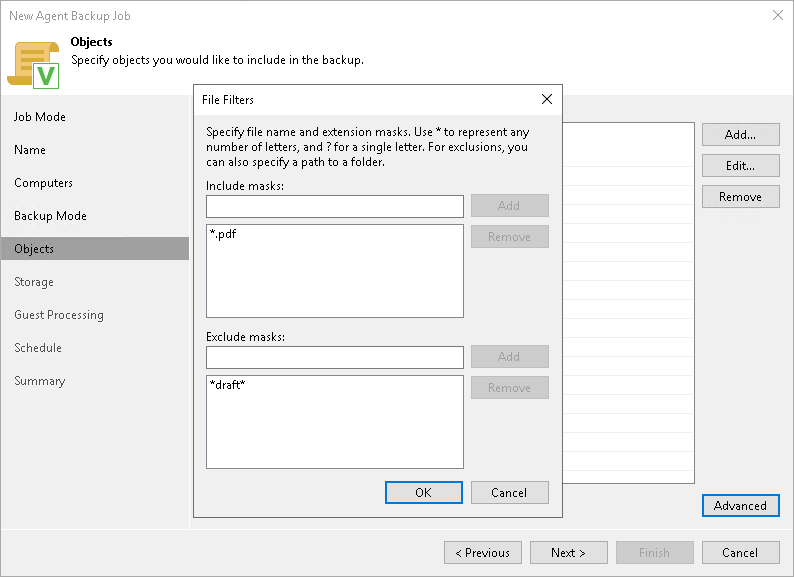The Files step of the wizard is available if you have chosen to create a file-level backup.
At this step of the wizard, you must specify the backup scope — define what directories with files you want to include in the backup. The specified backup scope settings will apply to all computers that are added to the backup job. If a specified directory does on exist on one or more computers in the job, the job will skip such folder on those computers and back up existing ones.
To specify directories to back up:
- In the Choose data to backup field, click Add.
- In the Add Item window, type the path to a directory that you want to back up, for example, /home/user01, and click OK.
- Repeat steps 1–2 for all directories that you want to back up.
|
For Veeam Agent backup jobs configured in Veeam Backup & Replication, you cannot exclude specific directories from a file-level backup. This functionality is available only for Veeam Agent for Linux backup jobs configured directly on a Veeam Agent computer. |
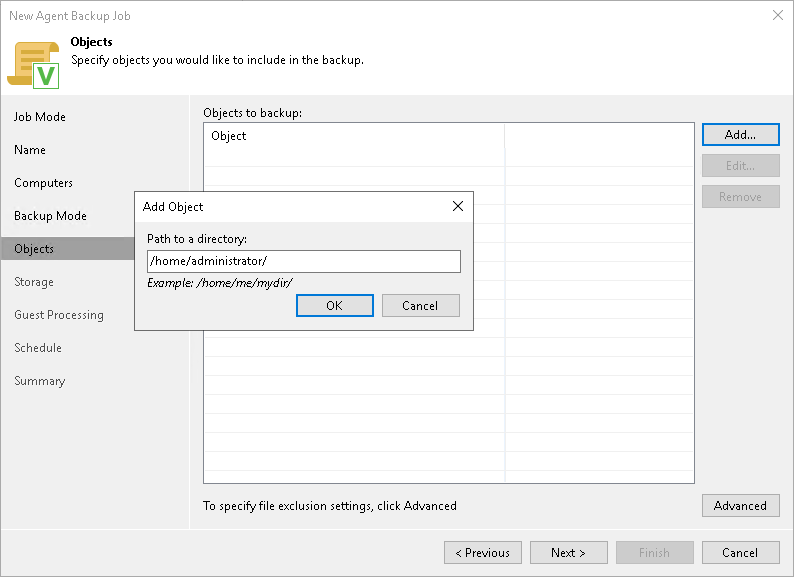
Configuring Filters
To include or exclude files of a specific type in/from the file-level backup, you can configure filters.
To configure a filter:
- At the Items step of the wizard, click Advanced.
- Specify what files you want to back up:
- In the Include masks field, specify file names and/or masks for file types that you want to back up, for example, Report.pdf or *filename*. Veeam Agent for Linux will create a backup only for selected files. Other files will not be backed up.
- In the Exclude masks field, specify file names and/or masks for file types that you do not want to back up, for example, OldReports.tar.gz or *.odt. Veeam Agent for Linux will back up all files except files of the specified type.
- Click Add.
- Repeat steps 2-3 for each mask that you want to add.
You can use a combination of include and exclude masks. Note that exclude masks have a higher priority than include masks. For example, you can specify masks in the following way:
- Include mask: *.pdf
- Exclude mask: *draft*
Veeam Agent for Linux will include in the backup all files of the PDF format that do not contain draft in their names.