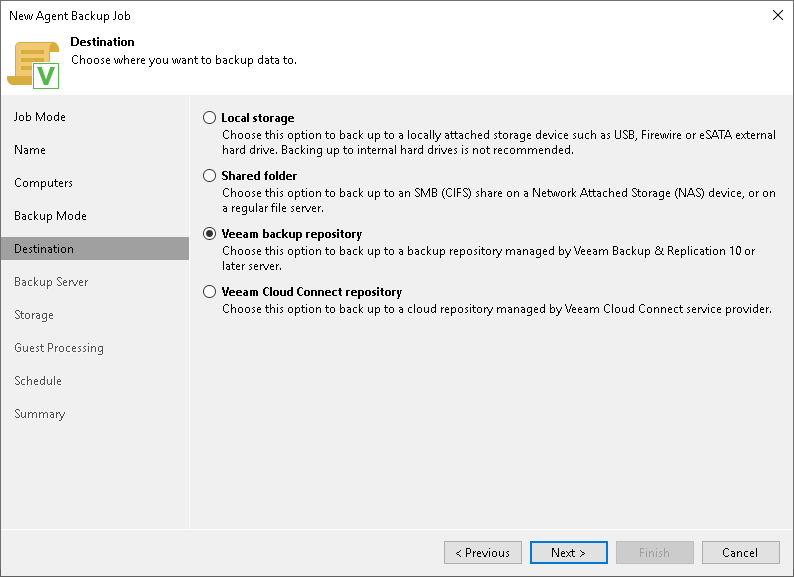Step 7. Select Backup Destination
At the Destination step of the wizard, select a target location for backups created by Veeam Agents installed on protected computers.
You can store backup files in one of the following locations:
- Local storage — select this option if you want to save a backup on a removable storage device attached to a protected computer or on a local drive of a protected computer. With this option selected, you will pass to the Local Storage step of the wizard.
IMPORTANT |
Consider the following:
|
- Shared folder — select this option if you want to save a backup in an SMB network shared folder. With this option selected, you will pass to the Shared folder step of the wizard.
- Veeam backup repository — select this option if you want to save a backup in a backup repository managed by the Veeam backup server of which the Veeam Agent backup policy is configured. With this option selected, you will pass to the Backup Server step of the wizard.
- Veeam Cloud Connect repository — select this option if you want to save a backup in a cloud repository exposed to you by the Veeam Cloud Connect service provider. With this option selected, you will pass to the Storage step of the wizard.