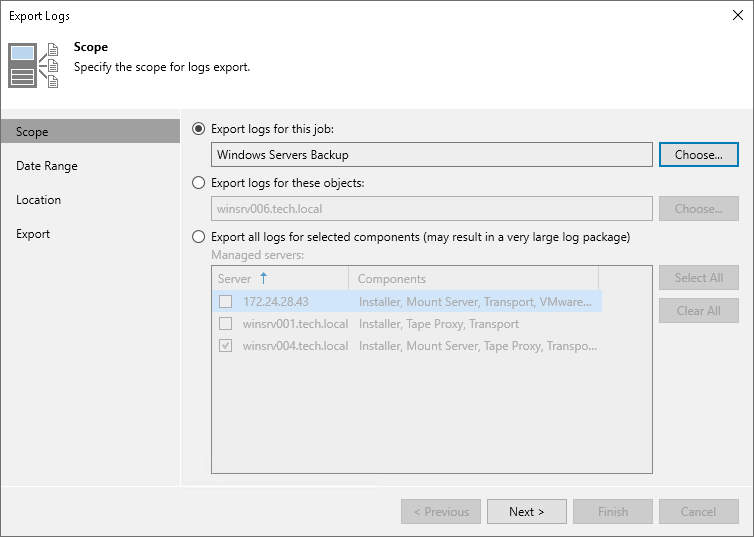Step 2. Select Infrastructure Scope
At the Scope step of the wizard, define the scope for Veeam Agent logs export. You can select one of the following options:
- Export logs for this job — select this option if you want to export logs for specific backup jobs. Click Choose and specify the necessary backup job.
In this case, Veeam Backup & Replication exports only the Veeam Metrics Collector Log (VMC.log) file that collects product usage metrics and infrastructure information for each Veeam Agent installation.
- Export logs for these objects — select this option if you want to export logs for specific Veeam Agent computers. Click Choose and specify the necessary Veeam Agent computer. If you export logs for a computer with pre-installed Veeam Agent, specify credentials for the user account that has access to the protected computer in the Agent Credentials window. Veeam Backup & Replication will not store these credentials in its database.
NOTE |
Consider the following:
|
Tip |
To select multiple jobs or objects at once, do one of the following:
|