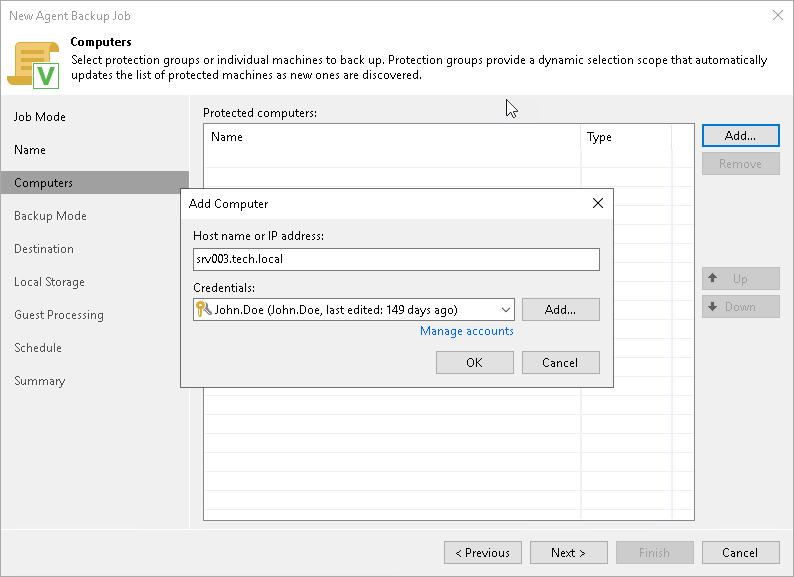Step 4. Select Computers to Back Up
At the Computers step of the wizard, select protection groups and individual computers whose data you want to back up with Veeam Agent backup policy.
You can add to the Veeam Agent backup policy one or more protection groups and individual computers from the Veeam Backup & Replication inventory. You can also add to the policy computers that are not added to inventory yet. Veeam Backup & Replication will add such computers to the policy and also add them to the Manually Added protection group.
If Veeam Backup & Replication discovers a new computer in a protection group after the Veeam Agent backup policy is created, Veeam Backup & Replication will automatically update the policy settings to include the added computer.
NOTE |
Consider the following:
|
Adding Protection Groups and Computers from Inventory
To add protection groups and individual computers to the Veeam Agent backup policy, do the following:
- Click Add > Protection group.
- In the Select Objects window, select one or more protection groups and computers in the list and click OK. You can press and hold the [Ctrl] or [Shift] key to select multiple objects at once.
To quickly find the necessary object, use the search field at the bottom of the Select Objects window.
- Enter the object name or a part of it in the search field.
- Click the Start search button on the right or press [Enter].
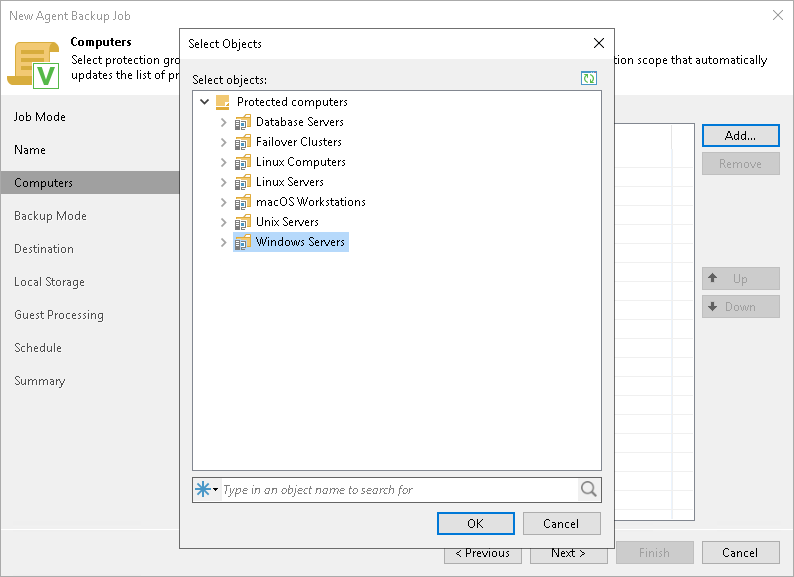
To add to the Veeam Agent backup policy new computers that do not exist in the inventory, do the following:
- Click Add > Individual computer.
- In the Add Computer window, in the Host name or IP address field, enter a full DNS name or IP address of the computer that you want to add to the policy.
- Select a method to connect to the computer:
- Connect using admin credentials. In this case, select a user account that has administrative permissions on the computer that you want to add to the job. If you have not set up credentials beforehand, click the Manage accounts link or click Add on the right to add credentials.
- Connect using certificate-based authentication. Select this option, if you chose to pre-install Veeam Installer Service on the computer that you want to add to the backup job. In this case, Veeam Backup & Replication will communicate with the computer using a certificate. To learn more, see Deploying Veeam Agent Using Veeam Deployment Kit.