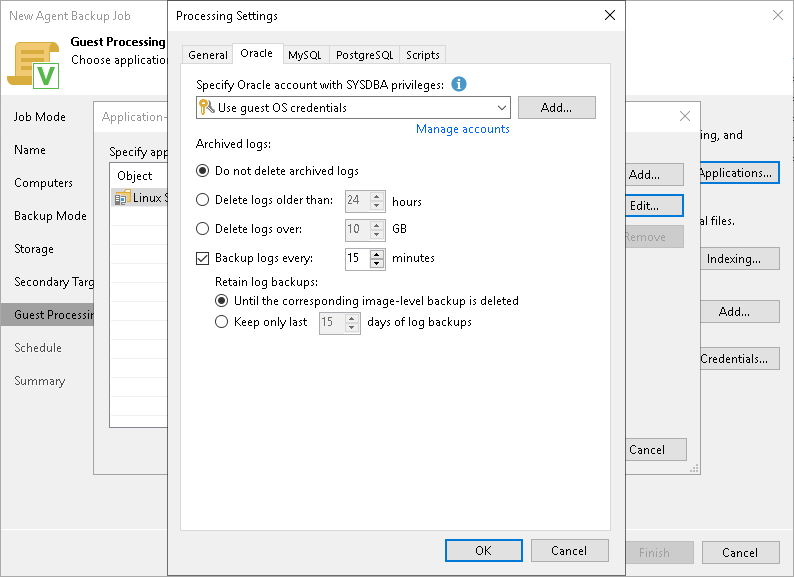Oracle Processing Settings
You can specify how Veeam Agent for Linux must process the Oracle database system.
Before You Begin
Before you start working with the Oracle database system, check the following:
- At the Guest Processing step of the wizard, the Enable application-aware processing check box is selected.
- At the Guest Processing step of the wizard, in the Application-Aware Processing Options window, a necessary protection group or individual computer is added to the list.
- At the Guest Processing step of the wizard, in the Guest OS credentials list, a necessary user account is selected.
To learn more, see Guest Processing Settings.
- On the General tab, in the Applications section, Require successful processing or Try application processing, but ignore failures option is selected.
To learn more, see Application-Aware Processing.
Configuring Oracle Processing
To specify how Veeam Agent for Linux must process the Oracle database system, perform the following:
- At the Guest Processing step of the wizard, click Applications.
- In the Application-Aware Processing Options window, select the necessary object, click Edit, then click the Oracle tab.
- On the Oracle tab, specify a user account that Veeam Agent for Linux will use to connect to the Oracle database. You can do one of the following:
- Select from the Specify Oracle account with SYSDBA privileges list a database user account that has SYSDBA rights on the Oracle database.
If you have not set up credentials beforehand, click the Manage accounts link or click Add on the right to add credentials. With this option selected, Veeam Agent for Linux will connect to the Oracle database under the account that you have selected in the Specify Oracle account with SYSDBA privileges list.
- Select the Use guest OS credentials option.
With this option selected, Veeam Agent for Linux will do the following:
- Veeam Agent will check if you specified custom credentials for the computer or protection group in the Guest OS Credentials window at the Guest Processing step of the wizard.
If you specified custom credentials for the computer or protection group in the Guest OS Credentials window, Veeam Agent will process the Oracle database under the OS account that you have specified in this window.
If you have not specified custom credentials for the computer or protection group, Veeam Agent will do as described in the step ii of this procedure.
To learn more, see step 5 in Specify Guest Processing Settings.
- Veeam Agent will check what have you selected in the Guest OS credentials list at the Guest Processing step of the wizard.
If you specified credentials in the Guest OS credentials list, Veeam Agent will process the Oracle database under the account that you have specified in this list.
If you have not specified credentials in the list and selected the Use protection group credentials option instead, Veeam Agent will do as described in the step iii of this procedure.
To learn more, see step 4 in Specify Guest Processing Settings.
- Veeam Agent will check what credentials have you specified for the computer or protection group at the Computers step of the wizard.
If you specified stored credentials for this computer in the protection group settings, Veeam Agent will process the Oracle database using the specified account.
If you specified single-use credentials for this computer in the protection group settings, Veeam Agent will process the Oracle database using the root user.
To learn more, see Specifying Computers.
- In the Archived logs section, specify if Veeam Agent for Linux must delete archived logs on the Oracle database:
- Select Do not delete archived logs if you want Veeam Agent for Linux to preserve archived logs. When the backup job completes, Veeam Agent for Linux will not delete archived logs.
It is recommended that you select this option for databases for which the ARCHIVELOG mode is turned off. If the ARCHIVELOG mode is turned on, archived logs may grow large and consume all disk space. In this case, the database administrator must take care of archived logs themselves.
- Select Delete logs older than <N> hours or Delete logs over <N> GB if you want Veeam Agent for Linux to delete archived logs that are older than <N> hours or larger than <N> GB. Veeam Agent for Linux will wait for the backup job to complete successfully and then trigger archived logs truncation through Oracle Call Interface (OCI). If the backup job fails, the logs will remain untouched until the next successful backup job session.
TIP |
If you configure backup job to back up archived logs, Veeam Agent for Linux will not trigger archived logs deletion after each log backup job session. To prevent Oracle database logs from overgrowing, run the backup job for the Veeam Agent computer more often. |
- To back up Oracle archived logs with Veeam Agent for Linux, select the Backup log every <N> minutes check box and specify the frequency for archived logs backup. By default, archived logs are backed up every 15 minutes. The minimum log backup interval is 5 minutes. The maximum log backup interval is 480 minutes.
- In the Retain log backups section, specify retention policy for archived logs stored in the backup location:
- Select Until the corresponding image-level backup is deleted to apply the same retention policy for Veeam Agent backups and archived log backups.
- Select Keep only last <N> days to keep archived logs for a specific number of days. By default, archived logs are kept for 15 days. If you select this option, you must make sure that retention for archived logs is not greater than retention for the Veeam Agent backups. The maximum time period to keep archived logs is 60 days.