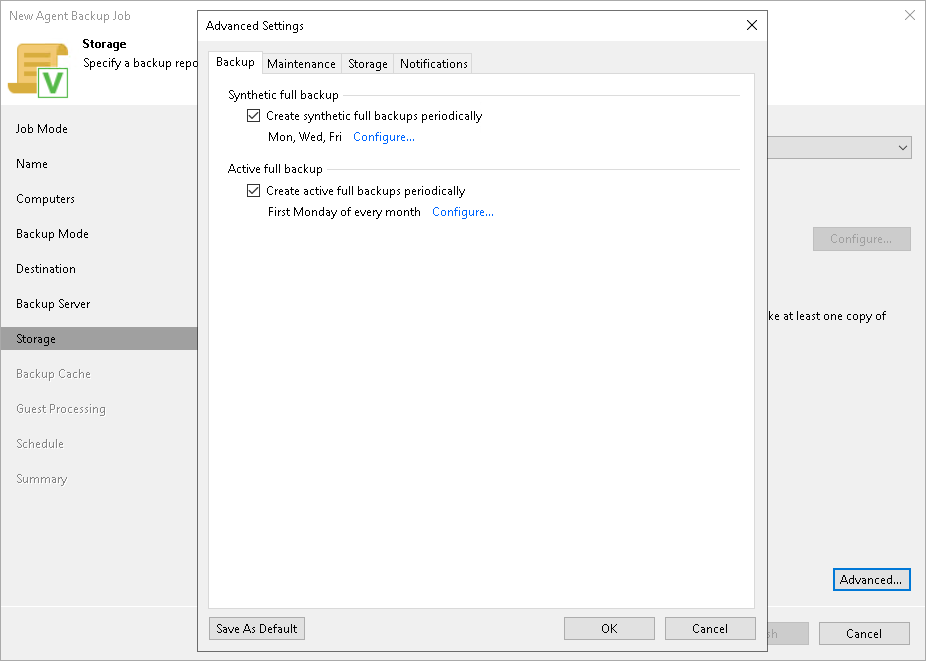Backup Settings
To specify settings for a backup chain created with the backup policy:
- Click Advanced at one of the following steps of the wizard:
- Storage — if you have selected to save backup files in a Veeam backup repository or cloud repository.
- Local Storage — if you have selected to save backup files in a local storage of a Veeam Agent computer.
- Shared Folder — if you have selected to save backup files in a network shared folder.
- If you want to periodically create synthetic full backups, on the Backup tab, select the Create synthetic full backups periodically check box and click Days to schedule synthetic full backups on the necessary week days.
NOTE |
Synthetic full backup is not available for backup policies targeted at an object storage repository. |
- If you want to periodically create active full backups, select the Create active full backups periodically check box. Click Configure and use the Monthly on or Weekly options to define scheduling settings.
NOTE |
Consider the following:
|