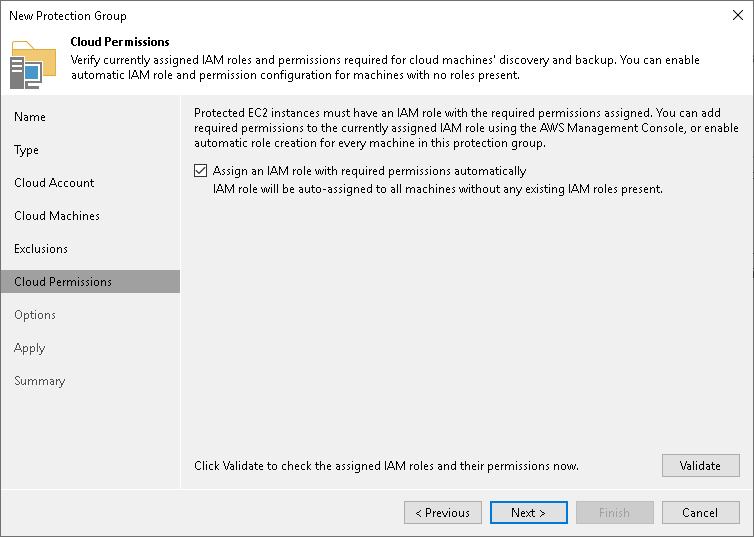Step 6. Specify Permissions
The Cloud Permissions step of the wizard is available if you have chosen to define a protection scope that includes Amazon EC2 virtual machines.
To communicate with Amazon EC2 virtual machines included in the protection group, you need to perform the following operations:
- Set the IAM role with the AmazonSSMManagedInstanceCore policy. To learn more, see this Amazon article.
- Assign the IAM role to the cloud machine you want to back up.
Veeam Backup & Replication allows you to automate these operations.
At this step of the wizard, set roles for Amazon EC2 virtual machines included in the protection group:
- If you want to instruct Veeam Backup & Replication to automatically set the required role and policy, select the Assign an IAM role with required permissions automatically check box. If necessary, Veeam Backup & Replication will set the IAM role with the AmazonSSMManagedInstanceCore policy to all virtual machines included in the protection group.
Keep in mind that Veeam Backup & Replication will set the IAM role with the AmazonSSMManagedInstanceCore policy to the virtual machine only if the following conditions are met:
- The user account specified at the Cloud Account step of the wizard has enough access rights to set the IAM role.
- The virtual machine does not have the IAM role already assigned.
- To check if Veeam Backup & Replication can communicate with virtual machines added to the protection group, click Validate. Veeam Backup & Replication will try to connect to all virtual machines included in the protection group.