Importing Certificates from Certificate Store
If the Veeam backup server has been issued a TLS certificate signed by a CA and the TLS certificate is located in the Microsoft Windows certificate store, you can use this certificate for authenticating parties in the Veeam Backup & Replication infrastructure.
To select a certificate from the Microsoft Windows certificate store, do the following:
- From the main menu, select Options.
- Click the Security tab.
- In the Security tab, click Install.
- At the Certificate Type step of the wizard, choose Select certificate from the Certificate Store.
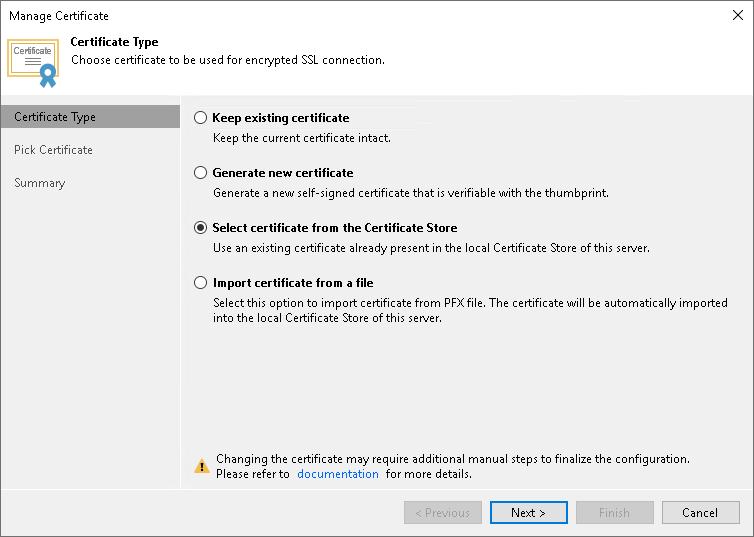
- At the Pick Certificate step of the wizard, select a TLS certificate that you want to use. You can select only certificates that contain both a public key and a private key. Certificates without private keys are not displayed in the list.
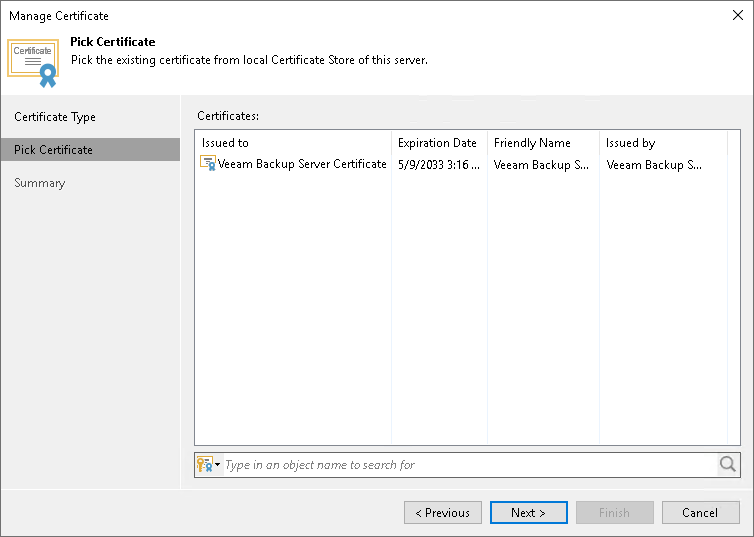
- At the Summary step of the wizard, review the certificate properties.
- Click Finish to apply the certificate.