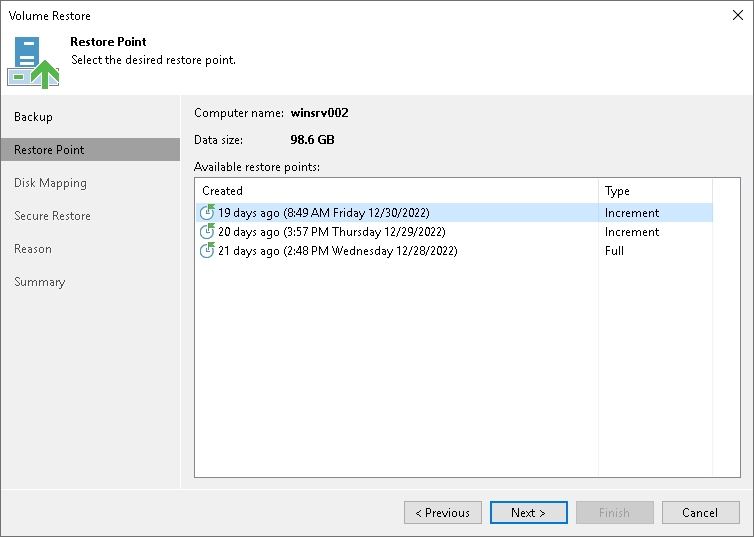Step 3. Select Restore Point
At the Restore Point step of the wizard, select a restore point from which you want to recover data.
By default, Veeam Backup & Replication uses the latest restore point. However, you can select any valid restore point to recover volumes to a specific point in time.
To select a restore point:
- In the Available restore points section, select a restore point.
- To restore volumes from backups created by pre-installed Veeam Agents, do the following:
- In the Agent Credentials window, select the Veeam Agent computer whose volumes you want to restore and click Set.
- In the Credentials window, specify credentials for the user account that has access to the protected computer. Veeam Backup & Replication will not store these credentials in its database.