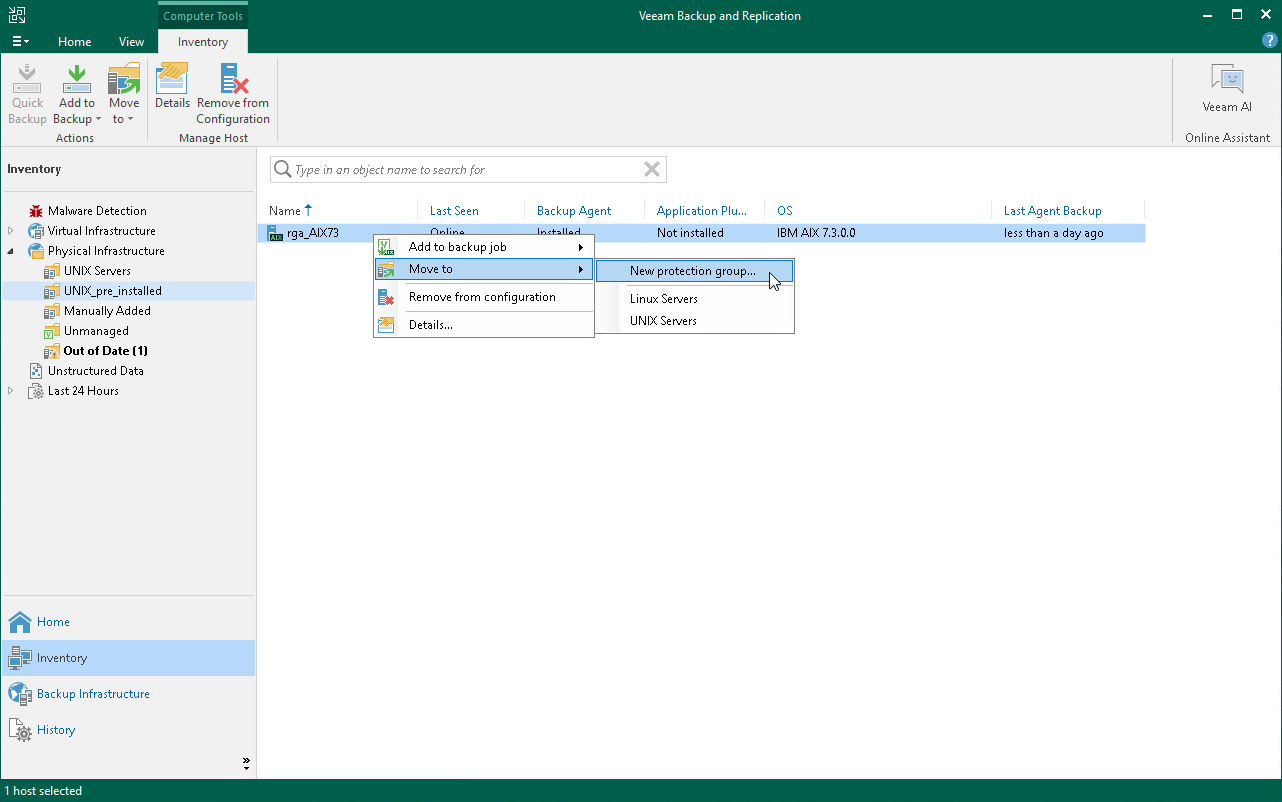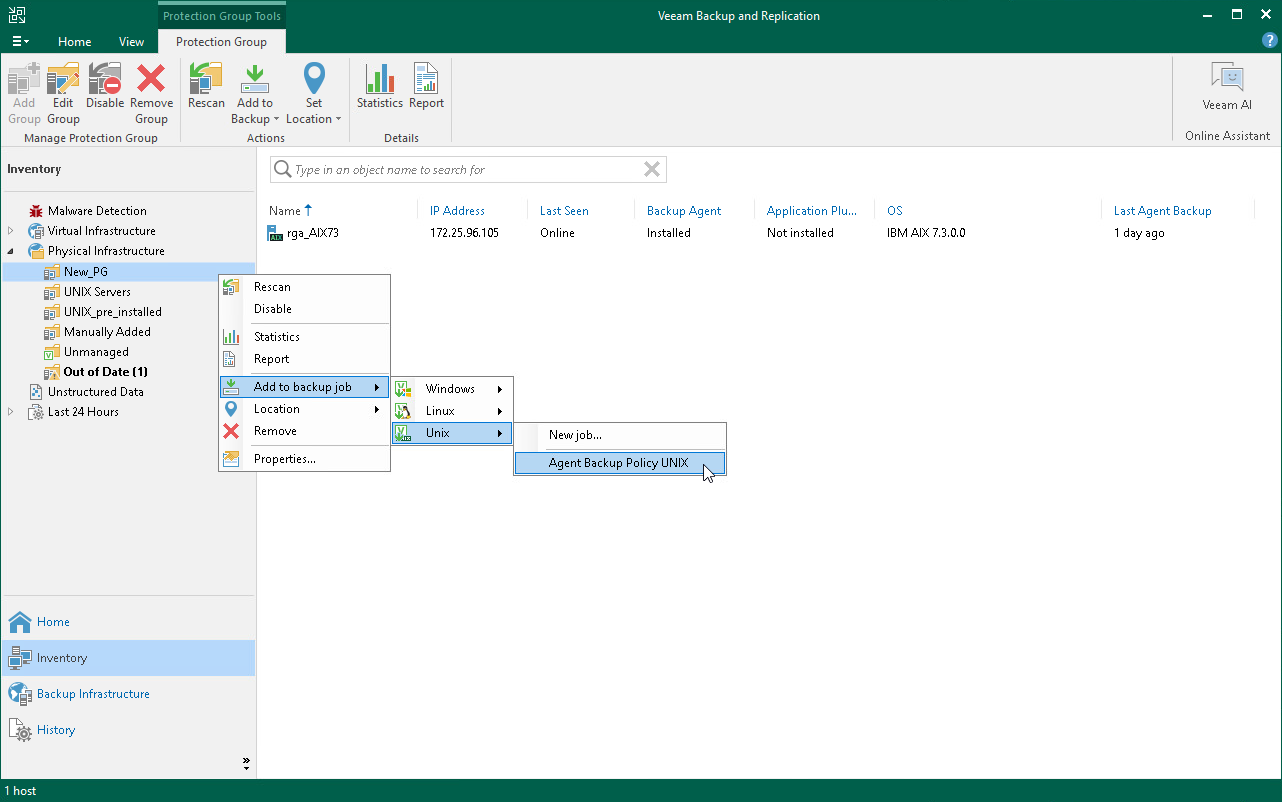How to Move Unix Computers to Protection Group for Individual Computers
Veeam Backup & Replication allows you to manage Unix-based Veeam Agent computers through a protection group for individual computers. You can migrate your Unix computers from a protection group for pre-installed Veeam Agents to a protection group for individual computers without breaking the existing backup chains. For more information on protection group types, see Protection Group Types.
Before You Begin
Before you move a Unix computer from a protection group for pre-installed Veeam Agents to a protection group for individual computers, consider the following:
- The hostname of the Veeam Agent computer that you move from a protection group for pre-installed Veeam Agents to a protection group for individual computers must be resolvable into an IP address by DNS or locally on Veeam backup server.
- To preserve the backup chain, you must make sure the backup job that used to protect the Unix computer you moved still has this Unix computer in its protection scope after the move.
If the Unix computer is in the scope of the backup job as an individual machine, the backup job will continue the backup chain for this computer without any additional adjustments.
If the Unix computer is in the scope of the backup job as a member of a protection group, after you move the Veeam Agent computer to another protection group, you must add the protection group that contains the moved machine to the backup job.
- You can move multiple Unix computers from a protection group for pre-installed Veeam Agents to a protection group for individual computers within a single move operation.
Moving Unix Computers to Protection Group for Individual Computers
This scenario describes how to move Unix computers from a protection group for pre-installed Veeam Agents to a new or existing protection group for individual computers. In this example, the Unix computer is added to the scope of the backup job as a member of a protection group. The backup job name is Agent Backup Policy UNIX.
To move a Unix computer to a protection group for individual computers:
- Open the Inventory view.
- In the inventory pane, expand the Physical Infrastructure node and select the protection group for pre-installed Veeam Agents that contains the computer you want to move.
- In the working area, select a single or multiple computers and click Move to on the ribbon or right click the selection and choose Move to.
If you want to move the Veeam Agent computer to a new protection group, from the Move to menu select New protection group and proceed to Step 4.
If you want to move the Veeam Agent computer to an existing protection group, from the Move to menu select the name of the existing protection group and proceed to Step 5.
In the Move agent into the protection group? dialog window, select Yes. Veeam Backup & Replication will open the protection group wizard where you can create new or edit existing protection group. For more information on creating or editing a protection group, see Creating Protection Groups.
- At the Name step of the wizard, specify a name and description for the protection group.
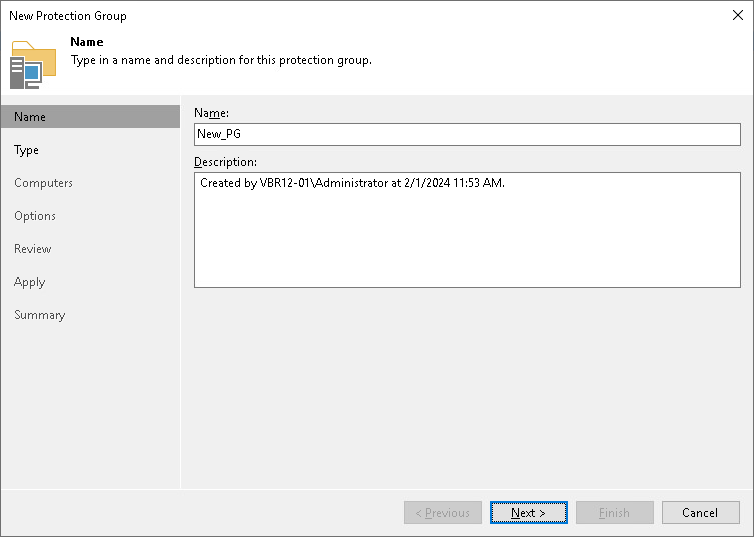
- At the Computers step of the wizard, select the Unix computer you want to move and click Set User.
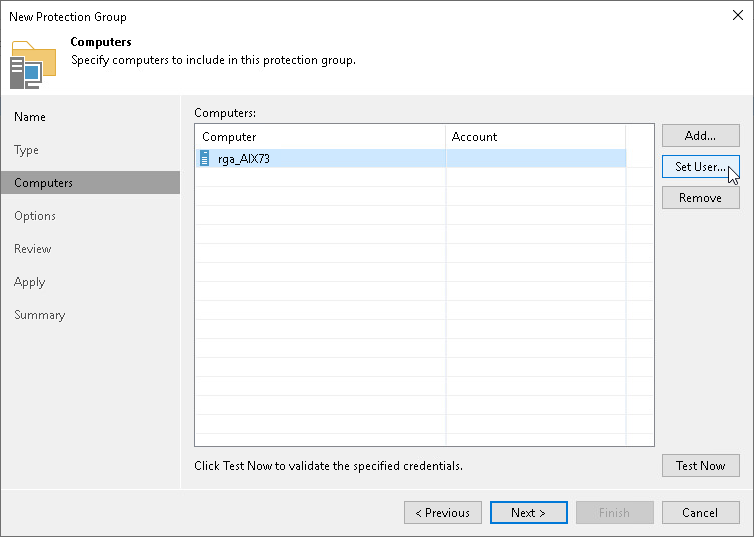
To specify credentials for the user account that Veeam Backup & Replication will use to connect to the Unix computer, do the following:
- In the Credentials window, click Add > Stored > SSH Credentials.
- Specify user name and password, then click OK.
- In the Credentials window, click OK.
NOTE |
If you move multiple computers and you use the same set of credentials for them, you can select them all and click Set User to specify the credentials. If the computers you move have different credentials, specify credentials for each computer individually. |
TIP |
You can click Test Now to validate the specified credentials |
- At the Options step of the wizard, specify the discovery and deployment options for the Veeam Agent computer.
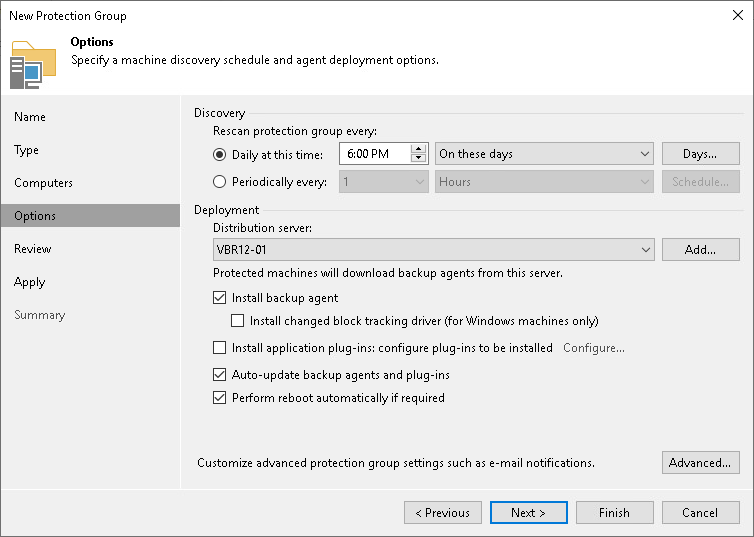
- At the Review step of the wizard, review what Veeam Backup & Replication components are already installed on the distribution server specified for the protection group and what components will be installed. Click Apply.
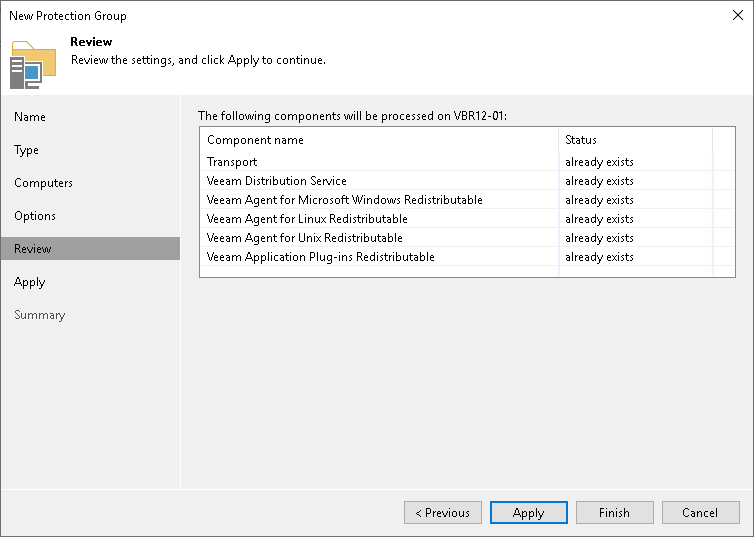
- At the Apply step of the wizard, monitor the installation and configuration of the required components.
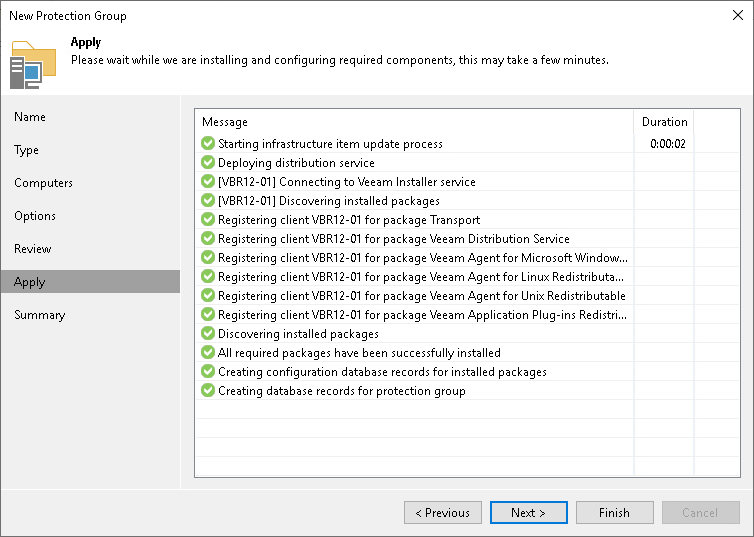
- At the Summary step of the wizard, click Finish to complete the protection group configuration.
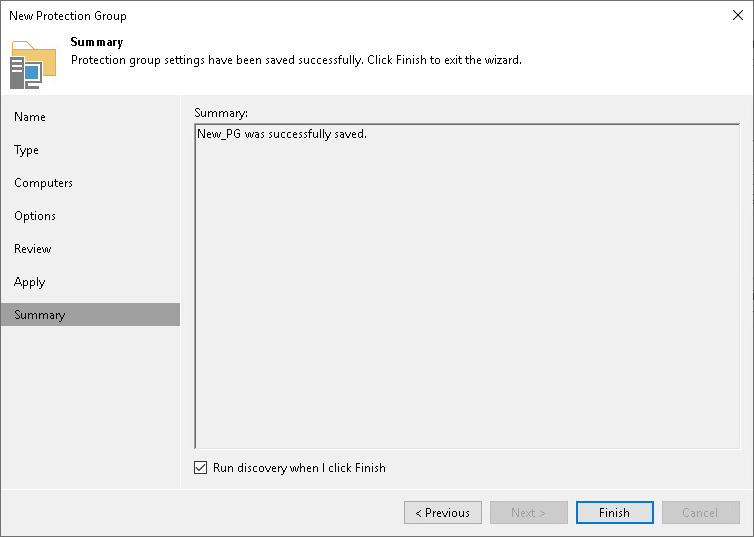
- In the inventory pane, expand the Physical Infrastructure node, select the protection group where you moved the Unix computer; then select Rescan on the ribbon. Alternatively, right click the protection group where you moved the Unix computer and select Rescan.
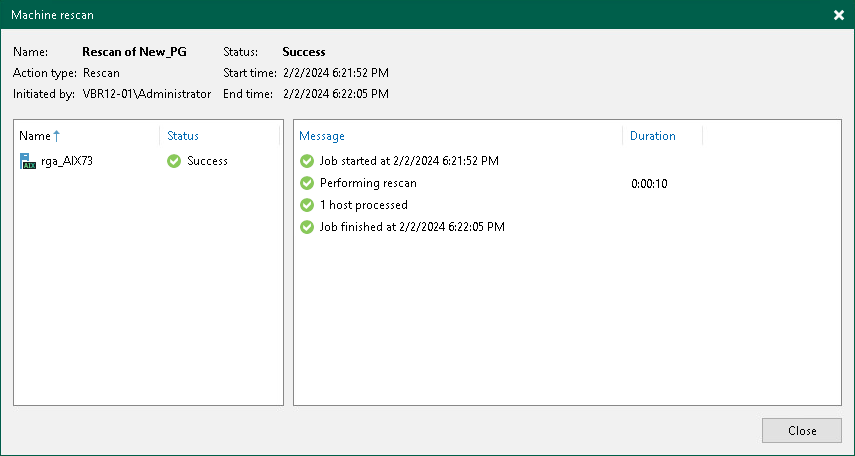
- In the Physical Infrastructure node, select the protection group where you moved the Unix computer; then select Add to Backup > Unix > Agent Backup Policy UNIX on the ribbon. Alternatively, right click the protection group where you moved the Unix computer and select Add to Backup Job > Unix > Agent Backup Policy UNIX.
Veeam Backup & Replication will add the protection group for individual computers that contains the moved Unix computer to the original Agent Backup Policy UNIX backup job that used to protect the Unix computer when it was a member of the protection group for pre-installed Veeam Agents. The backup chain will continue uninterrupted.