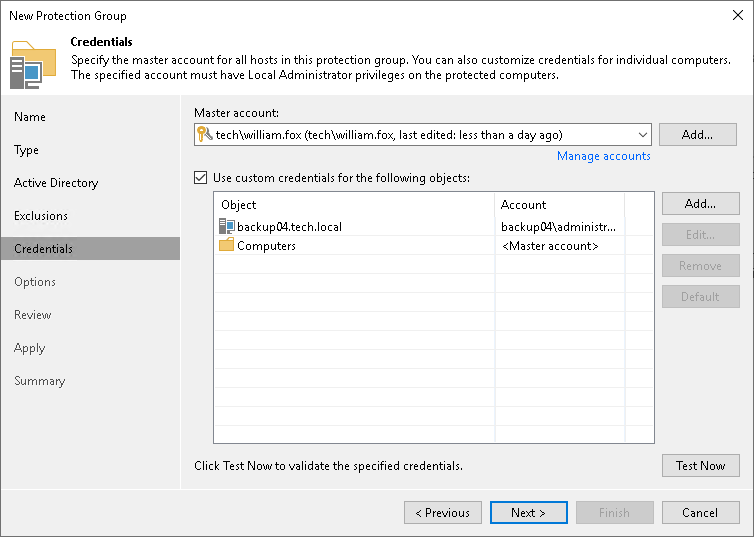Step 5. Specify Credentials
At the Credentials this step of the wizard, specify credentials to connect to computers included in the protection group:
- If you want to use the same credentials for all computers in the protection group, select the necessary user account from the Master account list. The account must have local administrator permissions on all computers that you have added to the protection group.
If you have not set up credentials beforehand, click the Manage accounts link or click Add on the right to add credentials.
The user name can be specified in the following formats:
- DNS.DOMAIN.NAME\USERNAME
- USERNAME@DNS.DOMAIN.NAME
- HOSTNAME\USERNAME — if you use Veeam Backup & Replication on Microsoft Windows
- DOMAIN\USERNAME — if you use Veeam Backup & Replication on Microsoft Windows
- By default, Veeam Backup & Replication uses credentials specified in the Master account field for all computers in the protection group. If some computer requires a different user account, do the following:
- Select the Use custom credentials for the following objects check box.
- Click Add next to the list of objects and select the necessary object in the Add Objects window.
Objects that you have added to the protection group at the Active Directory step or the wizard are already displayed in the Use custom credentials for the following objects list. In the Add Objects window, you can also select child objects for which you want to specify custom credentials. For example, you may want to specify separate credentials for different organization units, containers, groups or individual computers within the entire domain added to the protection group.
- In the Use custom credentials for the following objects list, select the necessary object, click Edit and select custom credentials for the object. Credentials must be specified in the following format:
- For Active Directory accounts, if you use Veeam Backup & Replication on Linux — DNS.DOMAIN.NAME\USERNAME or USERNAME@DNS.DOMAIN.NAME.
- For Active Directory accounts, if you use Veeam Backup & Replication on Microsoft Windows — DOMAIN\USERNAME, DNS.DOMAIN.NAME\USERNAME or USERNAME@DNS.DOMAIN.NAME.
- For local accounts — USERNAME or HOSTNAME\USERNAME.
NOTE |
Consider the following:.
|
To check if Veeam Backup & Replication can connect to computers added to the protection group, click Test Now. Veeam Backup & Replication will form a list of computers to connect and use the specified credentials to connect to computers in the list.