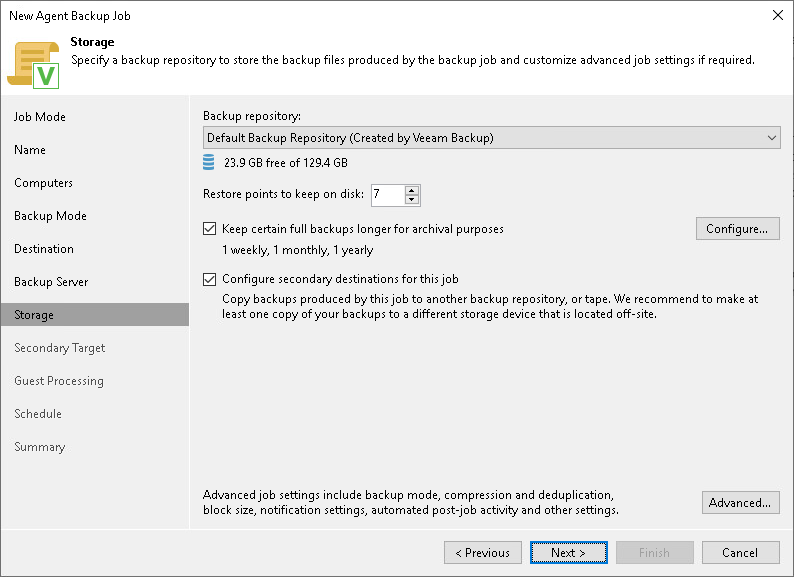Veeam Backup Repository Settings
If you have chosen to store backup files on a Veeam backup repository, specify settings to connect to the backup repository:
- At the Backup Server step of the wizard, specify backup server settings.
- At the Storage step of the wizard, select the Veeam backup repository.
Specifying Backup Server Settings
The Backup Server step of the wizard is available if you have chosen to store backup files on a Veeam backup repository.
In the DNS name or external IP address field, make sure that the name or IP address of the Veeam backup server, on which you configure the Veeam Agent backup policy, is displayed. Do not specify the name or IP address of another Veeam backup server. The specified DNS name or IP address must be resolvable from Veeam Agent computers.
IMPORTANT |
Consider the following:
To learn more, see High Availability (HA) Cluster. |
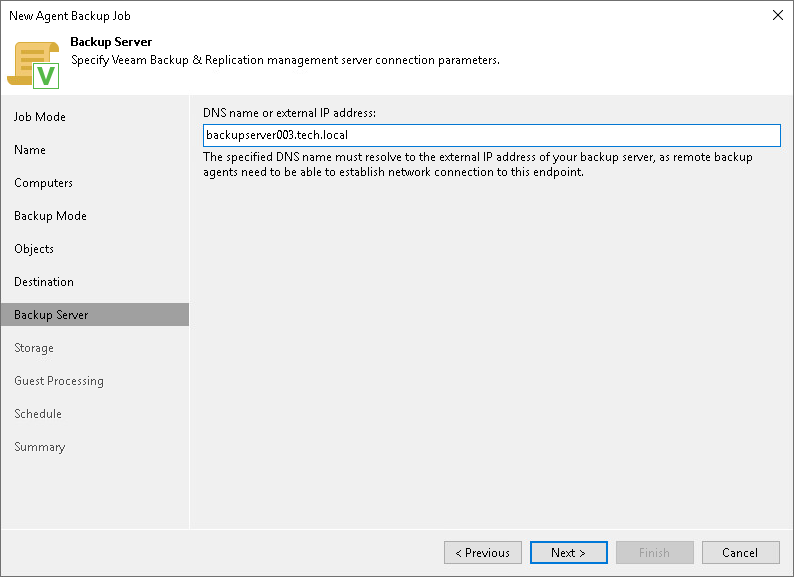
Specify settings for the target backup repository:
- From the Backup repository list, select a backup repository where you want to store created backups. When you select a backup repository, Veeam Backup & Replication automatically checks how much free space is available on the backup repository.
- In the Keep backups for field, specify the number of days for which you want to store backup files in the target location. After this period is over, Veeam Agent will remove from the backup chain any restore points that are older than the specified retention period. By default, Veeam Agent keeps backup files for 7 days. To learn more, see Short-Term Retention Policy.
- You can apply GFS (Grandfather-Father-Son) retention scheme to the backup policy. To specify GFS retention, select the Keep certain full backups longer for archival purposes check box and click Configure. In the Configure GFS window, specify how weekly, monthly and yearly full backups must be retained. To learn more, see Long-Term Retention Policy (GFS).
Keep in mind that to use the GFS retention policy, you must set Veeam Agent to create full backups. To learn more, see Backup Settings.
- If you want to archive backup files created with the backup job to a secondary destination (backup repository or tape), select the Configure secondary backup destinations for this job check box. With this option enabled, the New Agent Backup Job wizard will include an additional step — Secondary Target. At the Secondary Target step of the wizard, you can link the backup policy to the backup copy job or backup to tape backup job.
You can enable this option only if a backup copy job or backup to tape job is already configured on the backup server.
- Click Advanced to specify advanced settings for the backup policy. To learn more, see Specify Advanced Backup Settings.